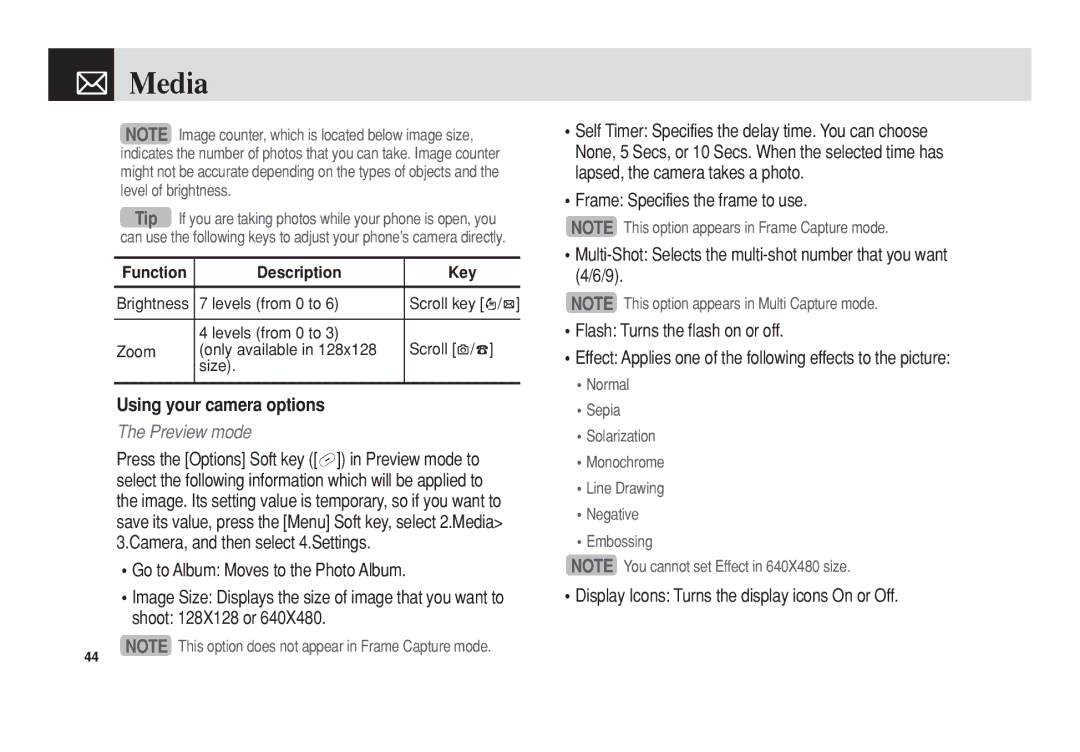Media
Media
NOTE Image counter, which is located below image size, indicates the number of photos that you can take. Image counter might not be accurate depending on the types of objects and the level of brightness.
Tip If you are taking photos while your phone is open, you can use the following keys to adjust your phone’s camera directly.
Function | Description | Key |
|
|
|
Brightness | 7 levels (from 0 to 6) | Scroll key [l/r] |
|
|
|
| 4 levels (from 0 to 3) | Scroll [u/d] |
Zoom | (only available in 128x128 | |
| size). |
|
|
|
|
Using your camera options
The Preview mode
Press the [Options] Soft key ([[]) in Preview mode to select the following information which will be applied to the image. Its setting value is temporary, so if you want to save its value, press the [Menu] Soft key, select 2.Media> 3.Camera, and then select 4.Settings.
•Go to Album: Moves to the Photo Album.
•Image Size: Displays the size of image that you want to shoot: 128X128 or 640X480.
•Self Timer: Specifies the delay time. You can choose None, 5 Secs, or 10 Secs. When the selected time has lapsed, the camera takes a photo.
•Frame: Specifies the frame to use.
NOTE This option appears in Frame Capture mode.
NOTE This option appears in Multi Capture mode.
•Flash: Turns the flash on or off.
•Effect: Applies one of the following effects to the picture:
•Normal
•Sepia
•Solarization
•Monochrome
•Line Drawing
•Negative
•Embossing
NOTE You cannot set Effect in 640X480 size.
•Display Icons: Turns the display icons On or Off.
44
NOTE This option does not appear in Frame Capture mode.