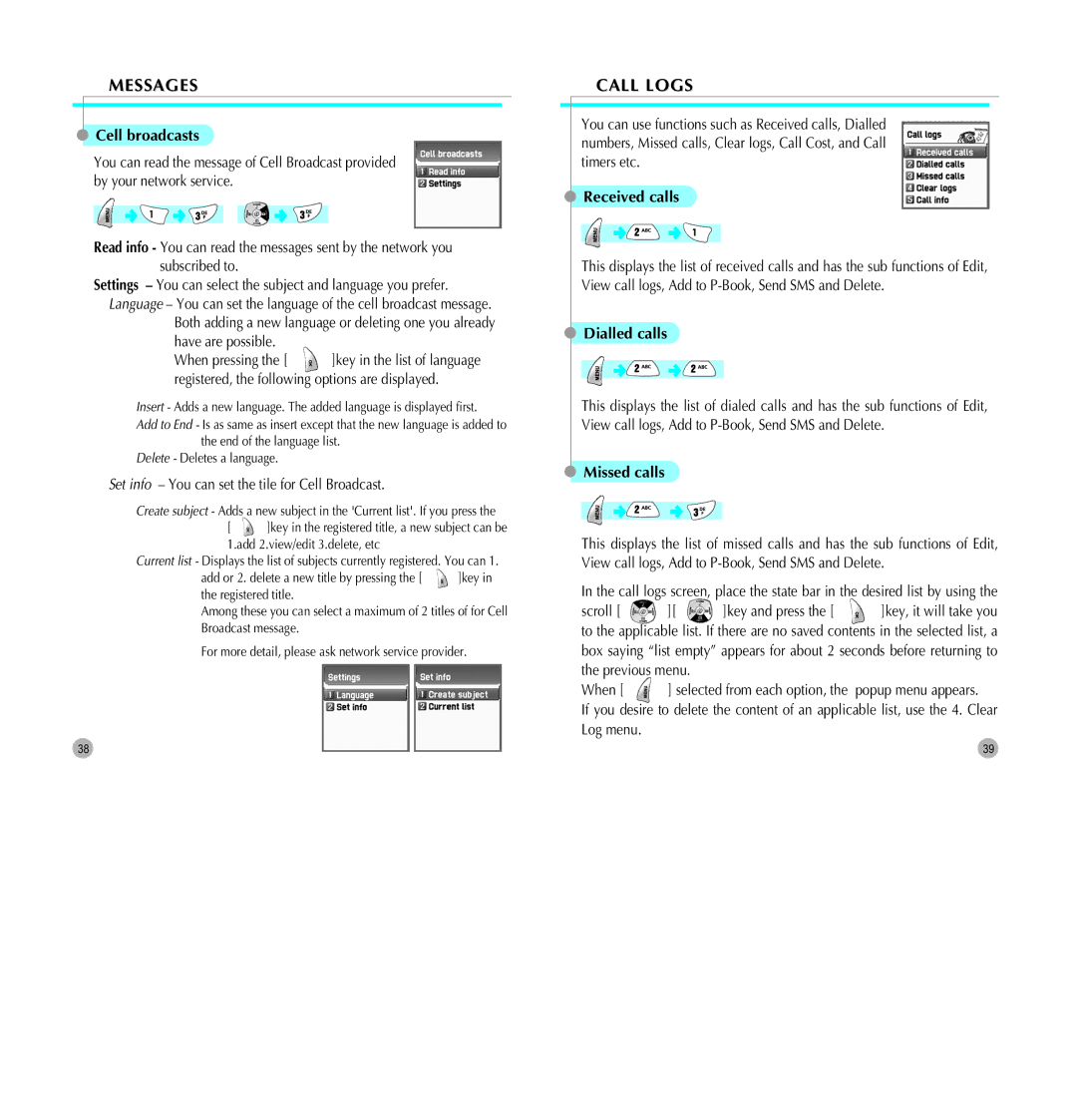MESSAGES
 Cell broadcasts
Cell broadcasts
You can read the message of Cell Broadcast provided by your network service.
Read info - You can read the messages sent by the network you subscribed to.
Settings – You can select the subject and language you prefer. Language – You can set the language of the cell broadcast message.
Both adding a new language or deleting one you already have are possible.
When pressing the [ ![]() ]key in the list of language registered, the following options are displayed.
]key in the list of language registered, the following options are displayed.
Insert - Adds a new language. The added language is displayed first.
Add to End - Is as same as insert except that the new language is added to the end of the language list.
Delete - Deletes a language.
Set info – You can set the tile for Cell Broadcast.
Create subject - Adds a new subject in the 'Current list'. If you press the
[ ![]() ]key in the registered title, a new subject can be 1.add 2.view/edit 3.delete, etc
]key in the registered title, a new subject can be 1.add 2.view/edit 3.delete, etc
Current list - Displays the list of subjects currently registered. You can 1.
add or 2. delete a new title by pressing the [ | ]key in |
the registered title. |
|
Among these you can select a maximum of 2 titles of for Cell
Broadcast message.
For more detail, please ask network service provider.
38
CALL LOGS
You can use functions such as Received calls, Dialled numbers, Missed calls, Clear logs, Call Cost, and Call timers etc.
 Received calls
Received calls
This displays the list of received calls and has the sub functions of Edit, View call logs, Add to
 Dialled calls
Dialled calls
This displays the list of dialed calls and has the sub functions of Edit, View call logs, Add to
 Missed calls
Missed calls
This displays the list of missed calls and has the sub functions of Edit, View call logs, Add to
In the call logs screen, place the state bar in the desired list by using the
scroll [ ![]() ][
][ ![]() ]key and press the [
]key and press the [ ![]() ]key, it will take you to the applicable list. If there are no saved contents in the selected list, a box saying “list empty” appears for about 2 seconds before returning to the previous menu.
]key, it will take you to the applicable list. If there are no saved contents in the selected list, a box saying “list empty” appears for about 2 seconds before returning to the previous menu.
When [ ![]() ] selected from each option, the popup menu appears.
] selected from each option, the popup menu appears.
If you desire to delete the content of an applicable list, use the 4. Clear Log menu.
39