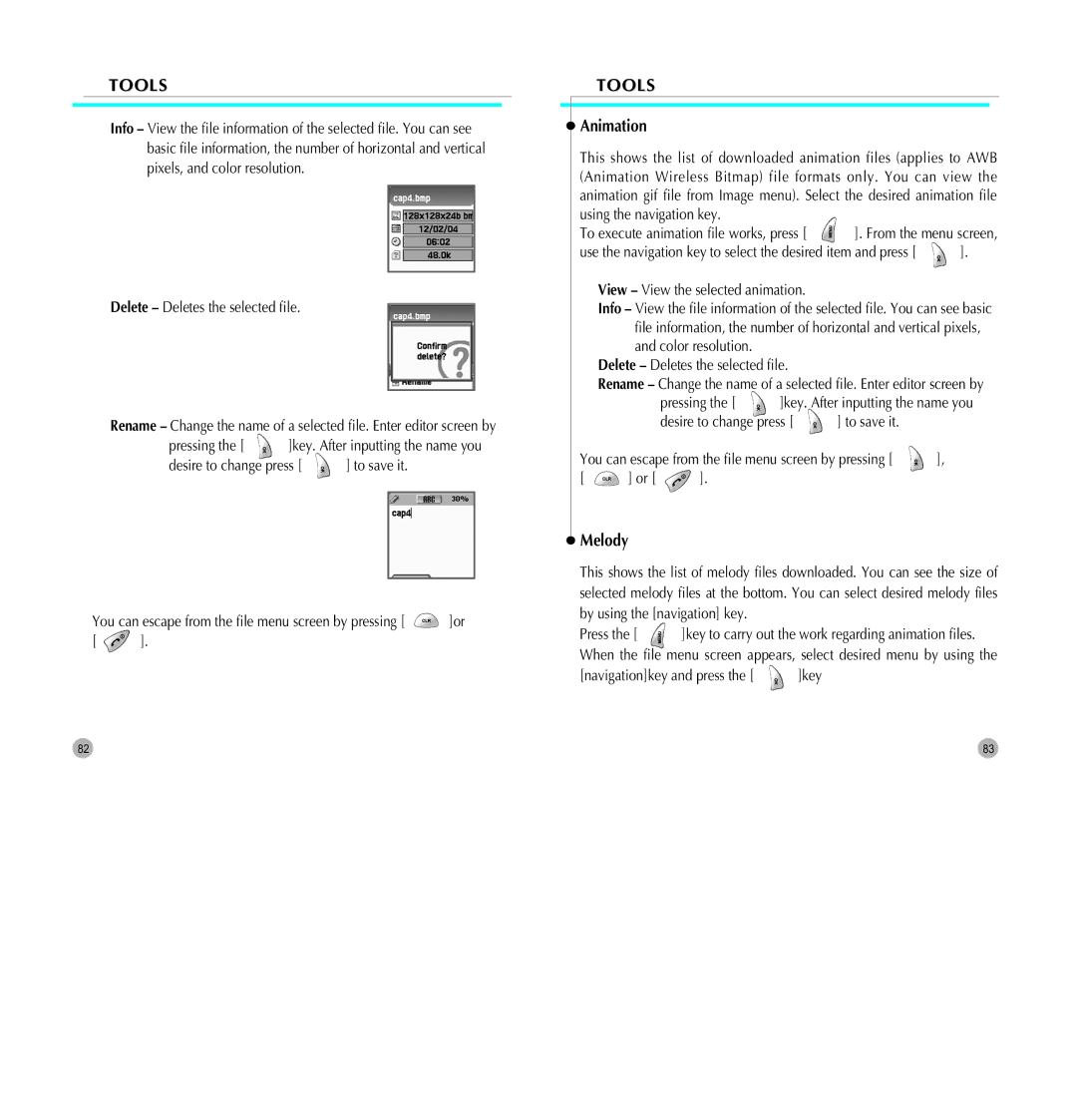TOOLS
Info – View the file information of the selected file. You can see basic file information, the number of horizontal and vertical pixels, and color resolution.
Delete – Deletes the selected file.
Rename – Change the name of a selected file. Enter editor screen by
pressing the [ | ]key. After inputting the name you | |
desire to change press [ | ] to save it. | |
You can escape from the file menu screen by pressing [ ![]() ]or
]or
[ ![]() ].
].
TOOLS
 Animation
Animation
This shows the list of downloaded animation files (applies to AWB (Animation Wireless Bitmap) file formats only. You can view the animation gif file from Image menu). Select the desired animation file using the navigation key.
To execute animation file works, press [ | ]. From the menu screen, | |
use the navigation key to select the desired item and press [ | ]. | |
View – View the selected animation.
Info – View the file information of the selected file. You can see basic file information, the number of horizontal and vertical pixels, and color resolution.
Delete – Deletes the selected file.
Rename – Change the name of a selected file. Enter editor screen by
|
| pressing the [ | ]key. After inputting the name you | ||
|
| desire to change press [ | ] to save it. |
| |
You can escape from the file menu screen by pressing [ | ], | ||||
[ | ] or [ | ]. |
|
|
|
 Melody
Melody
This shows the list of melody files downloaded. You can see the size of selected melody files at the bottom. You can select desired melody files by using the [navigation] key.
Press the [ ![]() ]key to carry out the work regarding animation files. When the file menu screen appears, select desired menu by using the
]key to carry out the work regarding animation files. When the file menu screen appears, select desired menu by using the
[navigation]key and press the [ | ]key |
82 | 83 |