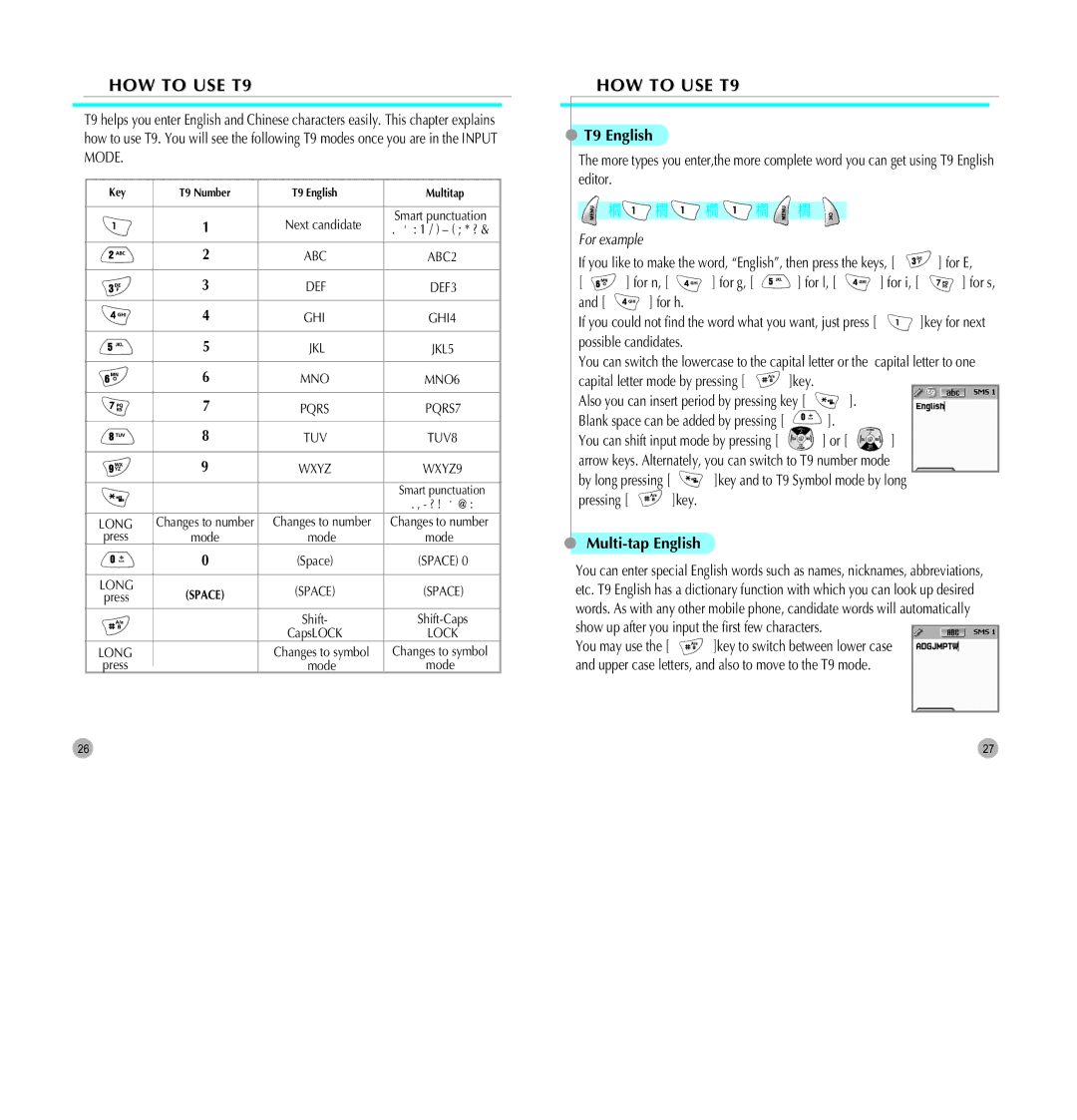HOW TO USE T9
T9 helps you enter English and Chinese characters easily. This chapter explains how to use T9. You will see the following T9 modes once you are in the INPUT MODE.
Key | T9 Number | T9 English | Multitap | ||
|
|
|
|
|
|
|
|
| 1 | Next candidate | Smart punctuation |
|
|
| . : 1 / ) – ( ; * ? & | ||
|
|
|
|
|
|
|
|
| 2 | ABC | ABC2 |
|
|
|
|
|
|
|
|
| 3 | DEF | DEF3 |
|
|
|
|
|
|
|
|
| 4 | GHI | GHI4 |
|
|
|
|
|
|
|
|
| 5 | JKL | JKL5 |
|
|
|
|
|
|
|
|
| 6 | MNO | MNO6 |
|
|
|
|
|
|
|
|
| 7 | PQRS | PQRS7 |
|
|
|
|
|
|
|
|
| 8 | TUV | TUV8 |
|
|
|
|
|
|
|
|
| 9 | WXYZ | WXYZ9 |
|
|
|
|
|
|
|
|
|
|
| Smart punctuation |
|
|
|
|
| . , - ? ! @ : |
LONG | Changes to number | Changes to number | Changes to number | ||
press | mode | mode | mode | ||
|
|
| 0 | (Space) | (SPACE) 0 |
|
|
|
|
|
|
LONG | (SPACE) | (SPACE) | (SPACE) | ||
press | |||||
|
|
|
| Shift- | |
|
|
|
| CapsLOCK | LOCK |
LONG |
| Changes to symbol | Changes to symbol | ||
press |
| mode | mode | ||
| |||||
HOW TO USE T9
 T9 English
T9 English
The more types you enter,the more complete word you can get using T9 English editor.
![]() ➔
➔![]() ➔
➔![]() ➔
➔ ![]() ➔
➔ ![]() ➔
➔ ![]()
For example
If you like to make the word, “English”, then press the keys, [ | ] for E, | |||||
[ | ] for n, [ | ] for g, [ | ] for l, [ |
| ] for i, [ | ] for s, |
and [ | ] for h. |
|
|
|
| |
If you could not find the word what you want, just press [ | ]key for next | |||||
possible candidates. |
|
|
|
| ||
You can switch the lowercase to the capital letter or the | capital letter to one | |||||
capital letter mode by pressing [ | ]key. |
|
|
| ||
Also you can insert period by pressing key [ | ]. |
|
| |||
Blank space can be added by pressing [ | ]. |
|
|
| ||
You can shift input mode by pressing [ | ] or [ |
| ] |
| ||
arrow keys. Alternately, you can switch to T9 number mode |
| |||||
by long pressing [ | ]key and to T9 Symbol mode by long |
| ||||
pressing [ | ]key. |
|
|
|
| |
Multi-tap English
You can enter special English words such as names, nicknames, abbreviations, etc. T9 English has a dictionary function with which you can look up desired words. As with any other mobile phone, candidate words will automatically show up after you input the first few characters.
You may use the [ ![]() ]key to switch between lower case and upper case letters, and also to move to the T9 mode.
]key to switch between lower case and upper case letters, and also to move to the T9 mode.
26 | 27 |