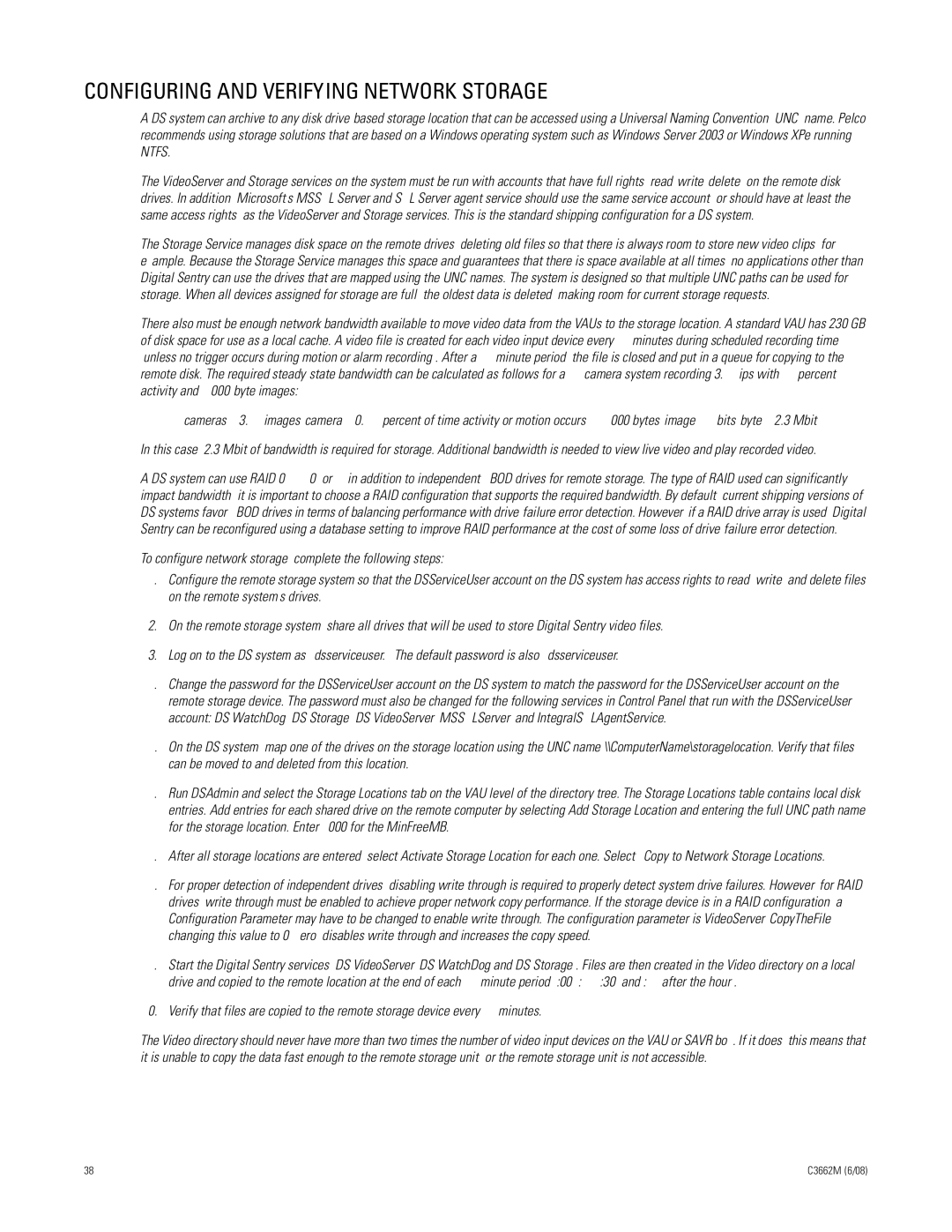CONFIGURING AND VERIFYING NETWORK STORAGE
A DS system can archive to any disk drive-based storage location that can be accessed using a Universal Naming Convention (UNC) name. Pelco recommends using storage solutions that are based on a Windows operating system such as Windows Server 2003 or Windows XPe running NTFS.
The VideoServer and Storage services on the system must be run with accounts that have full rights (read/write/delete) on the remote disk drives. In addition, Microsoft’s MSSQL Server and SQL Server agent service should use the same service account (or should have at least the same access rights) as the VideoServer and Storage services. This is the standard shipping configuration for a DS system.
The Storage Service manages disk space on the remote drives, deleting old files so that there is always room to store new video clips, for example. Because the Storage Service manages this space and guarantees that there is space available at all times, no applications other than Digital Sentry can use the drives that are mapped using the UNC names. The system is designed so that multiple UNC paths can be used for storage. When all devices assigned for storage are full, the oldest data is deleted, making room for current storage requests.
There also must be enough network bandwidth available to move video data from the VAUs to the storage location. A standard VAU has 230 GB of disk space for use as a local cache. A video file is created for each video input device every 15 minutes during scheduled recording time (unless no trigger occurs during motion or alarm recording). After a 15-minute period, the file is closed and put in a queue for copying to the remote disk. The required steady-state bandwidth can be calculated as follows for a 64-camera system recording 3.75 ips with 15 percent activity and 8,000-byte images:
64 cameras × 3.75 images/camera × 0.15 (percent of time activity or motion occurs) × 8,000 bytes/image × 8 bits/byte = 2.3 Mbit
In this case, 2.3 Mbit of bandwidth is required for storage. Additional bandwidth is needed to view live video and play recorded video.
A DS system can use RAID 0, 1, 10, or 5, in addition to independent JBOD drives for remote storage. The type of RAID used can significantly impact bandwidth; it is important to choose a RAID configuration that supports the required bandwidth. By default, current shipping versions of DS systems favor JBOD drives in terms of balancing performance with drive-failure error detection. However, if a RAID drive array is used, Digital Sentry can be reconfigured using a database setting to improve RAID performance at the cost of some loss of drive-failure error detection.
To configure network storage, complete the following steps:
1.Configure the remote storage system so that the DSServiceUser account on the DS system has access rights to read, write, and delete files on the remote system’s drives.
2.On the remote storage system, share all drives that will be used to store Digital Sentry video files.
3.Log on to the DS system as “dsserviceuser.” The default password is also “dsserviceuser.”
4.Change the password for the DSServiceUser account on the DS system to match the password for the DSServiceUser account on the remote storage device. The password must also be changed for the following services in Control Panel that run with the DSServiceUser account: DS WatchDog, DS Storage, DS VideoServer, MSSQLServer, and IntegralSQLAgentService.
5.On the DS system, map one of the drives on the storage location using the UNC name \\ComputerName\storagelocation. Verify that files can be moved to and deleted from this location.
6.Run DSAdmin and select the Storage Locations tab on the VAU level of the directory tree. The Storage Locations table contains local disk entries. Add entries for each shared drive on the remote computer by selecting Add Storage Location and entering the full UNC path name for the storage location. Enter 1000 for the MinFreeMB.
7.After all storage locations are entered, select Activate Storage Location for each one. Select “Copy to Network Storage Locations.”
8.For proper detection of independent drives, disabling write through is required to properly detect system drive failures. However, for RAID drives, write through must be enabled to achieve proper network copy performance. If the storage device is in a RAID configuration, a Configuration Parameter may have to be changed to enable write through. The configuration parameter is VideoServer/CopyTheFile; changing this value to 0 (zero) disables write through and increases the copy speed.
9.Start the Digital Sentry services (DS VideoServer, DS WatchDog and DS Storage). Files are then created in the Video directory on a local drive and copied to the remote location at the end of each 15-minute period (:00, :15, :30, and :45 after the hour).
10.Verify that files are copied to the remote storage device every 15 minutes.
The Video directory should never have more than two times the number of video input devices on the VAU or SAVR box. If it does, this means that it is unable to copy the data fast enough to the remote storage unit, or the remote storage unit is not accessible.