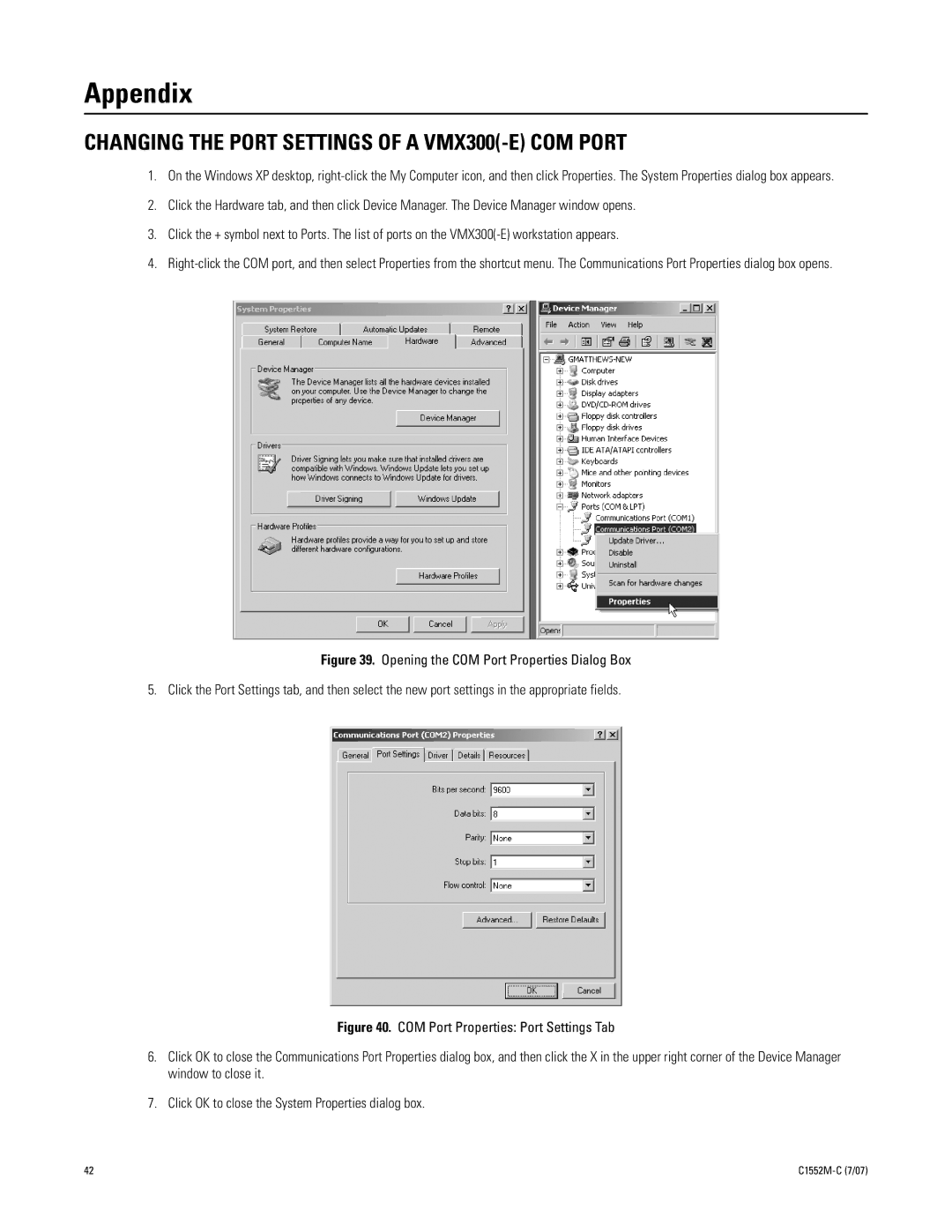Appendix
CHANGING THE PORT SETTINGS OF A VMX300(-E) COM PORT
1.On the Windows XP desktop,
2.Click the Hardware tab, and then click Device Manager. The Device Manager window opens.
3.Click the + symbol next to Ports. The list of ports on the
4.
Figure 39. Opening the COM Port Properties Dialog Box
5. Click the Port Settings tab, and then select the new port settings in the appropriate fields.
Figure 40. COM Port Properties: Port Settings Tab
6.Click OK to close the Communications Port Properties dialog box, and then click the X in the upper right corner of the Device Manager window to close it.
7.Click OK to close the System Properties dialog box.
42 |