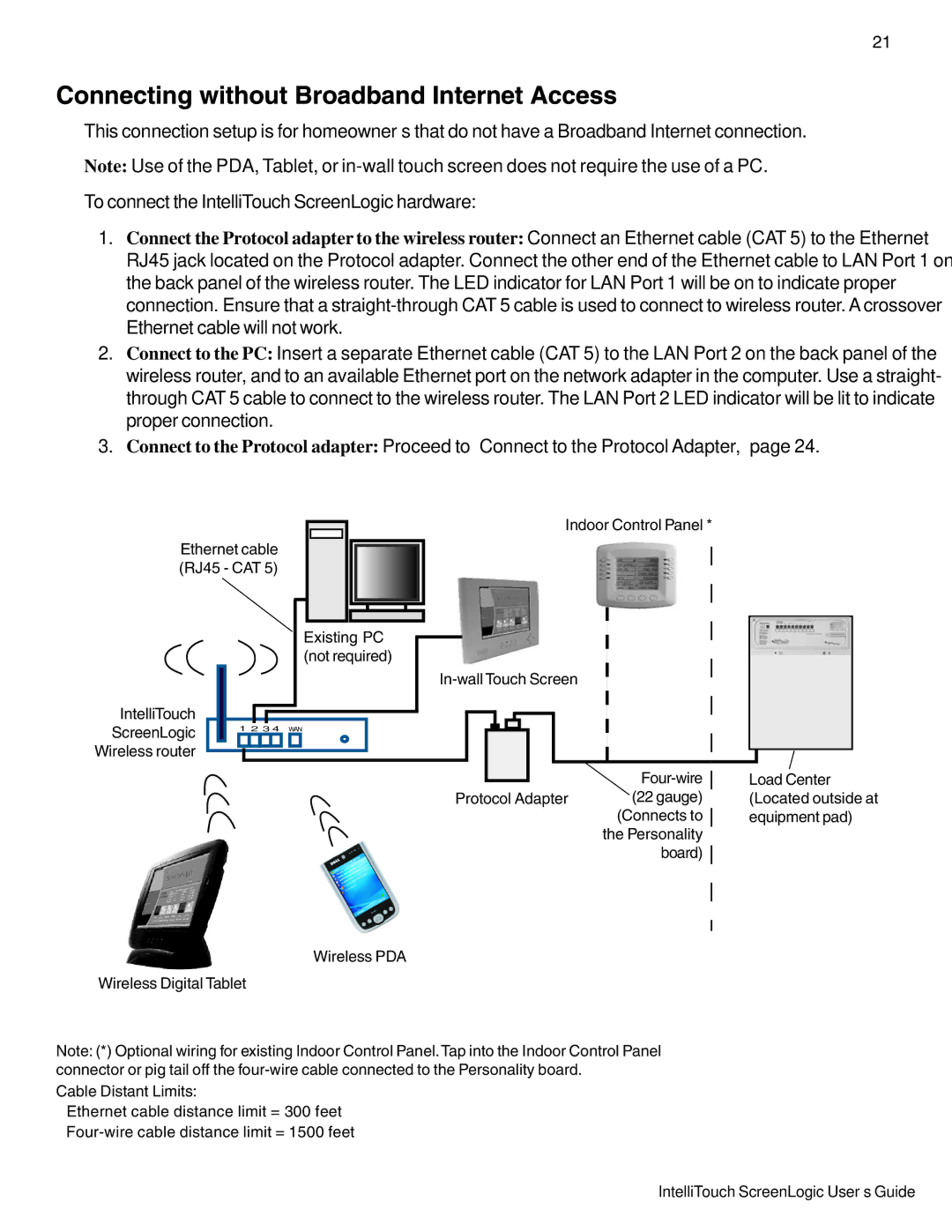Intellitouch ScreenLogic specifications
Pentair Intellitouch ScreenLogic is a cutting-edge control system designed for pool and spa automation, delivering enhanced convenience and efficiency for homeowners. This innovative system allows users to control and manage their swimming pool and spa features through a user-friendly interface, providing comprehensive management from both local and remote locations.One of the standout features of Intellitouch ScreenLogic is its intuitive touchscreen interface. Users can easily navigate through various settings and functionalities, ensuring a hassle-free experience when adjusting pool temperatures, controlling lights, and managing water features. The interface is designed to be visually appealing and straightforward, accommodating both tech-savvy individuals and those who might find technology overwhelming.
The system's connectivity options are another significant advantage. Intellitouch ScreenLogic integrates seamlessly with a variety of devices, including smartphones and tablets, through the ScreenLogic2 app. This feature allows users to control their pool systems anytime, anywhere, providing unparalleled remote access. Whether you want to heat the spa before arriving home or change the lighting for an evening gathering, the app allows you to manage all aspects effortlessly.
Enhancing customization, Intellitouch ScreenLogic supports various automation options, which can be tailored to meet individual preferences. Homeowners can set schedules for cleaning systems, heating, and lighting, allowing for energy-efficient management. This automation not only adds convenience but also contributes to reducing energy consumption and operational costs.
Furthermore, Pentair's advanced technologies extend beyond simple controls. The system can monitor water quality and provide alerts regarding chemical levels, ensuring that pools remain safe and hygienic. Additionally, the integration of energy-efficient components, such as variable-speed pumps and LED lighting, optimizes energy use, leading to further savings.
In summary, Pentair Intellitouch ScreenLogic stands as a leading solution in pool and spa automation, boasting a user-friendly touchscreen interface, robust remote connectivity, customizable automation features, and advanced monitoring technologies. By investing in this innovative system, pool owners can enjoy enhanced convenience, efficiency, and peace of mind, making pool maintenance and enjoyment an effortless experience. Whether it’s managing day-to-day operations or ensuring the best conditions for swimming and relaxation, Intellitouch ScreenLogic is designed to elevate the experience of pool ownership.