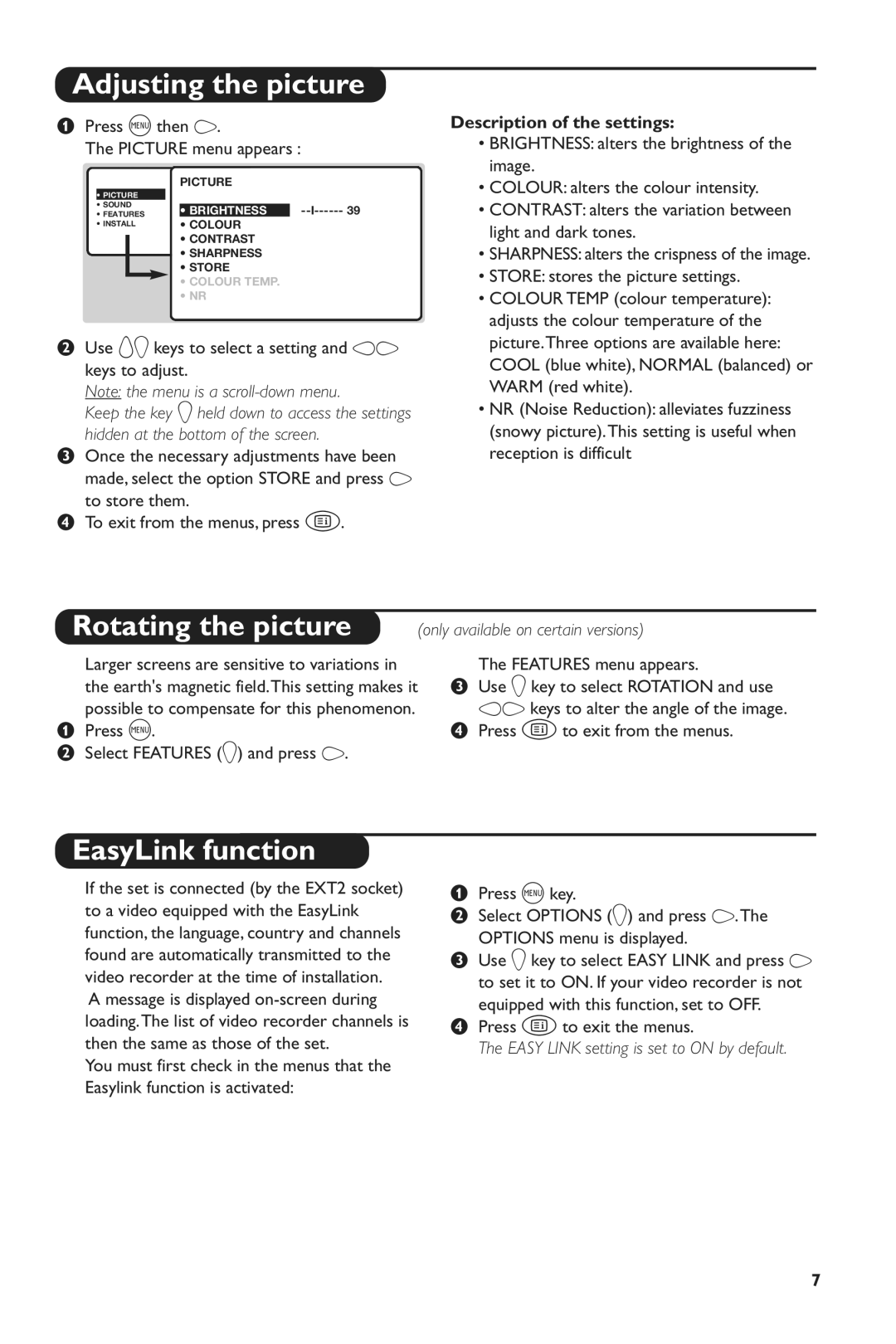Introduction
Table of Contents
Keys on the TV set
Installing your television set
Positioning the television set Remote control
‘ Switching on
List of programmes To display/clear the list of programmes
Remote control keys
Sorting programmes
Quick installation
See also EasyLink function,
If your country does not appear in the list, select
Using other menus
Automatic tuning
Choosing a language and country
Select Search and press L
Manual tuning
Programme name
Except for France standard LL select the option France
EasyLink function
Adjusting the picture
Description of the settings
Rotating the picture
Levels may also be adjusted without using the test signal
Adjusting the sound
Adjusting the sound level
Use IJkeys to select a setting and keys KLto adjust
Description of the different surround modes
Surround modes
Stereo
Locking the keys
Timer function
Locking the set
Locking programmes
Teletext
Using the different screen formats
Automatic switching
Formats
There are 5 possible modes for this type of picture
Selecting the correct mode
Picture
Picture Letterbox
Amplifier
Connecting peripheral equipment
Video recorder
Other equipment
Connecting other appliances
TV / VCR / DVD mode selector
Headphones
Installation of the Philips wireless system AD902W
Wireless surround speaker system
3D Surround modes
Glossary
Adjusting the surround speakers
Tips
Raccordements
Sommaire
Utilisation
Télétexte
Les touches du téléviseur
Installation du téléviseur
Pour appeler ou quitter les menus
Les touches de la télécommande
Classement des programmes
Installation rapide des chaînes
Voir aussi Fonction EasyLink,
Choix de la langue et du pays
Utilisation des menus
Mémorisation automatique
Nom de programme
Mémorisation manuelle
Description des réglages
Déplacement de l’image
Réglages de l’image
Fonction EasyLink
Réglage des niveaux
Réglages du son
Dolby Pro Logic * avec source Dolby Surround
Modes Surround
Description des différents modes Surround
Stéréo
Verrouillage des touches
Fonction réveil
Verrouillage du téléviseur
Verrouillage des programmes
Télétexte
Utilisation des différents formats d’écran
Commutation automatique
Pour ce type d’image, vous avez 5 possibilités
Quel mode utiliser ?
Image
Image 43 cinémascope
Amplificateur
Raccordement d’autres appareils
Magnétoscope
Autres appareils
Connexions latérales
Sélecteur de mode TV / VCR / DVD
Casque
Stereo et 3D Surround
Installation du kit surround Philips AD902W
Haut-parleurs Surround sans fil
Le kit comprend
Glossaire
Réglage des haut-parleurs surround
Conseils
Tartalomjegyzék
Bevezetés
Televízió nyomógombjai
Televízió üzembe helyezése
Az üzemmód kiválasztása 15. o
Távirányító nyomógombjai
HOZ szerint írjuk be az új számot
Csatornák gyors beállítása
Mód
Megjegyzés ez a menü a következő logika szerint működik
Nyomjuk le a Hgombot a főmenü Megjelenítéséhez
Menük használata
Nyelv és az ország kiválasztása
Automatikus programkeresés
Programok elnevezése
Kézi programkeresés
Lásd még EasyLink funkció, 4. oldal
Az Easy Link alapértelmezett beállítása az Indítás helyzet
Kép beállítása
EasyLink Funkció
Beállítások leírása
Tárolás tárolja a hang beállításait
Hang beállítása
Szintbeállítás
Megjegyzés a képernyő alján eltakart
3D Surround optimális Dolby Surround forrással
Surround üzemmódok
Különféle Surround üzemmódok leírása
Sztereó
Nyomógombok lezárása
Az ébresztési funkció
Televízió lezárása
Programok lezárása
Rovatok közvetlen elérése
Teletext elérése
Oldal kiválasztása
További oldalak közuetlen kiválasztása
Automatikus átkapcsolás
16/9-es formátum
Az egyes formátumok használata
16/9 kép
Melyik módozatot kívánja használni?
Kép
3 kép széles formátum
Erősítő
Egyéb készülékek csatlakoztatása
Képmagnó
Más készülékek
Oldalsó csatlakozók
TV / VCR / DVD üzemmód kiválasztása
Fejhallgató
Surround Philips AD902W készlet elhelyezése
Vezeték nélküli Surround hangfalak
Készlet tartalmaz
Ekkor megjelenik a menü
Surround hangfalak beállítása
Szószedet
Válassza ki a Hang J menüpontot, és nyomja meg a L-t
Tanácsok
ÈÂËÙÂËÈ̇fl ‡ÔÔ‡‡ÚÛ‡
„·‚ÎÂÌËÂ
ÌÒÚ‡Ìӂ͇
ÈÓθÁÓ‚‡ÌËÂ
Ä·‚Ë¯Ë ÚÂ΂ËÁÓ‡
ÌÒÚ‡Ìӂ͇ ÚÂ΂ËÁÓ‡
ËÔËÒÓÍ ÔÓ„‡ÏÏ
Ä·‚Ë¯Ë ÔÛθڇ ‰ËÒڇ̈ËÓÌÌÓ„Ó ÛÔ‡‚ÎÂÌËfl
ËÓÚËӂ͇ ÔÓ„‡ÏÏ
˚ÒÚ‡fl ̇ÒÚÓÈ͇ ÔÓ„‡ÏÏ
˚·Ó flÁ˚͇ Ë ÒÚ‡Ì˚
ÀÒÔÓθÁÓ‚‡ÌË ÏÂÌ˛
‚ÚÓχÚ˘ÂÒ͇fl ̇ÒÚÓÈ͇
‡Á‚‡ÌË ÔÓ„‡ÏÏ˚
Êۘ̇fl ̇ÒÚÓÈ͇
ÎÛÌ͈
‡ÒÚÓÈ͇ ËÁÓ·‡ÊÂÌËfl
ÉÔËÒ‡ÌË ̇ÒÚÓÂÍ
‡ÒÚÓÈ͇ ÛÓ‚ÌÂÈ
‡ÒÚÓÈ͇ Á‚Û͇
ÉÔËÒ‡ÌË ‡Á΢Ì˚ı ÂÊËÏÓ‚ Surround
ÊÂÊËÏ˚ Surround
ËÚÂÂÓ
ÑÎfl ÚÓ„Ó, ˜ÚÓ·˚ ‡Á·ÎÓÍËÓ‚‡Ú¸ ‚Ò ÔÓ„‡ÏÏ˚
ÎÛÌ͈Ëfl í‡ÈÏÂ
ÑÎfl ËÁÏÂÌÂÌËfl ÍÓ‰‡ ‰ÓÒÚÛÔ‡
‚ÓÈ̇fl ÒÚ‡Ìˈ‡ ÚÂÎÂÚÂÍÒÚ‡
ÍÂÎÂÚÂÍÒÚ
˚ÁÓ‚ /‚˚ıÓ‰ ËÁ ÚÂÎÂÚÂÍÒÚ‡
˚·Ó ÒÚ‡Ìˈ˚ ÚÂÎÂÚÂÍÒÚ‡
ÎÛÌ͈Ëfl 16/9
ÀÁÓ·‡ÊÂÌË 43 ÙÓÏ‡Ú Íëìó
˝ÎÂÍÚÓÌÌ˚ ˄˚
ÈÓ‰Íβ˜ÂÌË ÔÂËÙÂËÈÌÓÈ ‡ÔÔ‡‡ÚÛ˚
‡Û¯ÌËÍË
ËÂÎÂÍÚÓ ÂÊËχ TV/VCR/DVD
‡ÒÚÓÈ͇ ÍÓÏÔÎÂÍÚ‡ surround Philips AD902W
ÅÂÒÔÓ‚ÓÎÓ˜Ì˚ ‰Ë̇ÏËÍË Surround
ËÎÓ‚‡¸
‡ÒÚÓÈ͇ ‰Ë̇ÏËÍÓ‚ surround
ËÓ‚ÂÚ˚
Spis treści
Wstęp
Przyciski na odbiorniku
Instalacja odbiornika
? przy programach odblokowanych
Przyciski pilota
Sortowanie
Szybka instalacja kanalów telewizyjnych
Jeżeli Twój kraj nie jest wyświetlany wybierz
Korzystanie z menu
Wybór jezyka i kraju
Programowanie automatyczne
Aby opuścić menu naciśnij klawisz R
Programowanie ręczne
Nazwa programu
Wyjątkiem Francji standard LL’, wybierz
Opis ustawień
Ustawianie obrazu
Obracanie obrazu
Funkcja NexTViewLink
Regulacja poziomów
Ustawianie dźwięku
Opis poszczególnych trybów Surround
Tryby Surround
Blokowanie przycisków
Funkcja budzika
Blokada odbiornika
Blokowanie programów
Telegazeta
Automatyczne przełączanie formatu
Formaty
Wykorzystywanie różnych formatów obrazu
Dla tego rodzaju obrazu, masz cztery możliwości
Jaki format obrazu zastosować?
Obraz
Obraz 43 letterbox
Wzmacniacz
Podłączanie urządzeń peryferyjnych
Magnetowid
Inny osprzęt
Opór słuchawek powinien zawierać się między 32, a 600 omów
Przełącznik trybu TV / VCR / DVD
Podłączenia zewnętrzne
Słuchawki
Instalowanie zestawu surround Philips AD902W
Bezprzewodowe głośniki Surround
Słowniczek
Regulacja surround
Porady
Obsah
Úvodem
Tlačítka na televizoru
Zapojení televizoru
Funkce teletextu str.11
Tlačítka dálkového ovládání
NA číslo 2 zadejte
Rychlé ladění programů
Třídění programů
Viz také Funkce EasyLink, strana
Volba jazyka a země
Používání menu
Automatické ladění
Název programu
Ruční ladění
Typy nastavení
Nastavení obrazu
Natočení obrazu
Funkce EasyLink
Opuštění menu stiskněte R
Nastavení zvuku
Seřízení úrovně hlasitosti
Se automaticky obnoví ‘ K zastavení testu stiskněte H
Pomocí tlačítka získáte přímý přístup k jednotlivým druhům
Druhy Surround
Popis jednotlivých druhů Surround
‘ K opuštění menu stiskněte R
Zablokování tlačítek
Funkce buzení
Zablokování televizoru
Znepřístupnění programů
Přímý přístup do rubrik
Vyvolání teletextu
Volba stránky
Přímá volba podstránky
Automatické přepínání
Formát
Použití různých typů formátů
Postupný zoom
Který režim má být použit?
Obraz 43 širokoúhlý
Pro tento formát obrazu máte čtyři možnosti
Volba připojeného přístroje
Připojení jiných přístrojů
Videorekordér
Další přístroje
Impedance sluchátek musí být v rozmezí 32 až 600 ohmů
Přepínač režimů TV/VCR/DVD
Připojení dalších zařízení
Sluchátka
Instalace soupravy Surround značky Philips AD902W
Bezdrátové reproduktory Surround
Slovníček termínů
Seřízení reproduktorů Surround
Jejich uložení Pro opuštění menu stiskněte R
Než zavoláte technika
Periférne zariadenia
Úvod
Inštalácia
Ovládanie
Tlačidlá na prijímači
Inštalácia televízneho prijímača
Pohotovostný režim
Tlačidlá na diaľkovom ovládači
Ak sa vaša krajina neobjaví v zozname, vyberte voľbu
Rýchla inštalácia kanálov
Triedenie programov
+ stlačené 5 sekúnd, aby sa objavila
Voľba jazyka a krajiny
Použitie ponúk
Automatické uloženie
Opakujte kroky až ! pre každý program, ktorý chcete uložiť
Manuálne uloženie
Názov programu
Okrem Francie norma LL’, tam vyberte voľbu
Popis nastavení
Nastavenie obrazu
Rotácia obrazu
Funkcia Easy Link
Môžte nastaviť stupne aj bez použitia testovacieho signálu
Nastavenie zvuku
Nastavenie stupňa
Automaticky zapne ‘ Keď chcete test zastaviť, stlačte H
Opis rôznych typov Surround
Typy Surround
Zamknutie tlačidiel
Budenie
Zámka televízora
Zamknutie programov
Priamy prístup k rubrikám
Privolanie teletextu
Výber stránky
Priama voľba podstránok
Použitie rôznych formátov obrazovky
Automatické prepínanie
Progresívny zoom
Aký mód použit’ ?
Obraz 43 širokouhlý
Pre tento typ obrazu máte 5 možnosti
Videorekordér iba
Pripojenie periférnych zariadení
Ostatné zariadenia
Navolenie pripojeného zariadenia
Bočné pripojenia
Volič režimu TV / VCR /DVD
Slúchadlá
Inštalácia kit-u surround Philips AD902W
Bezdrôtové reproduktory Surround
Zhrnutie
Nastavenie reproduktorov surround
Rady
‹çindekiler
Girifl
TV cihaz› üzerindeki tufllar
Televizyonun kurulumu
Ses
Uzaktan Kumanda Tufllar›
Programlar›n s›ralanmas›
Kanallar›n h›zl› ayarlanmas›
IJtufllar› ile ülkenizi seçiniz
Menülerin kullan›lmas›
Lisan ve ülkenin seçimi
Otomatik olarak haf›zaya alma
Program ad›
El ile haf›zaya alma
EasyLink fonksiyonu
Görüntü ayarlar›
Ayarlar›n tan›t›m›
Menüden ç›kmak için Rbas›n
Ses ayarlar›
Seviyelerin ayarlanmas›
Hoparlörlerden Surround modu seçildi¤i zaman
Tuflu yard›m› ile çeflitli modlara girifl yapabilirsiniz
Surround Modu
Çeflitli Surround modlar›n›n tan›mlamalar›
‘ Menüyü terketmek için Rbas›n
Tufllar›n kilitlenmesi
Zamanlay›c› fonksiyonu
Televizyonun kilitlenmesi
Programlar›n kilitlenmesi
Teletekst
Farkl› Ekran Formatlar›n›n Kullan›m›
Otomatik Seçme Format›
169 Görüntü
Do¤ru Format›n Seçilmesi
43 Görüntü
Mektup Kutusu Görüntüsü
Ba¤lanan cihazlar›n seçilmesi
Harici Cihazlar›n ba¤lanmas›
Video Kay›t Cihaz›
Di¤er cihazlar
Kulakl›klar
TV/VCR/DVD modu seçicisi
Di¤er uygulamalar
Sadece baz› versiyonlarda mevcuttur
Philips AD902W surround sisteminin montaj›
Kordonsuz Surround hoparlörler
Bu sistem flulardan meydana gelir
Nicam sesi Dijital sesin gönderilebildi¤i bir prosestir
Surround hoparlörlerin ayarlamas›
Sözlük
SES’u J seçin ve Lbas›n
Ipuçlar›