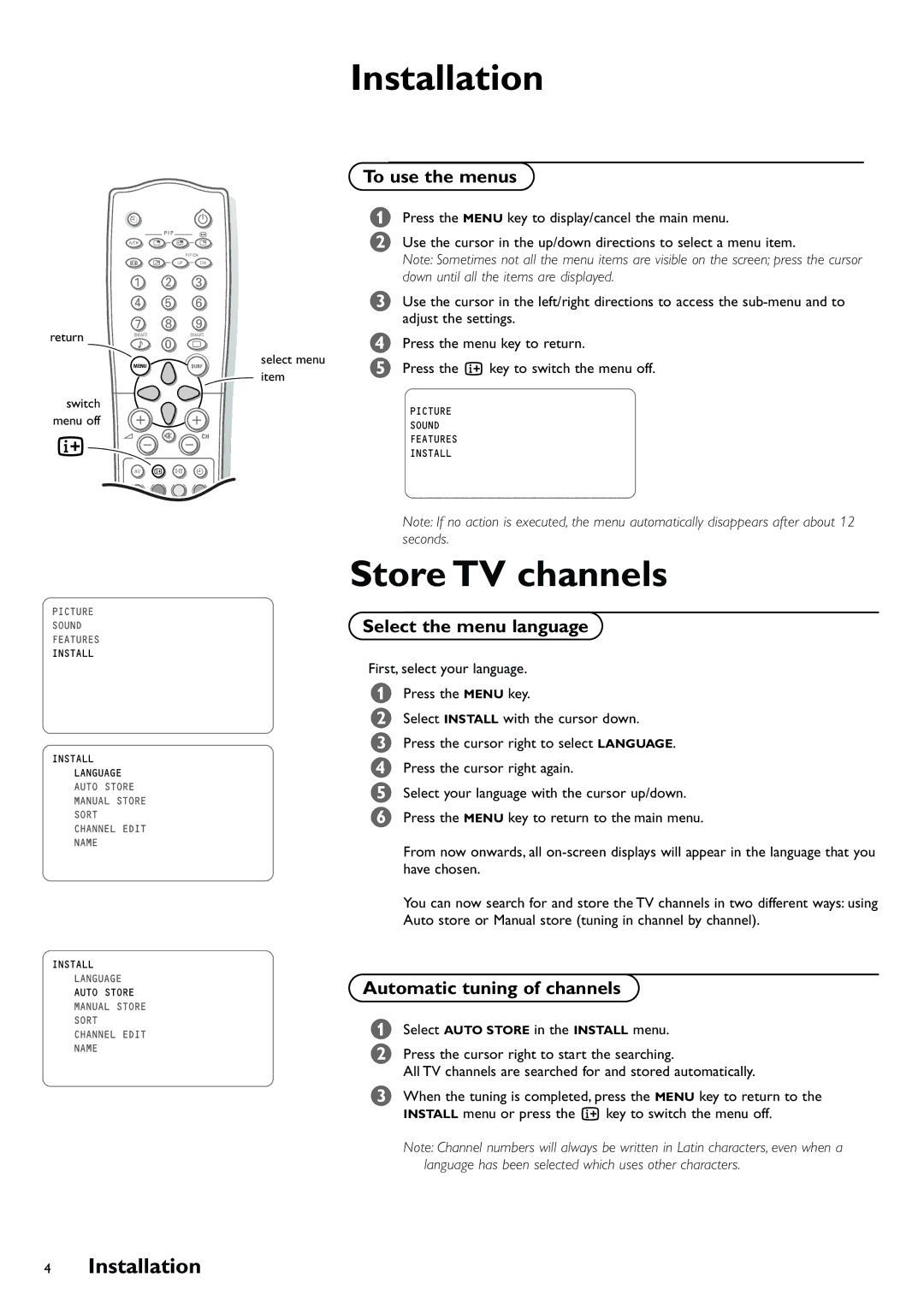Installation
DB
|
| P I P | S |
A/CH | æ | ß | ê |
|
|
| PIP CH |
q | © | UP | DN |
| 1 |
| 2 | 3 |
| 4 |
| 5 | 6 |
return | 7 |
| 8 | 9 |
SMART |
| 0 | SMART | |
| M |
| a | |
| MENU |
|
| select menu |
|
|
| SURF | |
|
|
|
| item |
switch |
|
|
|
|
menu off |
|
|
|
|
i | V | ¬ | CH | |
|
| |||
| AV | i | X | C |
|
| VIDEO | MOVIES |
|
| b | h | g | U |
PICTURE
SOUND
FEATURES
INSTALL
INSTALL
LANGUAGE
AUTO STORE
MANUAL STORE
SORT
CHANNEL EDIT
NAME
INSTALL
LANGUAGE
AUTO STORE
MANUAL STORE
SORT
CHANNEL EDIT
NAME
To use the menus
&Press the MENU key to display/cancel the main menu.
éUse the cursor in the up/down directions to select a menu item.
Note: Sometimes not all the menu items are visible on the screen; press the cursor down until all the items are displayed.
“Use the cursor in the left/right directions to access the
‘Press the menu key to return.
(Press the i key to switch the menu off.
PICTURE
SOUND
FEATURES
INSTALL
Note: If no action is executed, the menu automatically disappears after about 12 seconds.
Store TV channels
Select the menu language
First, select your language.
&Press the MENU key.
éSelect INSTALL with the cursor down.
“Press the cursor right to select LANGUAGE.
‘Press the cursor right again.
(Select your language with the cursor up/down.
§Press the MENU key to return to the main menu.
From now onwards, all
You can now search for and store the TV channels in two different ways: using Auto store or Manual store (tuning in channel by channel).
Automatic tuning of channels
&Select AUTO STORE in the INSTALL menu.
éPress the cursor right to start the searching.
All TV channels are searched for and stored automatically.
“When the tuning is completed, press the MENU key to return to the INSTALL menu or press the i key to switch the menu off.
Note: Channel numbers will always be written in Latin characters, even when a language has been selected which uses other characters.