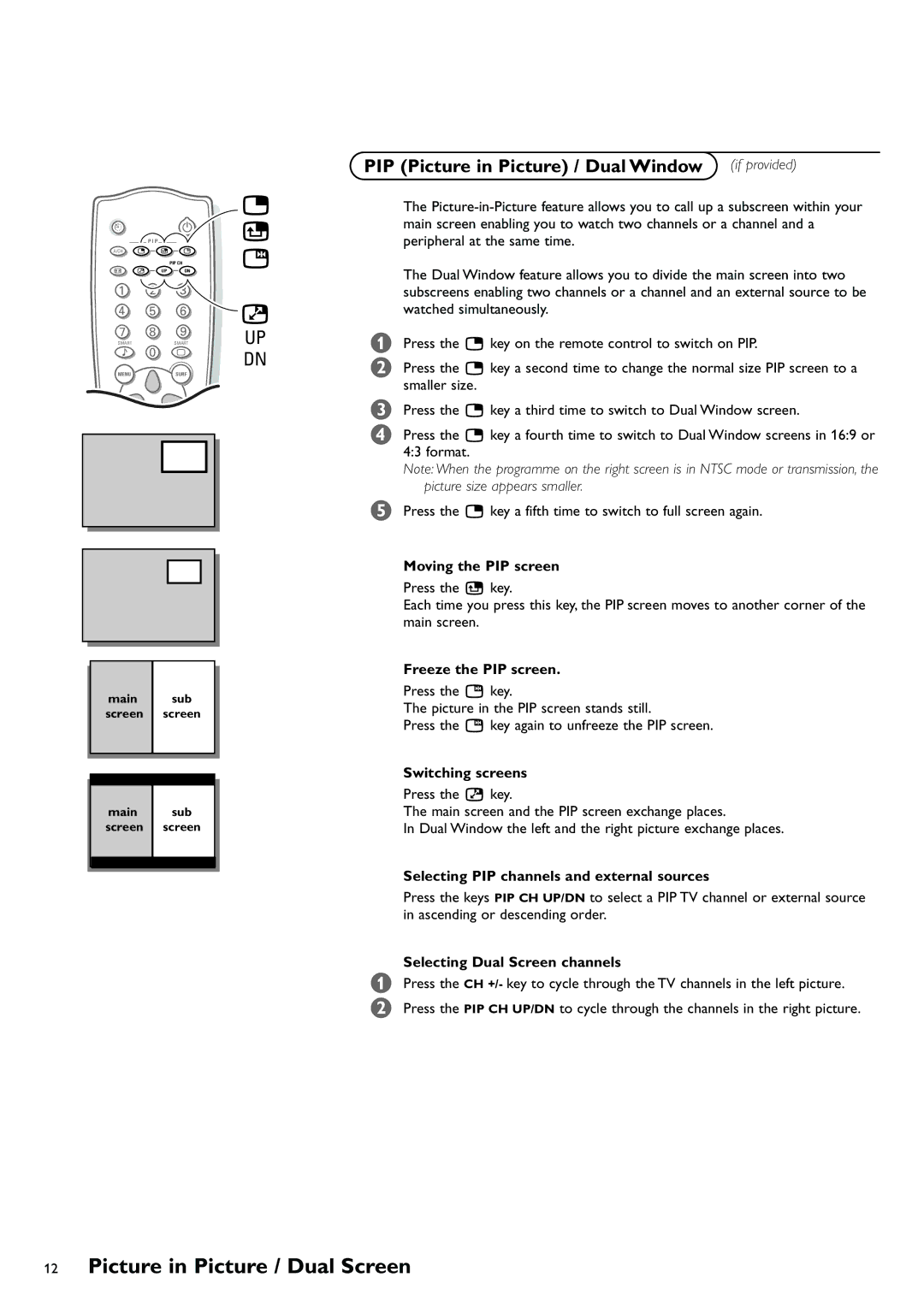DB
P I P
A/CH æ ß ê
PIP CH
q © UP DN
1 2 3
4 5 6
7 8 9
SMART | SMART |
M 0 a
MENUSURF
main sub screen screen
main sub screen screen
æ
ß
ê
©
UP
DN
PIP (Picture in Picture) / Dual Window (if provided)
The
The Dual Window feature allows you to divide the main screen into two subscreens enabling two channels or a channel and an external source to be watched simultaneously.
&Press the æ key on the remote control to switch on PIP.
éPress the æ key a second time to change the normal size PIP screen to a smaller size.
“Press the æ key a third time to switch to Dual Window screen.
‘Press the æ key a fourth time to switch to Dual Window screens in 16:9 or 4:3 format.
Note: When the programme on the right screen is in NTSC mode or transmission, the picture size appears smaller.
(Press the æ key a fifth time to switch to full screen again.
Moving the PIP screen Press the ß key.
Each time you press this key, the PIP screen moves to another corner of the main screen.
Freeze the PIP screen. Press the ê key.
The picture in the PIP screen stands still.
Press the ê key again to unfreeze the PIP screen.
Switching screens Press the © key.
The main screen and the PIP screen exchange places.
In Dual Window the left and the right picture exchange places.
Selecting PIP channels and external sources
Press the keys PIP CH UP/DN to select a PIP TV channel or external source in ascending or descending order.
Selecting Dual Screen channels
&Press the CH +/- key to cycle through the TV channels in the left picture.
é Press the PIP CH UP/DN to cycle through the channels in the right picture.