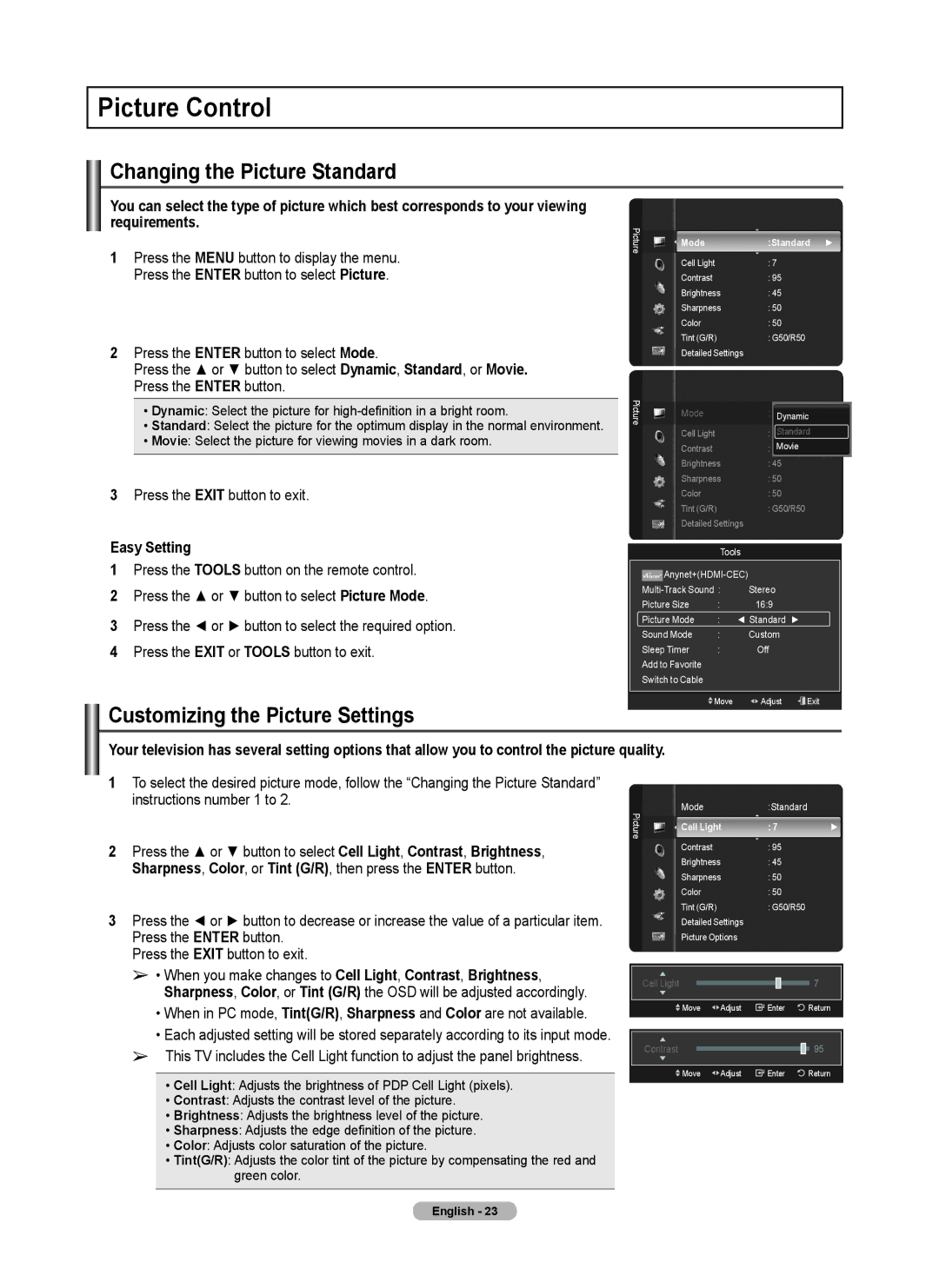Picture Control
Changing the Picture Standard
You can select the type of picture which best corresponds to your viewing requirements.
1Press the MENU button to display the menu. Press the ENTER button to select Picture.
2Press the ENTER button to select Mode.
Press the ▲ or ▼ button to select Dynamic, Standard, or Movie. Press the ENTER button.
•Dynamic: Select the picture for
•Standard: Select the picture for the optimum display in the normal environment.
•Movie: Select the picture for viewing movies in a dark room.
3Press the EXIT button to exit.
Easy Setting
1Press the TOOLS button on the remote control.
2Press the ▲ or ▼ button to select Picture Mode.
3Press the ◄ or ► button to select the required option.
4Press the EXIT or TOOLS button to exit.
Customizing the Picture Settings
Picture | Mode |
| :Standard ► | ||
|
|
| |||
|
| Cell Light |
| : 7 |
|
|
| Contrast |
| : 95 |
|
|
| Brightness | : 45 |
| |
|
| Sharpness | : 50 |
| |
|
| Color |
| : 50 |
|
|
| Tint (G/R) |
| : G50/R50 |
|
|
| Detailed Settings |
| ||
Picture | Mode |
| : Dynamic | ||
|
|
| |||
|
| Cell Light |
| : 7Standard | |
|
| Contrast |
| Movie |
|
|
|
| : 80 |
| |
|
| Brightness | : 45 |
| |
|
| Sharpness | : 50 |
| |
|
| Color |
| : 50 |
|
|
| Tint (G/R) |
| : G50/R50 |
|
|
| Detailed Settings |
| ||
|
|
|
|
| |
|
|
| Tools |
| |
|
|
| |||
|
|
| |||
| Stereo |
| |||
| Picture Size | : | 16:9 |
| |
| Picture Mode | : | ◄ Standard ► |
| |
| Sound Mode | : | Custom |
| |
| Sleep Timer | : | Off |
| |
Add to Favorite |
|
|
| ||
Switch to Cable |
|
|
| ||
|
|
|
|
| |
|
|
|
|
|
|
|
| Move | Adjust | Exit | |
Your television has several setting options that allow you to control the picture quality.
1To select the desired picture mode, follow the “Changing the Picture Standard”
instructions number 1 to 2. | Mode |
|
:Standard
2Press the ▲ or ▼ button to select Cell Light, Contrast, Brightness, Sharpness, Color, or Tint (G/R), then press the ENTER button.
3Press the ◄ or ► button to decrease or increase the value of a particular item.
Press the ENTER button. Press the EXIT button to exit.
➢• When you make changes to Cell Light, Contrast, Brightness, Sharpness, Color, or Tint (G/R) the OSD will be adjusted accordingly.
•When in PC mode, Tint(G/R), Sharpness and Color are not available.
•Each adjusted setting will be stored separately according to its input mode.
➢This TV includes the Cell Light function to adjust the panel brightness.
Picture | Cell Light |
| |
| Contrast |
| Brightness |
| Sharpness |
| Color |
| Tint (G/R) |
| Detailed Settings |
| Picture Options |
Cell Light
![]() Move
Move ![]() Adjust
Adjust
Contrast
: 7 ►
:95
:45
:50
:50
:G50/R50
| 7 |
Enter | Return |
| 95 |
![]() Move
Move ![]() Adjust
Adjust
• Cell Light: Adjusts the brightness of PDP Cell Light (pixels).
• Contrast: Adjusts the contrast level of the picture.
• Brightness: Adjusts the brightness level of the picture.
• Sharpness: Adjusts the edge definition of the picture.
• Color: Adjusts color saturation of the picture.
• Tint(G/R): Adjusts the color tint of the picture by compensating the red and green color.
Enter | Return |
English - 23