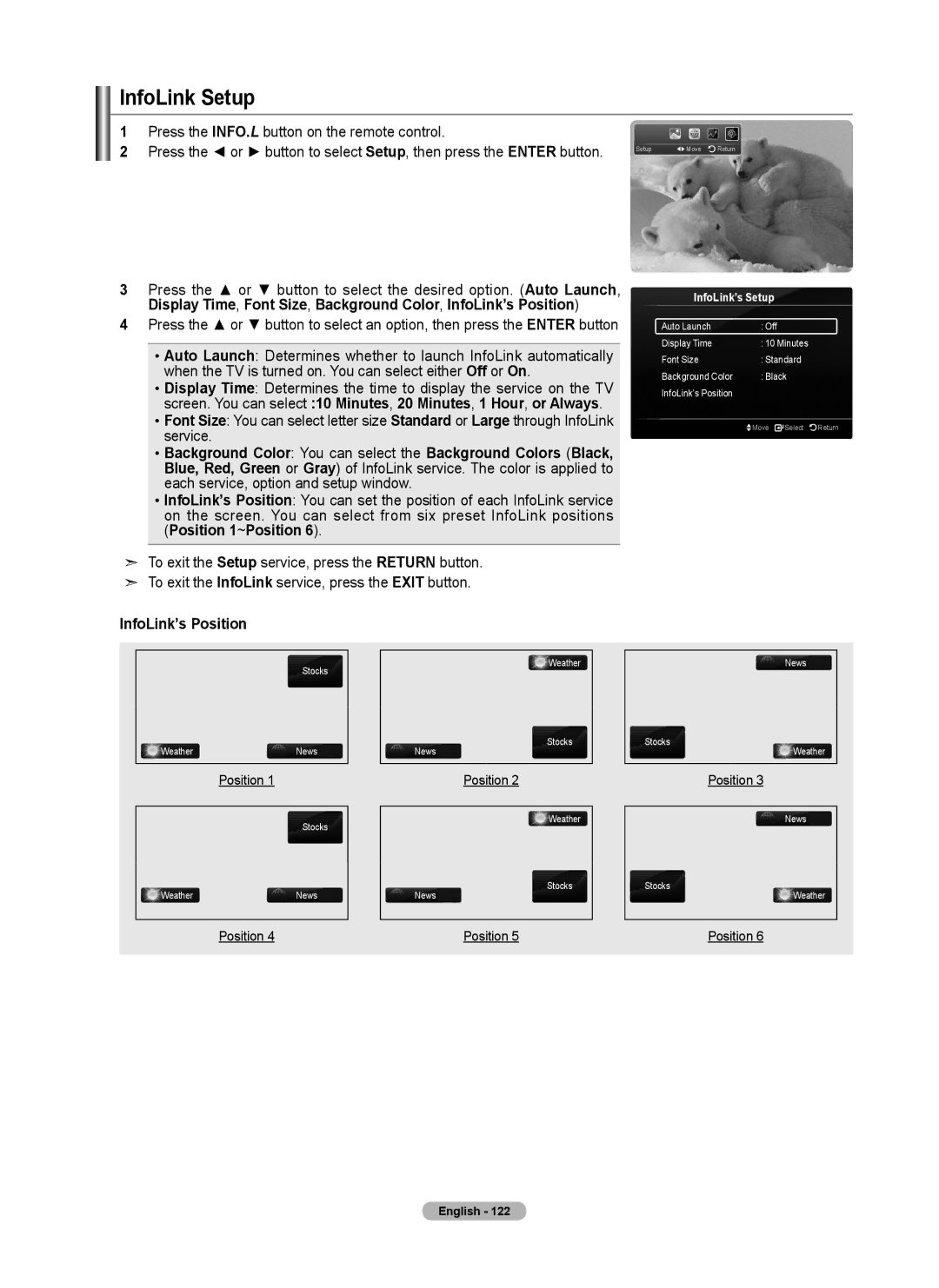InfoLink Setup
1Press the INFO.L button on the remote control.
2 Press the ◄ or ► button to select Setup, then press the ENTER button. | Setup | Move Return |
|
3 Press the ▲ or ▼ button to select the desired option. (Auto Launch, | InfoLink’s Setup | ||||
Display Time, Font Size, Background Color, InfoLink’s Position) | |||||
|
| ||||
4 Press the ▲ or ▼ button to select an option, then press the ENTER button | Auto Launch | : Off | |||
|
|
| Display Time | : 10 Minutes | |
| • Auto Launch: Determines whether to launch InfoLink automatically | ||||
| Font Size | : Standard | |||
| when the TV is turned on. You can select either Off or On. | Background Color | : Black | ||
| • Display Time: Determines the time to display the service on the TV | InfoLink’s Position |
| ||
| screen. You can select :10 Minutes, 20 Minutes, 1 Hour, or Always. |
|
| ||
| • Font Size: You can select letter size Standard or Large through InfoLink |
| Move Select Return | ||
| service. |
|
| ||
• Background Color: You can select the Background Colors (Black, Blue, Red, Green or Gray) of InfoLink service. The color is applied to each service, option and setup window.
• InfoLink’s Position: You can set the position of each InfoLink service on the screen. You can select from six preset InfoLink positions (Position 1~Position 6).
➣ To exit the Setup service, press the RETURN button. ➣ To exit the InfoLink service, press the EXIT button.
InfoLink’s Position
Stocks
WeatherNews
News
Weather
Stocks
News
Stocks
Weather
Position 1
Position 2
Position 3
Stocks
WeatherNews
News
Weather
Stocks
News
Stocks
Weather
Position 4 | Position 5 | Position 6 |