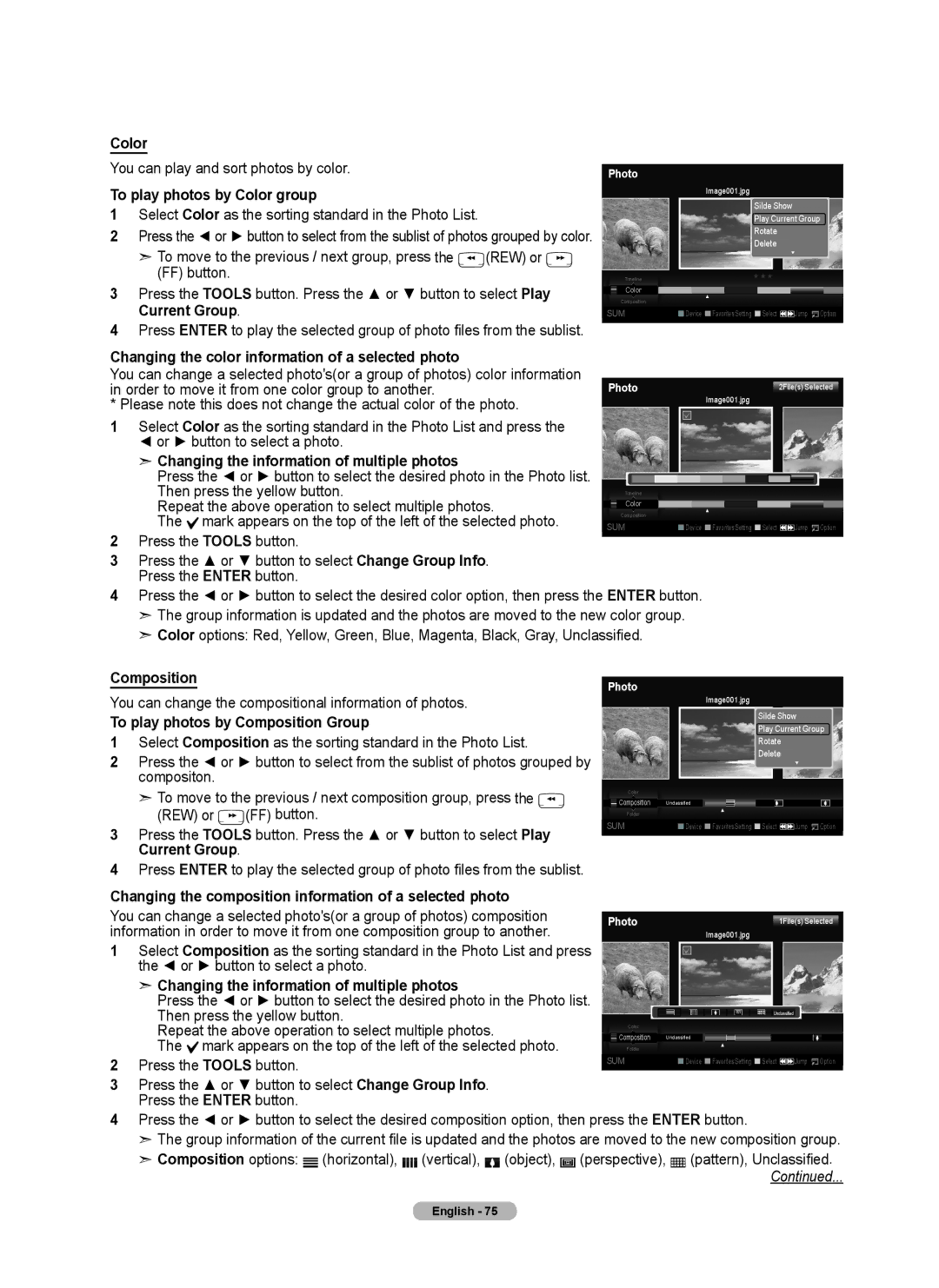Color
You can play and sort photos by color.
To play photos by Color group
1Select Color as the sorting standard in the Photo List.
2Press the ◄ or ► button to select from the sublist of photos grouped by color.
➣ To move to the previous / next group, press the | (REW) or |
(FF) button. |
|
3Press the TOOLS button. Press the ▲ or ▼ button to select Play Current Group.
4Press ENTER to play the selected group of photo files from the sublist.
Changing the color information of a selected photo
You can change a selected photo's(or a group of photos) color information in order to move it from one color group to another.
* Please note this does not change the actual color of the photo.
1Select Color as the sorting standard in the Photo List and press the
◄ or ► button to select a photo.
Photo
Timeline
Color
Composition
SUM
Photo
Image001.jpg
Silde Show
Play Current Group
Rotate
Delete
▼
★ ★ ★
▲
![]() Device
Device ![]() Favorites Setting
Favorites Setting ![]() Select
Select ![]() Jump
Jump ![]() Option
Option
2File(s) Selected
Image001.jpg
➣ Changing the information of multiple photos |
|
Press the ◄ or ► button to select the desired photo in the Photo list. |
|
Then press the yellow button. | Timeline |
| Repeat the above operation to select multiple photos. |
|
| Color |
|
|
| ▲ |
|
|
|
| ||
|
|
| Composition |
|
|
|
|
|
|
| ||||
| The mark appears on the top of the left of the selected photo. |
|
|
|
|
|
|
|
|
|
|
| ||
2 | SUM |
|
| Device |
| Favorites Setting |
| Select | Jump | Option | ||||
Press the TOOLS button. |
|
|
|
|
|
|
|
|
|
|
|
| ||
3 | Press the ▲ or ▼ button to select Change Group Info. |
|
|
|
|
|
|
|
|
|
|
|
| |
| Press the ENTER button. |
|
|
|
|
|
|
|
|
|
|
|
| |
4 | Press the ◄ or ► button to select the desired color option, then press the ENTER button. |
|
|
|
|
|
| |||||||
| ➣ The group information is updated and the photos are moved to the new color group. |
|
|
|
|
|
| |||||||
| ➣ Color options: Red, Yellow, Green, Blue, Magenta, Black, Gray, Unclassified. |
|
|
|
|
|
|
|
|
| ||||
Composition |
| Photo |
|
|
|
|
|
|
|
|
| |||
You can change the compositional information of photos. |
|
|
| Image001.jpg |
|
|
|
| ||||||
|
|
|
|
|
|
|
|
|
| |||||
|
|
|
|
|
|
|
| Silde Show |
| |||||
To play photos by Composition Group |
|
|
|
|
|
|
|
|
| |||||
|
|
|
|
|
|
|
| Play Current Group | ||||||
1 | Select Composition as the sorting standard in the Photo List. |
|
|
|
|
|
|
|
| Rotate |
|
| ||
2 | Press the ◄ or ► button to select from the sublist of photos grouped by |
|
|
|
|
|
|
|
| Delete |
|
| ||
|
|
|
|
|
|
|
|
|
| ▼ |
| |||
|
|
|
|
|
|
|
|
|
|
|
| |||
| compositon. |
|
|
|
|
|
|
|
|
|
|
|
|
|
| ➣ To move to the previous / next composition group, press the |
|
| Color |
|
|
|
|
|
|
|
|
| |
|
|
| Composition | Unclassified |
|
|
|
|
|
| ||||
|
|
|
|
|
|
|
|
| ||||||
| (REW) or | (FF) button. |
|
| Folder |
|
|
|
| ▲ |
|
|
|
|
|
|
|
|
|
|
|
|
|
|
|
| |||
|
|
|
|
|
|
|
|
|
|
|
|
| ||
3 | Press the TOOLS button. Press the ▲ or ▼ button to select Play | SUM |
|
| Device |
| Favorites Setting |
| Select | Jump | Option | |||
|
|
|
|
|
|
|
|
|
|
|
| |||
| Current Group. |
|
|
|
|
|
|
|
|
|
|
|
|
|
4Press ENTER to play the selected group of photo files from the sublist.
Changing the composition information of a selected photo |
|
|
You can change a selected photo's(or a group of photos) composition | Photo | 1File(s) Selected |
information in order to move it from one composition group to another. |
| Image001.jpg |
1Select Composition as the sorting standard in the Photo List and press the ◄ or ► button to select a photo.
➣ Changing the information of multiple photos |
|
Press the ◄ or ► button to select the desired photo in the Photo list. |
|
Then press the yellow button. | Unclassified |
Repeat the above operation to select multiple photos. |
|
| Color |
|
|
|
| Composition |
|
| |
|
| Unclassified |
| ||
The mark appears on the top of the left of the selected photo. |
|
| Folder |
| ▲ |
|
|
|
| ||
2 Press the TOOLS button. | SUM | Device Favorites Setting Select Jump Option | |||
|
|
|
|
| |
3Press the ▲ or ▼ button to select Change Group Info. Press the ENTER button.
4Press the ◄ or ► button to select the desired composition option, then press the ENTER button.
➣The group information of the current file is updated and the photos are moved to the new composition group.
➣Composition options: ![]() (horizontal),
(horizontal), ![]() (vertical),
(vertical), ![]() (object),
(object), ![]() (perspective),
(perspective), ![]() (pattern), Unclassified. Continued...
(pattern), Unclassified. Continued...