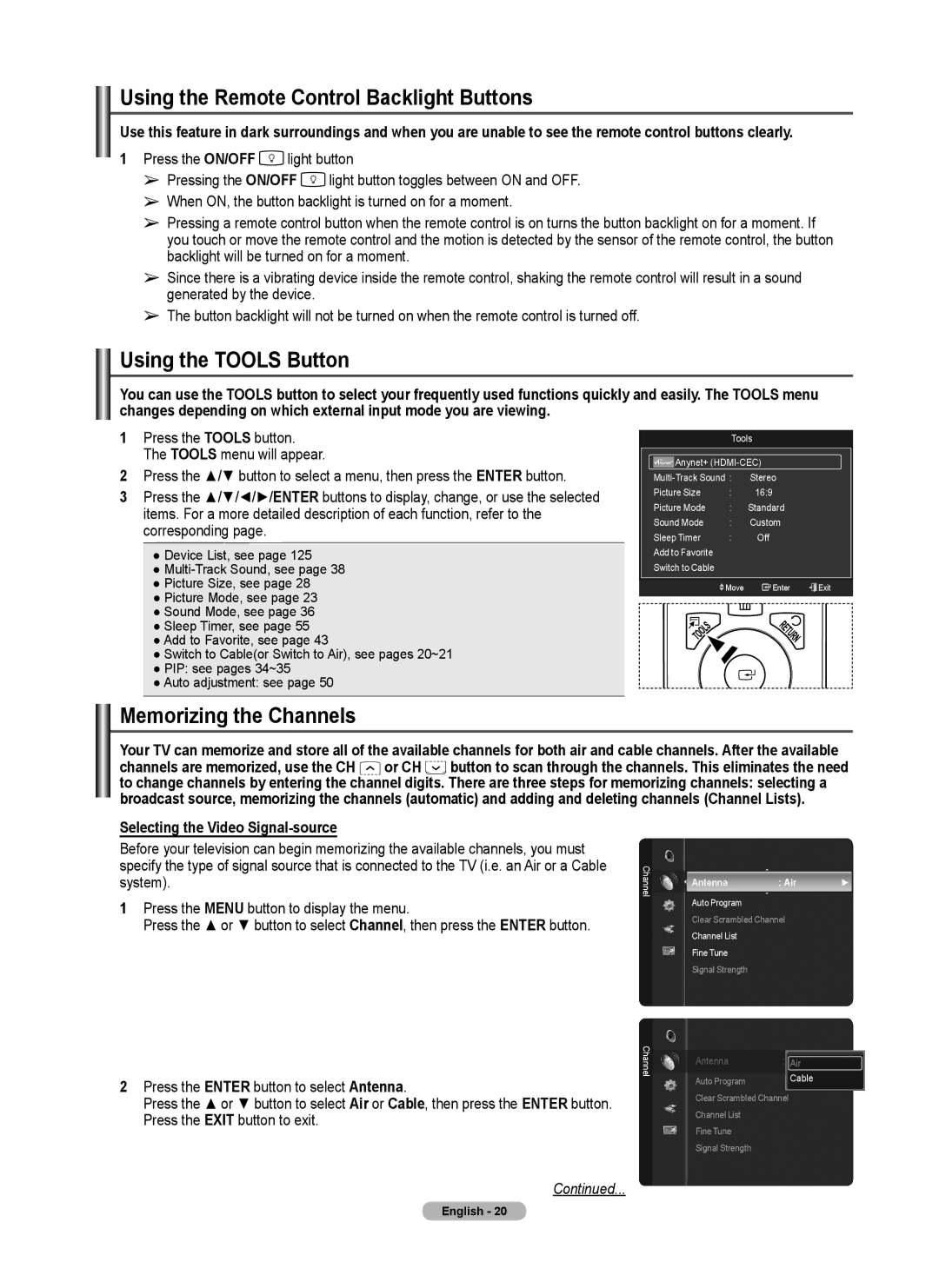Using the Remote Control Backlight Buttons
Use this feature in dark surroundings and when you are unable to see the remote control buttons clearly.
1Press the ON/OFF ![]() light button
light button
➢Pressing the ON/OFF ![]() light button toggles between ON and OFF.
light button toggles between ON and OFF.
➢When ON, the button backlight is turned on for a moment.
➢Pressing a remote control button when the remote control is on turns the button backlight on for a moment. If you touch or move the remote control and the motion is detected by the sensor of the remote control, the button backlight will be turned on for a moment.
➢Since there is a vibrating device inside the remote control, shaking the remote control will result in a sound generated by the device.
➢The button backlight will not be turned on when the remote control is turned off.
Using the TOOLS Button
You can use the TOOLS button to select your frequently used functions quickly and easily. The TOOLS menu changes depending on which external input mode you are viewing.
1Press the TOOLS button. The TOOLS menu will appear.
2Press the ▲/▼ button to select a menu, then press the ENTER button.
3Press the ▲/▼/◄/►/ENTER buttons to display, change, or use the selected items. For a more detailed description of each function, refer to the corresponding page.
●Device List, see page 125
●
●Picture Size, see page 28
●Picture Mode, see page 23
●Sound Mode, see page 36
●Sleep Timer, see page 55
●Add to Favorite, see page 43
●Switch to Cable(or Switch to Air), see pages 20~21
●PIP: see pages 34~35
●Auto adjustment: see page 50
Tools
|
|
| Anynet+ |
|
| ||||||
|
|
|
|
| |||||||
| Stereo |
|
| ||||||||
| Picture Size | : | 16:9 |
|
| ||||||
| Picture Mode | : | Standard |
|
| ||||||
| Sound Mode | : | Custom |
|
| ||||||
| Sleep Timer | : |
|
| Off |
|
| ||||
| Add to Favorite |
|
|
|
|
|
| ||||
| Switch to Cable |
|
|
|
|
|
| ||||
|
|
|
|
|
|
|
|
|
|
|
|
|
|
|
|
|
| Move |
|
| Enter | Exit |
|
|
|
|
|
|
|
|
|
|
|
|
|
|
|
|
|
|
|
|
|
|
|
|
|
Memorizing the Channels
Your TV can memorize and store all of the available channels for both air and cable channels. After the available channels are memorized, use the CH ![]() or CH
or CH![]() button to scan through the channels. This eliminates the need to change channels by entering the channel digits. There are three steps for memorizing channels: selecting a broadcast source, memorizing the channels (automatic) and adding and deleting channels (Channel Lists).
button to scan through the channels. This eliminates the need to change channels by entering the channel digits. There are three steps for memorizing channels: selecting a broadcast source, memorizing the channels (automatic) and adding and deleting channels (Channel Lists).
Selecting the Video Signal-source
Before your television can begin memorizing the available channels, you must specify the type of signal source that is connected to the TV (i.e. an Air or a Cable system).
1Press the MENU button to display the menu.
Press the ▲ or ▼ button to select Channel, then press the ENTER button.
2Press the ENTER button to select Antenna.
Press the ▲ or ▼ button to select Air or Cable, then press the ENTER button. Press the EXIT button to exit.
Continued...
Channel
Channel
Antenna : Air ►
Auto Program
Clear Scrambled Channel
Channel List
Fine Tune
Signal Strength
Antenna | : Air |
| Air |
Auto Program | Cable |
Clear Scrambled Channel
Channel List
Fine Tune
Signal Strength
English - 20