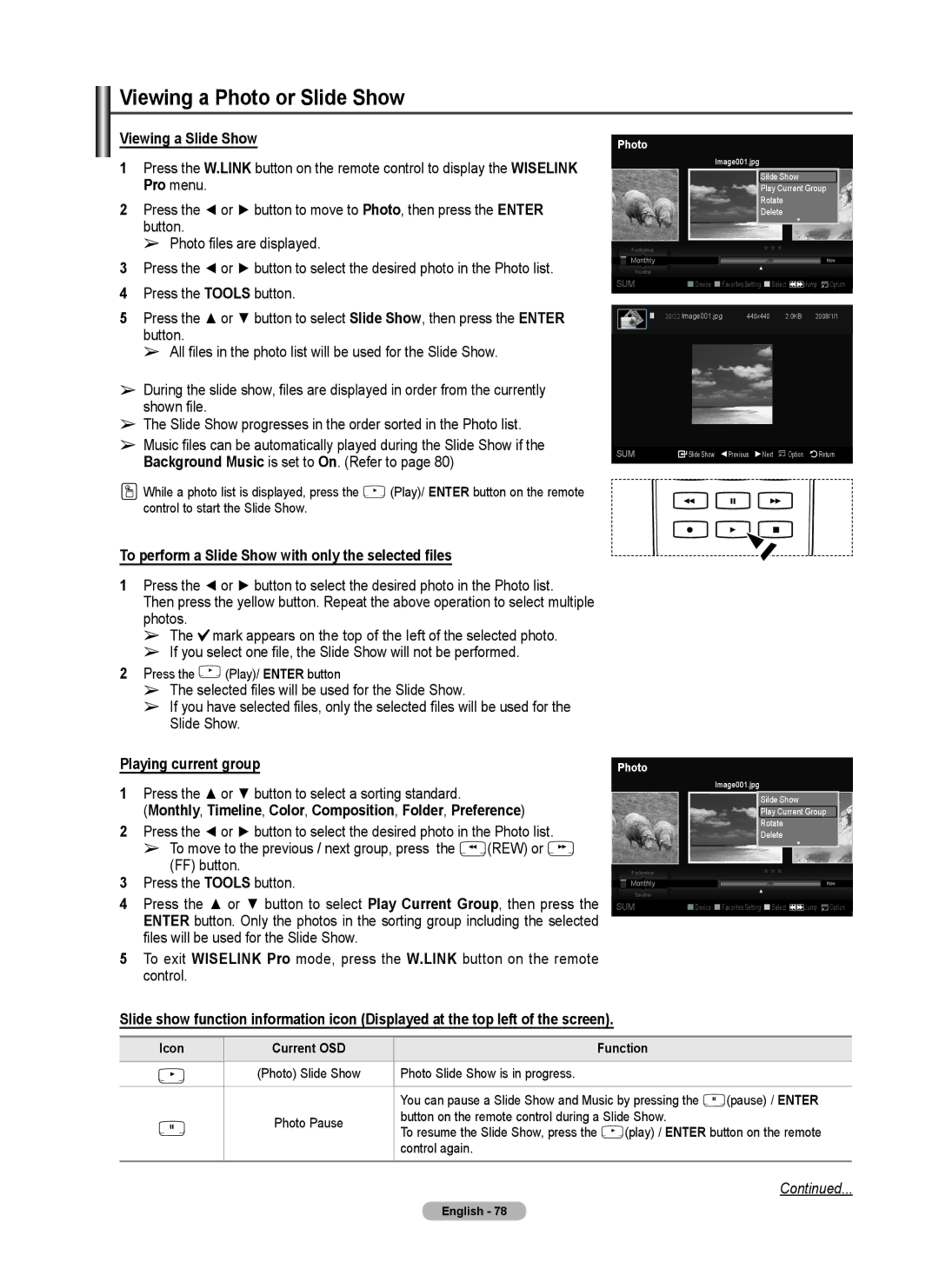Viewing a Photo or Slide Show
Viewing a Slide Show
1Press the W.LINK button on the remote control to display the WISELINK Pro menu.
2Press the ◄ or ► button to move to Photo, then press the ENTER button.
➢Photo files are displayed.
3Press the ◄ or ► button to select the desired photo in the Photo list.
4Press the TOOLS button.
5Press the ▲ or ▼ button to select Slide Show, then press the ENTER button.
➢All files in the photo list will be used for the Slide Show.
➢During the slide show, files are displayed in order from the currently shown file.
➢The Slide Show progresses in the order sorted in the Photo list.
➢Music files can be automatically played during the Slide Show if the Background Music is set to On. (Refer to page 80)
While a photo list is displayed, press the ![]() (Play)/ ENTER button on the remote control to start the Slide Show.
(Play)/ ENTER button on the remote control to start the Slide Show.
Photo
Image001.jpg
|
|
|
|
|
|
|
|
| Silde Show |
| ||
|
|
|
|
|
|
|
|
| Play Current Group | |||
|
|
|
|
|
|
|
|
| Rotate |
| ||
|
|
|
|
|
|
|
|
| Delete |
| ||
|
|
|
|
|
|
|
|
|
|
| ▼ |
|
|
|
|
|
|
|
|
|
| ★ ★ ★ |
| ||
|
| Preference |
|
|
|
|
|
|
| |||
|
|
|
|
|
|
|
|
|
|
|
| |
|
| Monthly |
|
|
|
|
|
|
| Jan | Nov | |
|
|
|
|
|
|
|
|
| ||||
|
| Timeline |
|
|
|
|
|
| ▲ |
|
| |
|
|
|
|
|
|
|
|
|
|
|
| |
|
|
|
|
|
|
|
|
|
| |||
SUM |
|
|
| Device |
| Favorites Setting |
| Select | Jump Option | |||
|
|
| 20/22 Image001.jpg | 440x440 | 2.0KB | 2008/1/1 | ||||||
SUM | Slide Show | Previous | Next | Option | Return |
To perform a Slide Show with only the selected files
1Press the ◄ or ► button to select the desired photo in the Photo list.
Then press the yellow button. Repeat the above operation to select multiple photos.
➢The ![]() mark appears on the top of the left of the selected photo.
mark appears on the top of the left of the selected photo.
➢If you select one file, the Slide Show will not be performed.
2Press the ![]() (Play)/ ENTER button
(Play)/ ENTER button
➢The selected files will be used for the Slide Show.
➢If you have selected files, only the selected files will be used for the Slide Show.
Playing current group | Photo |
1Press the ▲ or ▼ button to select a sorting standard.
(Monthly, Timeline, Color, Composition, Folder, Preference)
2Press the ◄ or ► button to select the desired photo in the Photo list.
➢ To move to the previous / next group, press the ![]() (REW) or
(REW) or ![]() (FF) button.
(FF) button.
3Press the TOOLS button.
4Press the ▲ or ▼ button to select Play Current Group, then press the ENTER button. Only the photos in the sorting group including the selected files will be used for the Slide Show.
5To exit WISELINK Pro mode, press the W.LINK button on the remote control.
Slide show function information icon (Displayed at the top left of the screen).
Preference
Monthly
Timeline
SUM
Image001.jpg
Silde Show
Play Current Group
Rotate
Delete
▼
★ ★ ★
JanNov
▲
![]() Device
Device ![]() Favorites Setting
Favorites Setting ![]() Select
Select ![]()
![]() Jump
Jump ![]() Option
Option
Icon | Current OSD |
| Function |
|
|
|
|
|
|
| (Photo) Slide Show | Photo Slide Show is in progress. |
|
|
|
|
|
| |
|
| You can pause a Slide Show and Music by pressing the | (pause) / ENTER | |
| Photo Pause | button on the remote control during a Slide Show. |
| |
| To resume the Slide Show, press the | (play) / ENTER button on the remote | ||
|
| |||
|
| control again. |
|
|
|
|
|
|
|
Continued...