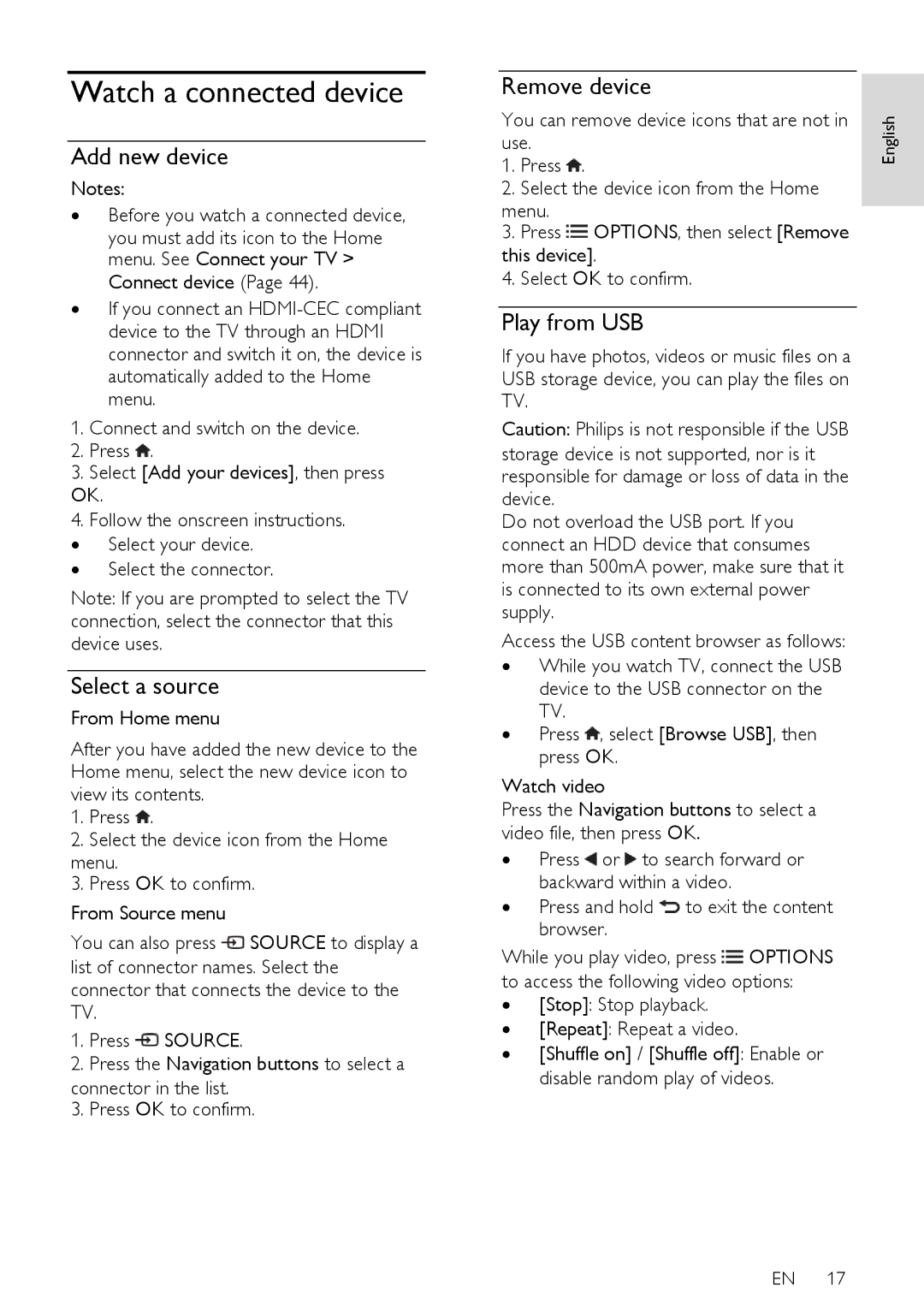Watch a connected device
Add new device
Notes:
∙Before you watch a connected device,
you must add its icon to the Home menu. See Connect your TV > Connect device (Page 44).
∙If you connect an
1.Connect and switch on the device.
2.Press ![]() .
.
3.Select [Add your devices], then press
OK.
4.Follow the onscreen instructions. ∙ Select your device.
∙ Select the connector.
Note: If you are prompted to select the TV connection, select the connector that this device uses.
Select a source
From Home menu
After you have added the new device to the Home menu, select the new device icon to view its contents.
1.Press ![]() .
.
2.Select the device icon from the Home menu.
3.Press OK to confirm.
From Source menu
You can also press ![]() SOURCE to display a list of connector names. Select the connector that connects the device to the TV.
SOURCE to display a list of connector names. Select the connector that connects the device to the TV.
1.Press ![]() SOURCE.
SOURCE.
2.Press the Navigation buttons to select a
connector in the list.
3. Press OK to confirm.
Remove device |
|
| ||
You can remove device icons that are not in | English | |||
use. | ||||
| ||||
1. | Press . |
| ||
2. | Select the device icon from the Home |
| ||
menu. |
| |||
| ||||
3. | Press OPTIONS, then select [Remove |
| ||
this device]. |
| |||
4. | Select OK to confirm. |
| ||
Play from USB
If you have photos, videos or music files on a USB storage device, you can play the files on TV.
Caution: Philips is not responsible if the USB storage device is not supported, nor is it responsible for damage or loss of data in the device.
Do not overload the USB port. If you connect an HDD device that consumes more than 500mA power, make sure that it is connected to its own external power supply.
Access the USB content browser as follows:
∙While you watch TV, connect the USB device to the USB connector on the TV.
∙ Press ![]() , select [Browse USB], then press OK.
, select [Browse USB], then press OK.
Watch video
Press the Navigation buttons to select a video file, then press OK.
∙ Press ![]() or
or ![]() to search forward or backward within a video.
to search forward or backward within a video.
∙ Press and hold ![]() to exit the content browser.
to exit the content browser.
While you play video, press ![]() OPTIONS to access the following video options:
OPTIONS to access the following video options:
∙[Stop]: Stop playback.
∙[Repeat]: Repeat a video.
∙[Shuffle on] / [Shuffle off]: Enable or disable random play of videos.
EN 17