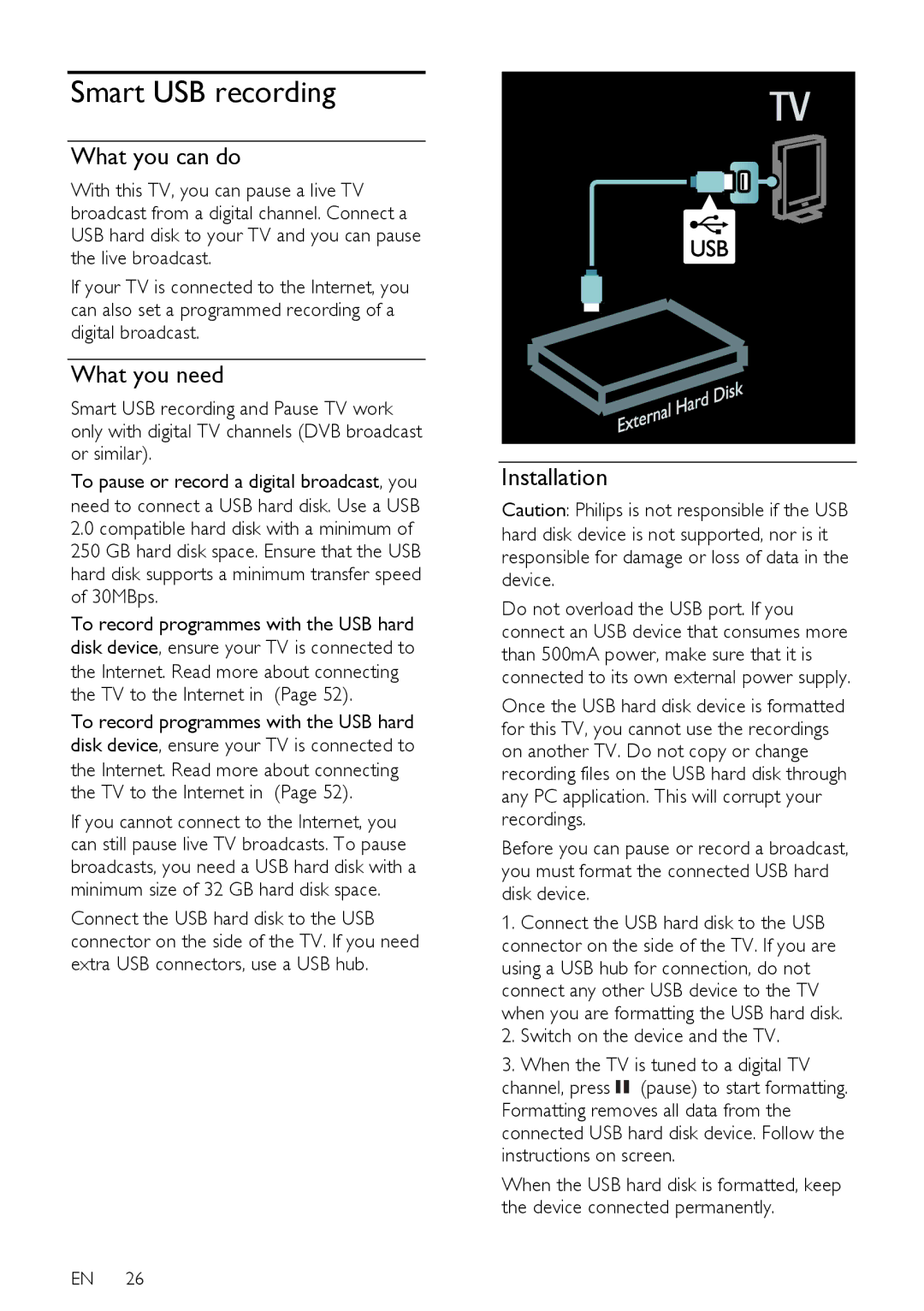Smart USB recording
What you can do
With this TV, you can pause a live TV broadcast from a digital channel. Connect a USB hard disk to your TV and you can pause the live broadcast.
If your TV is connected to the Internet, you can also set a programmed recording of a digital broadcast.
What you need
Smart USB recording and Pause TV work only with digital TV channels (DVB broadcast or similar).
To pause or record a digital broadcast, you
need to connect a USB hard disk. Use a USB
2.0compatible hard disk with a minimum of 250 GB hard disk space. Ensure that the USB hard disk supports a minimum transfer speed of 30MBps.
To record programmes with the USB hard disk device, ensure your TV is connected to
the Internet. Read more about connecting the TV to the Internet in (Page 52).
To record programmes with the USB hard disk device, ensure your TV is connected to
the Internet. Read more about connecting the TV to the Internet in (Page 52).
If you cannot connect to the Internet, you can still pause live TV broadcasts. To pause broadcasts, you need a USB hard disk with a minimum size of 32 GB hard disk space.
Connect the USB hard disk to the USB connector on the side of the TV. If you need extra USB connectors, use a USB hub.
EN 26
Installation |
Caution: Philips is not responsible if the USB hard disk device is not supported, nor is it responsible for damage or loss of data in the device.
Do not overload the USB port. If you connect an USB device that consumes more than 500mA power, make sure that it is connected to its own external power supply.
Once the USB hard disk device is formatted for this TV, you cannot use the recordings on another TV. Do not copy or change recording files on the USB hard disk through any PC application. This will corrupt your recordings.
Before you can pause or record a broadcast, you must format the connected USB hard disk device.
1.Connect the USB hard disk to the USB connector on the side of the TV. If you are using a USB hub for connection, do not connect any other USB device to the TV when you are formatting the USB hard disk.
2.Switch on the device and the TV.
3.When the TV is tuned to a digital TV channel, press ![]() (pause) to start formatting. Formatting removes all data from the connected USB hard disk device. Follow the instructions on screen.
(pause) to start formatting. Formatting removes all data from the connected USB hard disk device. Follow the instructions on screen.
When the USB hard disk is formatted, keep the device connected permanently.