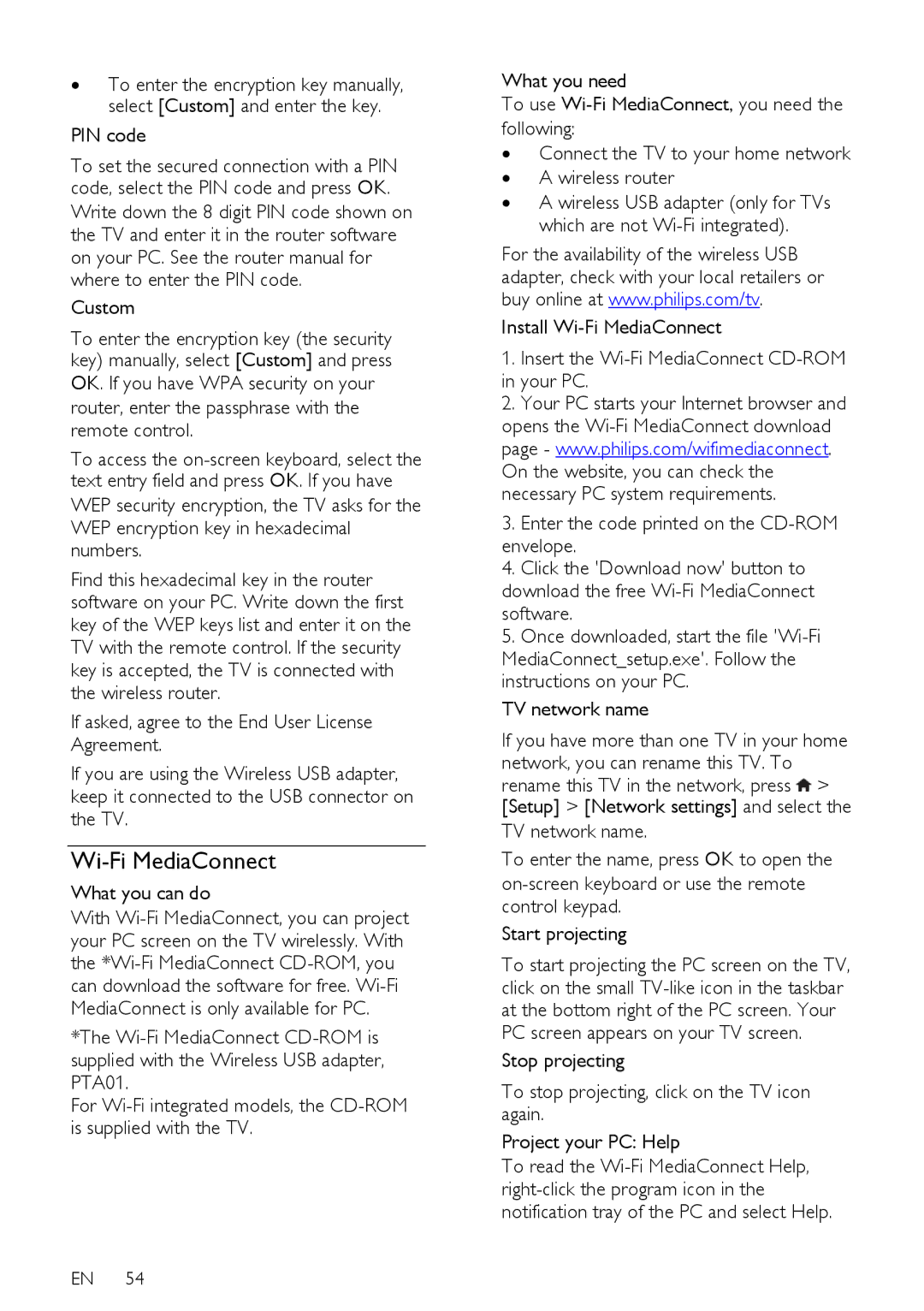∙To enter the encryption key manually, select [Custom] and enter the key.
PIN code
To set the secured connection with a PIN code, select the PIN code and press OK.
Write down the 8 digit PIN code shown on the TV and enter it in the router software on your PC. See the router manual for where to enter the PIN code.
Custom
To enter the encryption key (the security key) manually, select [Custom] and press
OK. If you have WPA security on your router, enter the passphrase with the remote control.
To access the
WEP security encryption, the TV asks for the WEP encryption key in hexadecimal numbers.
Find this hexadecimal key in the router software on your PC. Write down the first key of the WEP keys list and enter it on the TV with the remote control. If the security key is accepted, the TV is connected with the wireless router.
If asked, agree to the End User License Agreement.
If you are using the Wireless USB adapter, keep it connected to the USB connector on the TV.
Wi-Fi MediaConnect
What you can do
With
*The
For
EN 54
What you need
To use
following:
∙Connect the TV to your home network
∙A wireless router
∙A wireless USB adapter (only for TVs which are not
For the availability of the wireless USB adapter, check with your local retailers or buy online at www.philips.com/tv.
Install
1.Insert the
2.Your PC starts your Internet browser and opens the
3.Enter the code printed on the
4.Click the 'Download now' button to download the free
5.Once downloaded, start the file
TV network name
If you have more than one TV in your home network, you can rename this TV. To
rename this TV in the network, press ![]() > [Setup] > [Network settings] and select the
> [Setup] > [Network settings] and select the
TV network name.
To enter the name, press OK to open the
Start projecting
To start projecting the PC screen on the TV, click on the small
Stop projecting
To stop projecting, click on the TV icon again.
Project your PC: Help
To read the