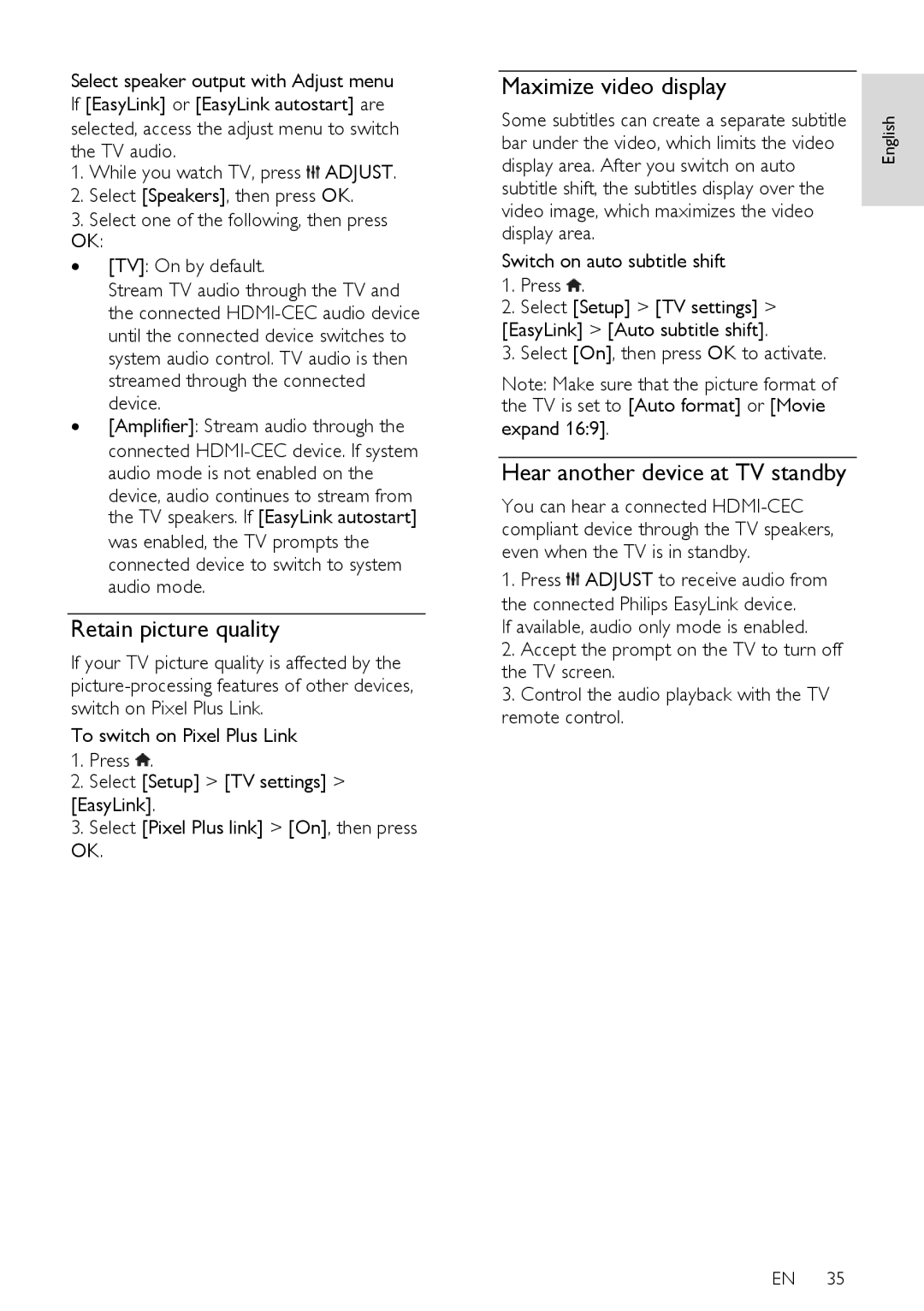Select speaker output with Adjust menu If [EasyLink] or [EasyLink autostart] are
selected, access the adjust menu to switch the TV audio.
1.While you watch TV, press ![]() ADJUST.
ADJUST.
2.Select [Speakers], then press OK.
3.Select one of the following, then press OK:
∙ [TV]: On by default.
Stream TV audio through the TV and the connected
device.
∙ [Amplifier]: Stream audio through the connected
device, audio continues to stream from the TV speakers. If [EasyLink autostart] was enabled, the TV prompts the connected device to switch to system audio mode.
Retain picture quality
If your TV picture quality is affected by the
To switch on Pixel Plus Link
1.Press ![]() .
.
2.Select [Setup] > [TV settings] >
[EasyLink].
3.Select [Pixel Plus link] > [On], then press OK.
Maximize video display |
|
| |
Some subtitles can create a separate subtitle | English | ||
bar under the video, which limits the video | |||
| |||
display area. After you switch on auto |
| ||
subtitle shift, the subtitles display over the |
| ||
video image, which maximizes the video |
| ||
| |||
display area. |
| ||
Switch on auto subtitle shift
1.Press ![]() .
.
2.Select [Setup] > [TV settings] >
[EasyLink] > [Auto subtitle shift].
3. Select [On], then press OK to activate.
Note: Make sure that the picture format of the TV is set to [Auto format] or [Movie
expand 16:9].
Hear another device at TV standby
You can hear a connected
1.Press ![]() ADJUST to receive audio from the connected Philips EasyLink device.
ADJUST to receive audio from the connected Philips EasyLink device.
If available, audio only mode is enabled.
2.Accept the prompt on the TV to turn off the TV screen.
3.Control the audio playback with the TV remote control.
EN 35