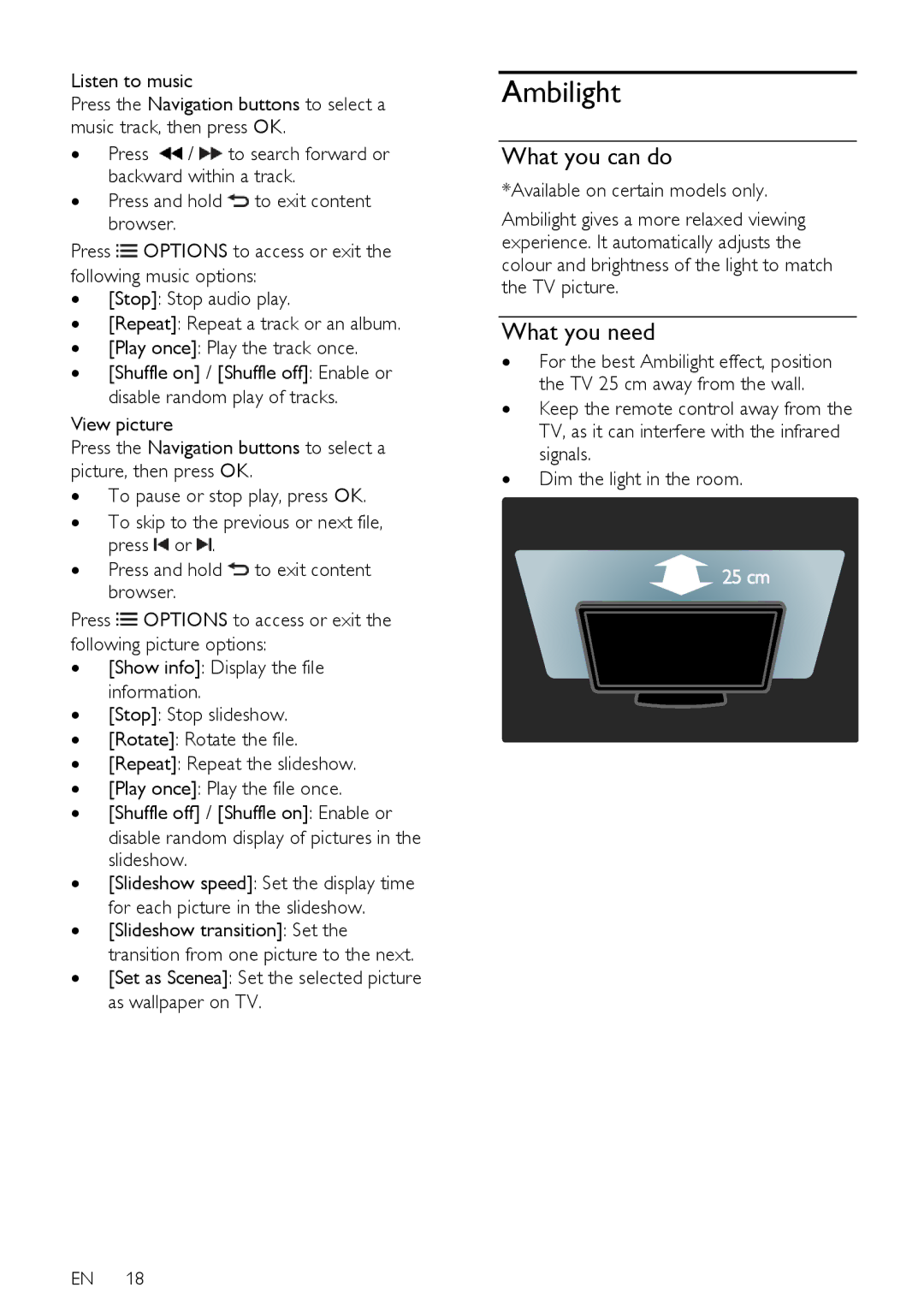Listen to music
Press the Navigation buttons to select a music track, then press OK.
∙Press ![]() /
/ ![]() to search forward or backward within a track.
to search forward or backward within a track.
∙Press and hold ![]() to exit content browser.
to exit content browser.
Press ![]() OPTIONS to access or exit the following music options:
OPTIONS to access or exit the following music options:
∙[Stop]: Stop audio play.
∙[Repeat]: Repeat a track or an album.
∙[Play once]: Play the track once.
∙[Shuffle on] / [Shuffle off]: Enable or disable random play of tracks.
View picture
Press the Navigation buttons to select a picture, then press OK.
∙To pause or stop play, press OK.
∙To skip to the previous or next file, press ![]() or
or ![]() .
.
∙Press and hold ![]() to exit content browser.
to exit content browser.
Press ![]() OPTIONS to access or exit the following picture options:
OPTIONS to access or exit the following picture options:
∙[Show info]: Display the file information.
∙[Stop]: Stop slideshow.
∙[Rotate]: Rotate the file.
∙[Repeat]: Repeat the slideshow.
∙[Play once]: Play the file once.
∙[Shuffle off] / [Shuffle on]: Enable or disable random display of pictures in the slideshow.
∙[Slideshow speed]: Set the display time for each picture in the slideshow.
∙[Slideshow transition]: Set the transition from one picture to the next.
∙[Set as Scenea]: Set the selected picture as wallpaper on TV.
EN 18
Ambilight
What you can do
*Available on certain models only.
Ambilight gives a more relaxed viewing experience. It automatically adjusts the colour and brightness of the light to match the TV picture.
What you need
∙For the best Ambilight effect, position the TV 25 cm away from the wall.
∙Keep the remote control away from the TV, as it can interfere with the infrared signals.
∙Dim the light in the room.