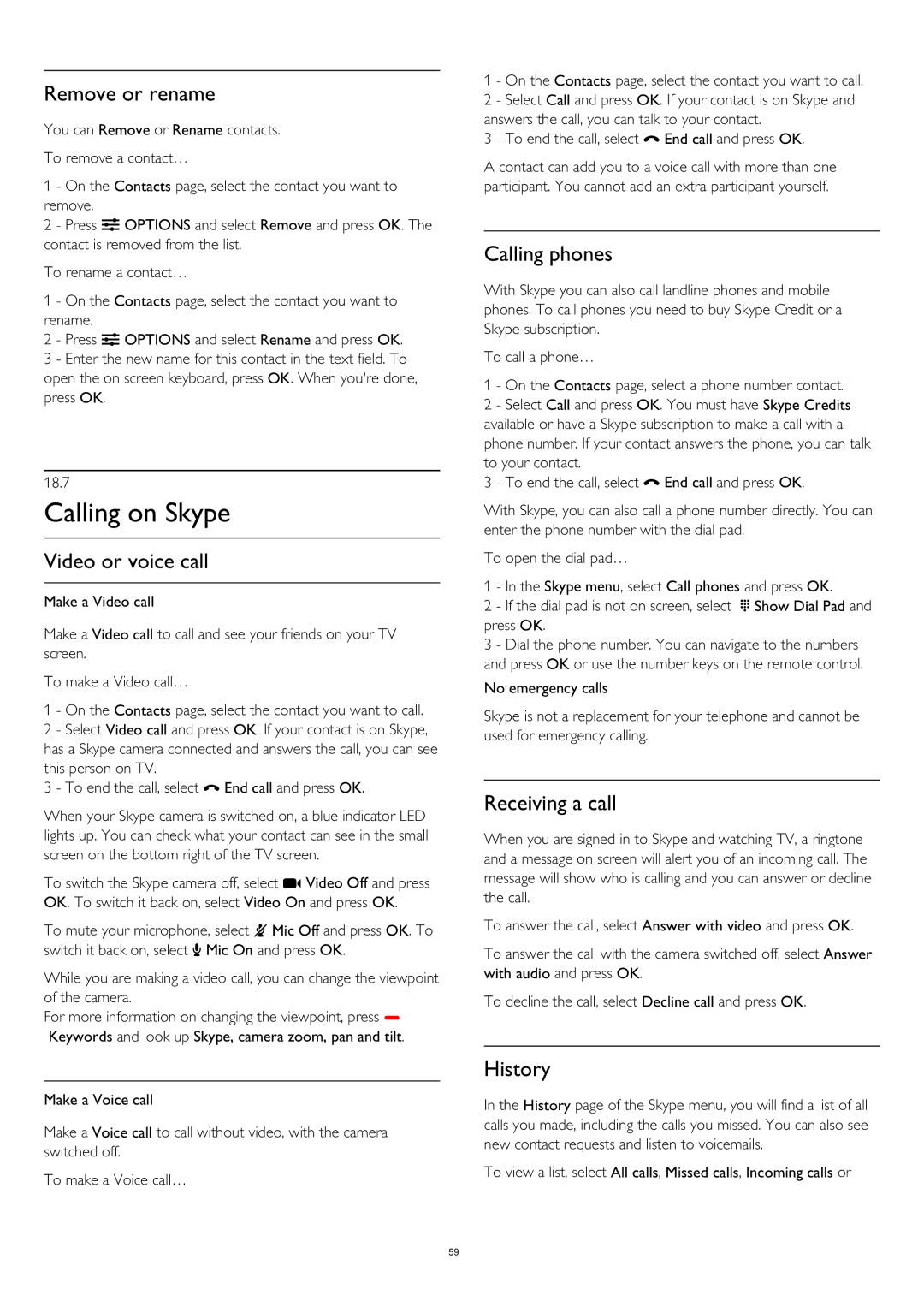Remove or rename
You can Remove or Rename contacts.
To remove a contact…
1 - On the Contacts page, select the contact you want to remove.
2 - Press OPTIONS and select Remove and press OK. The contact is removed from the list.
To rename a contact…
1 - On the Contacts page, select the contact you want to rename.
2 - Press OPTIONS and select Rename and press OK.
3 - Enter the new name for this contact in the text field. To open the on screen keyboard, press OK. When you're done, press OK.
18.7
Calling on Skype
Video or voice call
Make a Video call
Make a Video call to call and see your friends on your TV screen.
To make a Video call…
1 - On the Contacts page, select the contact you want to call.
2 - Select Video call and press OK. If your contact is on Skype, has a Skype camera connected and answers the call, you can see this person on TV.
3 - To end the call, select End call and press OK.
When your Skype camera is switched on, a blue indicator LED lights up. You can check what your contact can see in the small screen on the bottom right of the TV screen.
To switch the Skype camera off, select Video Off and press OK. To switch it back on, select Video On and press OK.
To mute your microphone, select Mic Off and press OK. To switch it back on, select Mic On and press OK.
While you are making a video call, you can change the viewpoint of the camera.
For more information on changing the viewpoint, press Keywords and look up Skype, camera zoom, pan and tilt.
Make a Voice call
Make a Voice call to call without video, with the camera switched off.
To make a Voice call…
1 - On the Contacts page, select the contact you want to call. 2 - Select Call and press OK. If your contact is on Skype and answers the call, you can talk to your contact.
3 - To end the call, select End call and press OK.
A contact can add you to a voice call with more than one participant. You cannot add an extra participant yourself.
Calling phones
With Skype you can also call landline phones and mobile phones. To call phones you need to buy Skype Credit or a Skype subscription.
To call a phone…
1 - On the Contacts page, select a phone number contact.
2 - Select Call and press OK. You must have Skype Credits available or have a Skype subscription to make a call with a phone number. If your contact answers the phone, you can talk to your contact.
3 - To end the call, select End call and press OK.
With Skype, you can also call a phone number directly. You can enter the phone number with the dial pad.
To open the dial pad…
1 - In the Skype menu, select Call phones and press OK.
2 - If the dial pad is not on screen, select Show Dial Pad and press OK.
3 - Dial the phone number. You can navigate to the numbers and press OK or use the number keys on the remote control.
No emergency calls
Skype is not a replacement for your telephone and cannot be used for emergency calling.
Receiving a call
When you are signed in to Skype and watching TV, a ringtone and a message on screen will alert you of an incoming call. The message will show who is calling and you can answer or decline the call.
To answer the call, select Answer with video and press OK.
To answer the call with the camera switched off, select Answer with audio and press OK.
To decline the call, select Decline call and press OK.
History
In the History page of the Skype menu, you will find a list of all calls you made, including the calls you missed. You can also see new contact requests and listen to voicemails.
To view a list, select All calls, Missed calls, Incoming calls or
59