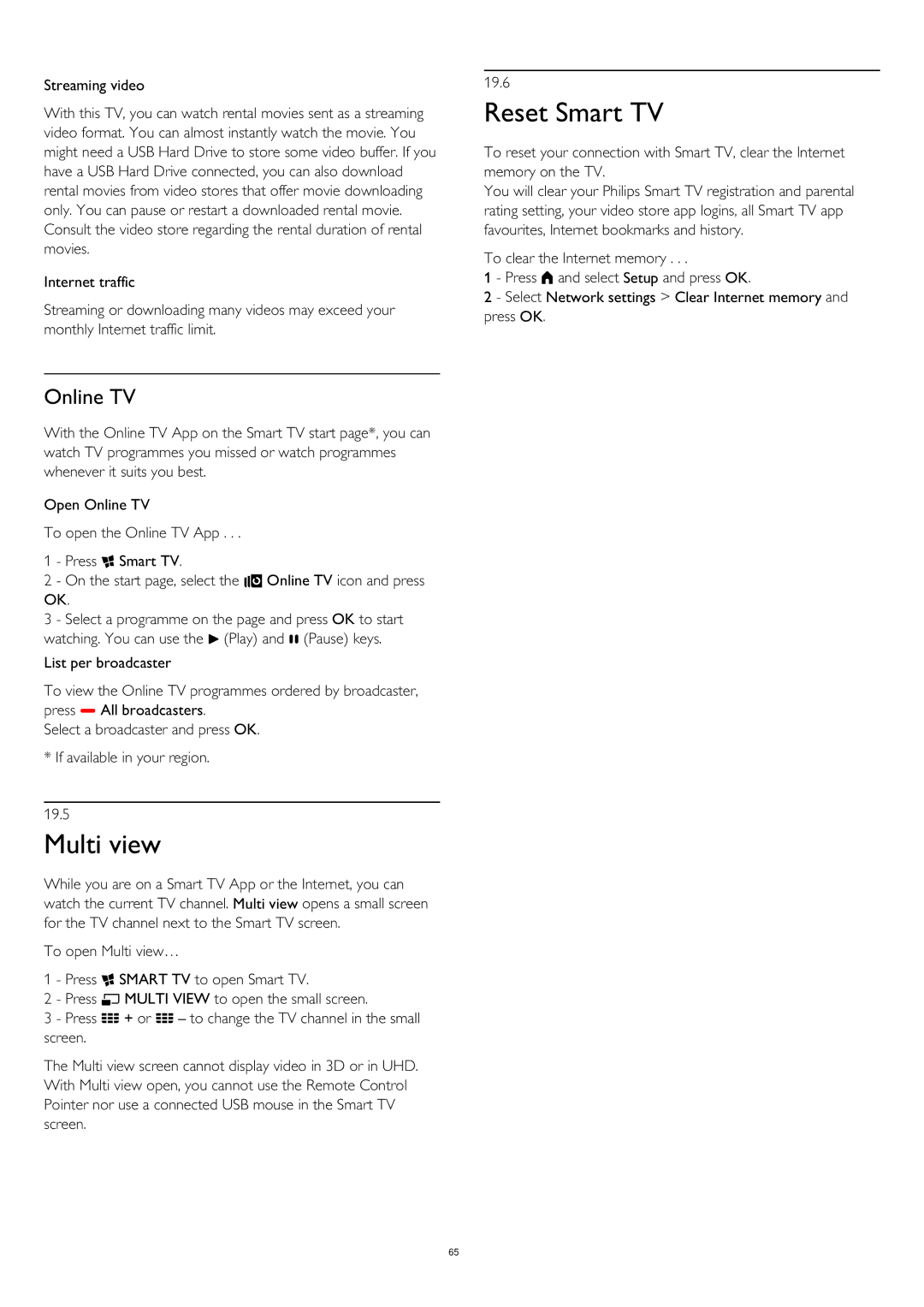Streaming video
With this TV, you can watch rental movies sent as a streaming video format. You can almost instantly watch the movie. You might need a USB Hard Drive to store some video buffer. If you have a USB Hard Drive connected, you can also download rental movies from video stores that offer movie downloading only. You can pause or restart a downloaded rental movie. Consult the video store regarding the rental duration of rental movies.
Internet traffic
Streaming or downloading many videos may exceed your monthly Internet traffic limit.
Online TV
With the Online TV App on the Smart TV start page*, you can watch TV programmes you missed or watch programmes whenever it suits you best.
Open Online TV
To open the Online TV App . . .
1 - Press Smart TV.
2 - On the start page, select the Online TV icon and press OK.
3 - Select a programme on the page and press OK to start watching. You can use the (Play) and (Pause) keys.
List per broadcaster
To view the Online TV programmes ordered by broadcaster, press All broadcasters.
Select a broadcaster and press OK. * If available in your region.
19.5
Multi view
While you are on a Smart TV App or the Internet, you can watch the current TV channel. Multi view opens a small screen for the TV channel next to the Smart TV screen.
To open Multi view…
1 - Press SMART TV to open Smart TV.
2 - Press MULTI VIEW to open the small screen.
3 - Press + or – to change the TV channel in the small screen.
The Multi view screen cannot display video in 3D or in UHD. With Multi view open, you cannot use the Remote Control Pointer nor use a connected USB mouse in the Smart TV screen.
19.6
Reset Smart TV
To reset your connection with Smart TV, clear the Internet memory on the TV.
You will clear your Philips Smart TV registration and parental rating setting, your video store app logins, all Smart TV app favourites, Internet bookmarks and history.
To clear the Internet memory . . .
1 - Press and select Setup and press OK.
2 - Select Network settings > Clear Internet memory and press OK.
65