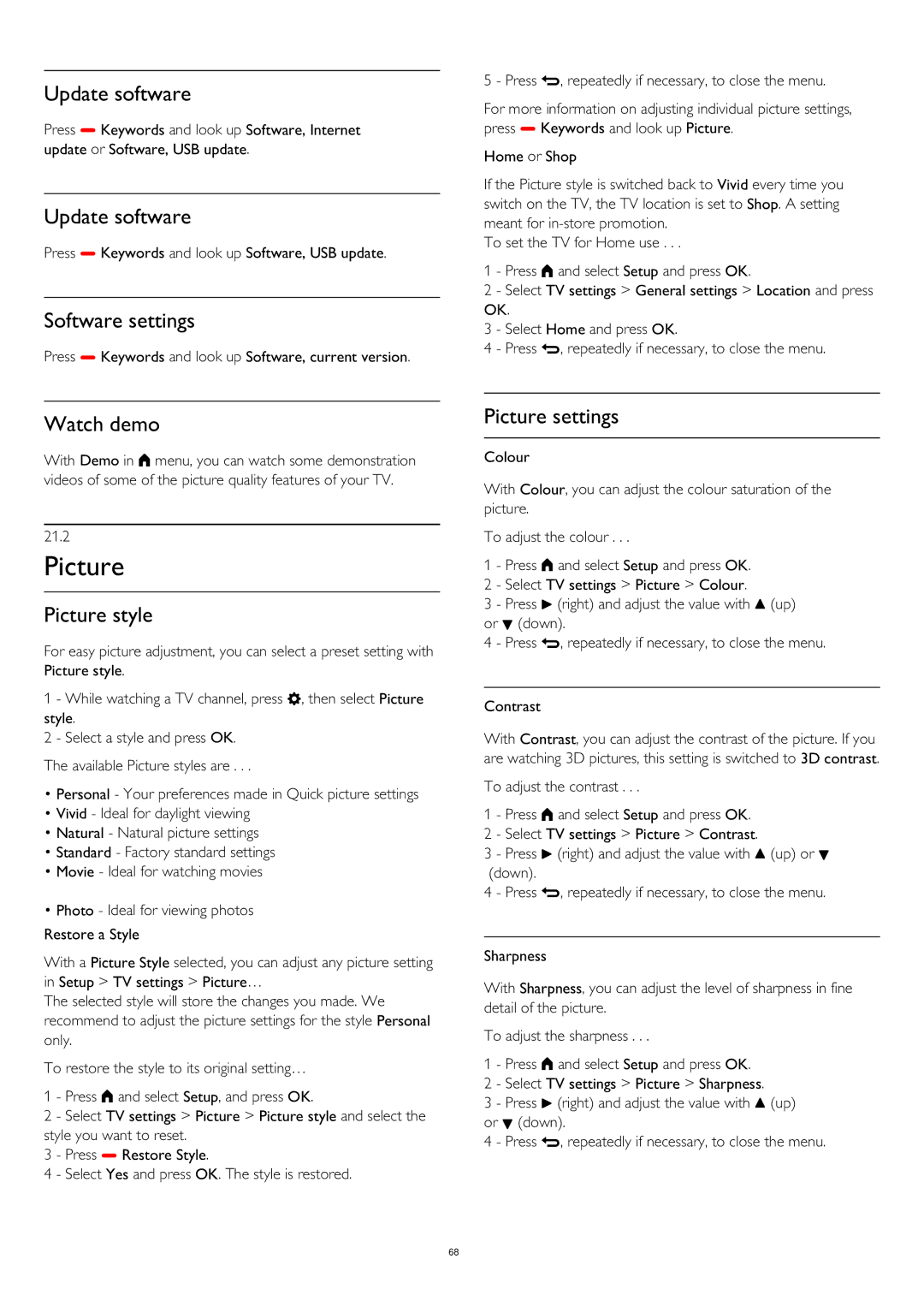Update software
Press Keywords and look up Software, Internet update or Software, USB update.
Update software
Press Keywords and look up Software, USB update.
Software settings
Press Keywords and look up Software, current version.
Watch demo
With Demo in menu, you can watch some demonstration videos of some of the picture quality features of your TV.
21.2
Picture
Picture style
For easy picture adjustment, you can select a preset setting with Picture style.
1 - While watching a TV channel, press , then select Picture style.
2 - Select a style and press OK. The available Picture styles are . . .
•Personal - Your preferences made in Quick picture settings
•Vivid - Ideal for daylight viewing
•Natural - Natural picture settings
•Standard - Factory standard settings
•Movie - Ideal for watching movies
•Photo - Ideal for viewing photos
Restore a Style
With a Picture Style selected, you can adjust any picture setting in Setup > TV settings > Picture…
The selected style will store the changes you made. We recommend to adjust the picture settings for the style Personal only.
To restore the style to its original setting…
1 - Press and select Setup, and press OK.
2 - Select TV settings > Picture > Picture style and select the style you want to reset.
3 - Press Restore Style.
4 - Select Yes and press OK. The style is restored.
5 - Press , repeatedly if necessary, to close the menu.
For more information on adjusting individual picture settings, press Keywords and look up Picture.
Home or Shop
If the Picture style is switched back to Vivid every time you switch on the TV, the TV location is set to Shop. A setting meant for
To set the TV for Home use . . .
1 - Press and select Setup and press OK.
2 - Select TV settings > General settings > Location and press OK.
3 - Select Home and press OK.
4 - Press , repeatedly if necessary, to close the menu.
Picture settings
Colour
With Colour, you can adjust the colour saturation of the picture.
To adjust the colour . . .
1 - Press and select Setup and press OK.
2 - Select TV settings > Picture > Colour.
3 - Press (right) and adjust the value with (up) or (down).
4 - Press , repeatedly if necessary, to close the menu.
Contrast
With Contrast, you can adjust the contrast of the picture. If you are watching 3D pictures, this setting is switched to 3D contrast.
To adjust the contrast . . .
1 - Press and select Setup and press OK.
2 - Select TV settings > Picture > Contrast.
3 - Press (right) and adjust the value with (up) or (down).
4 - Press , repeatedly if necessary, to close the menu.
Sharpness
With Sharpness, you can adjust the level of sharpness in fine detail of the picture.
To adjust the sharpness . . .
1 - Press and select Setup and press OK.
2 - Select TV settings > Picture > Sharpness.
3 - Press (right) and adjust the value with (up) or (down).
4 - Press , repeatedly if necessary, to close the menu.
68