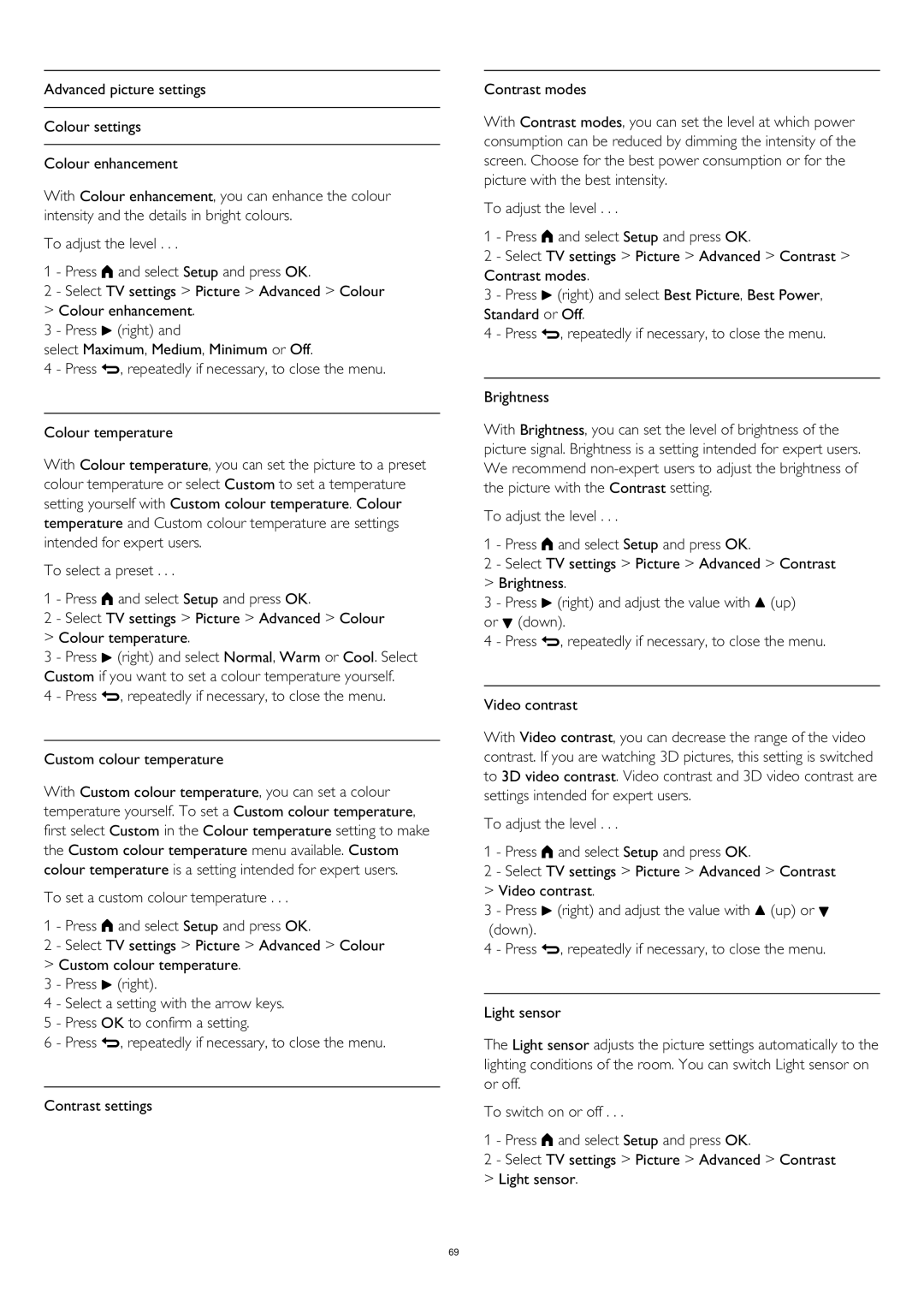Advanced picture settings
Colour settings
Colour enhancement
With Colour enhancement, you can enhance the colour intensity and the details in bright colours.
To adjust the level . . .
1 - Press and select Setup and press OK.
2 - Select TV settings > Picture > Advanced > Colour
>Colour enhancement.
3 - Press (right) and
select Maximum, Medium, Minimum or Off.
4 - Press , repeatedly if necessary, to close the menu.
Colour temperature
With Colour temperature, you can set the picture to a preset colour temperature or select Custom to set a temperature setting yourself with Custom colour temperature. Colour temperature and Custom colour temperature are settings intended for expert users.
To select a preset . . .
1 - Press and select Setup and press OK.
2 - Select TV settings > Picture > Advanced > Colour
>Colour temperature.
3 - Press (right) and select Normal, Warm or Cool. Select Custom if you want to set a colour temperature yourself.
4 - Press , repeatedly if necessary, to close the menu.
Custom colour temperature
With Custom colour temperature, you can set a colour temperature yourself. To set a Custom colour temperature, first select Custom in the Colour temperature setting to make the Custom colour temperature menu available. Custom colour temperature is a setting intended for expert users.
To set a custom colour temperature . . .
1 - Press and select Setup and press OK.
2 - Select TV settings > Picture > Advanced > Colour
>Custom colour temperature.
3 - Press (right).
4 - Select a setting with the arrow keys.
5 - Press OK to confirm a setting.
6 - Press , repeatedly if necessary, to close the menu.
Contrast settings
Contrast modes
With Contrast modes, you can set the level at which power consumption can be reduced by dimming the intensity of the screen. Choose for the best power consumption or for the picture with the best intensity.
To adjust the level . . .
1 - Press and select Setup and press OK.
2 - Select TV settings > Picture > Advanced > Contrast > Contrast modes.
3 - Press (right) and select Best Picture, Best Power, Standard or Off.
4 - Press , repeatedly if necessary, to close the menu.
Brightness
With Brightness, you can set the level of brightness of the picture signal. Brightness is a setting intended for expert users. We recommend
To adjust the level . . .
1 - Press and select Setup and press OK.
2 - Select TV settings > Picture > Advanced > Contrast
>Brightness.
3 - Press (right) and adjust the value with (up) or (down).
4 - Press , repeatedly if necessary, to close the menu.
Video contrast
With Video contrast, you can decrease the range of the video contrast. If you are watching 3D pictures, this setting is switched to 3D video contrast. Video contrast and 3D video contrast are settings intended for expert users.
To adjust the level . . .
1 - Press and select Setup and press OK.
2 - Select TV settings > Picture > Advanced > Contrast
>Video contrast.
3 - Press (right) and adjust the value with (up) or (down).
4 - Press , repeatedly if necessary, to close the menu.
Light sensor
The Light sensor adjusts the picture settings automatically to the lighting conditions of the room. You can switch Light sensor on or off.
To switch on or off . . .
1 - Press and select Setup and press OK.
2 - Select TV settings > Picture > Advanced > Contrast
>Light sensor.
69