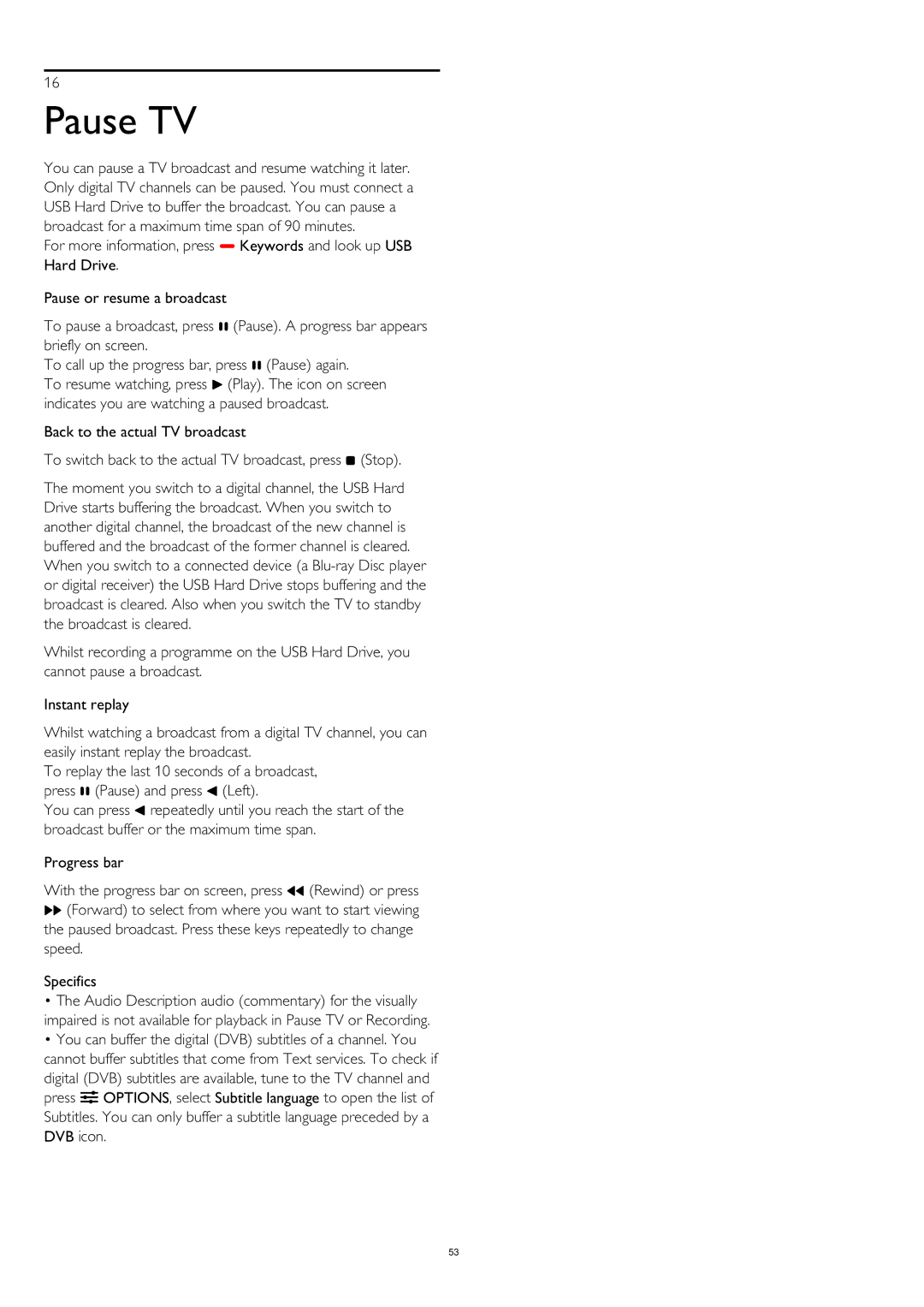16
Pause TV
You can pause a TV broadcast and resume watching it later. Only digital TV channels can be paused. You must connect a USB Hard Drive to buffer the broadcast. You can pause a broadcast for a maximum time span of 90 minutes.
For more information, press Keywords and look up USB Hard Drive.
Pause or resume a broadcast
To pause a broadcast, press (Pause). A progress bar appears briefly on screen.
To call up the progress bar, press (Pause) again.
To resume watching, press (Play). The icon on screen indicates you are watching a paused broadcast.
Back to the actual TV broadcast
To switch back to the actual TV broadcast, press (Stop).
The moment you switch to a digital channel, the USB Hard Drive starts buffering the broadcast. When you switch to another digital channel, the broadcast of the new channel is buffered and the broadcast of the former channel is cleared. When you switch to a connected device (a
Whilst recording a programme on the USB Hard Drive, you cannot pause a broadcast.
Instant replay
Whilst watching a broadcast from a digital TV channel, you can easily instant replay the broadcast.
To replay the last 10 seconds of a broadcast, press (Pause) and press (Left).
You can press repeatedly until you reach the start of the broadcast buffer or the maximum time span.
Progress bar
With the progress bar on screen, press (Rewind) or press
(Forward) to select from where you want to start viewing the paused broadcast. Press these keys repeatedly to change speed.
Specifics
•The Audio Description audio (commentary) for the visually impaired is not available for playback in Pause TV or Recording.
•You can buffer the digital (DVB) subtitles of a channel. You cannot buffer subtitles that come from Text services. To check if digital (DVB) subtitles are available, tune to the TV channel and press OPTIONS, select Subtitle language to open the list of Subtitles. You can only buffer a subtitle language preceded by a DVB icon.
53