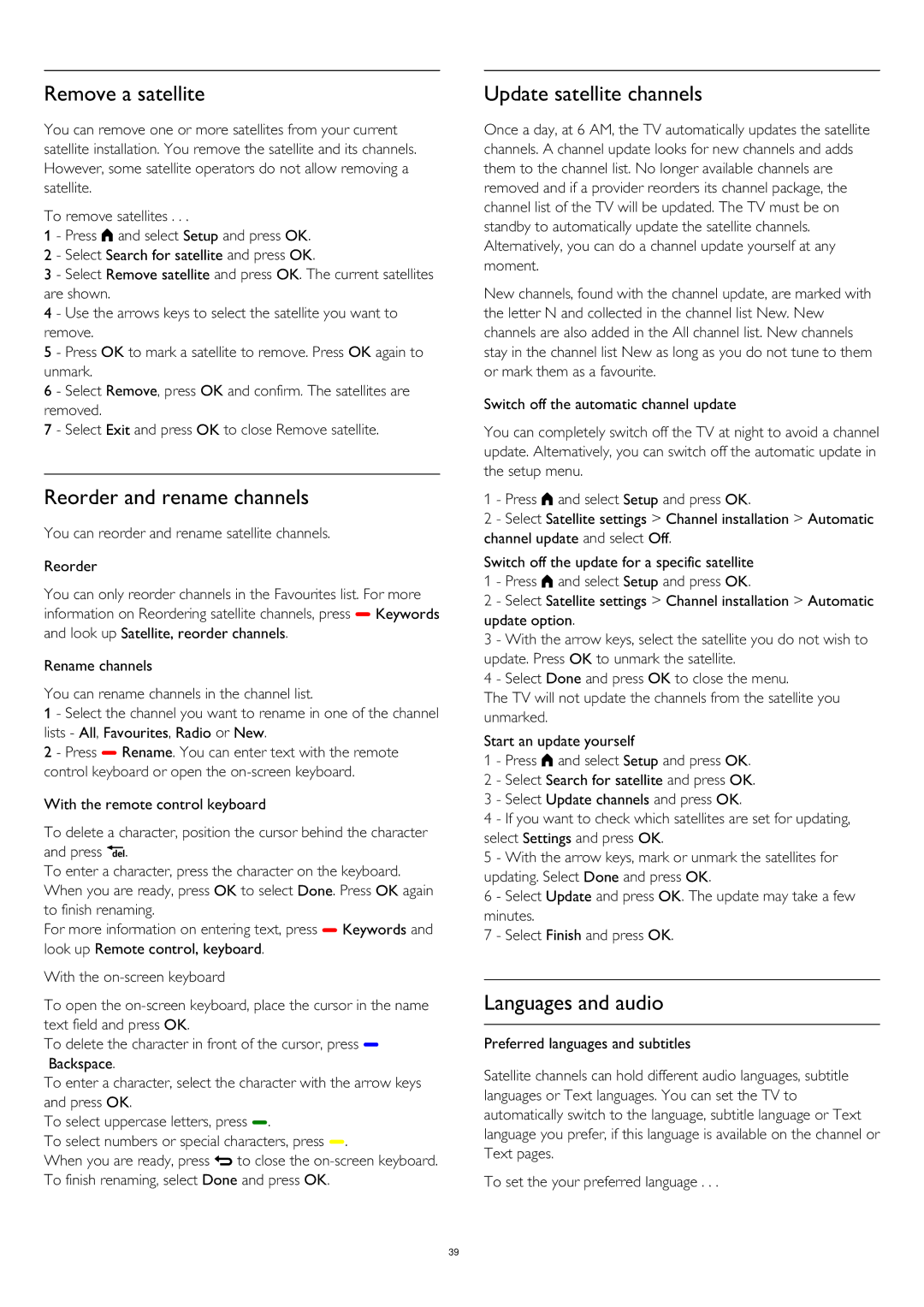Remove a satellite
You can remove one or more satellites from your current satellite installation. You remove the satellite and its channels. However, some satellite operators do not allow removing a satellite.
To remove satellites . . .
1 - Press and select Setup and press OK.
2 - Select Search for satellite and press OK.
3 - Select Remove satellite and press OK. The current satellites are shown.
4 - Use the arrows keys to select the satellite you want to remove.
5 - Press OK to mark a satellite to remove. Press OK again to unmark.
6 - Select Remove, press OK and confirm. The satellites are removed.
7 - Select Exit and press OK to close Remove satellite.
Reorder and rename channels
You can reorder and rename satellite channels.
Reorder
You can only reorder channels in the Favourites list. For more information on Reordering satellite channels, press Keywords and look up Satellite, reorder channels.
Rename channels
You can rename channels in the channel list.
1 - Select the channel you want to rename in one of the channel lists - All, Favourites, Radio or New.
2 - Press Rename. You can enter text with the remote control keyboard or open the
With the remote control keyboard
To delete a character, position the cursor behind the character and press .
To enter a character, press the character on the keyboard. When you are ready, press OK to select Done. Press OK again to finish renaming.
For more information on entering text, press Keywords and look up Remote control, keyboard.
With the
To open the
To delete the character in front of the cursor, press Backspace.
To enter a character, select the character with the arrow keys and press OK.
To select uppercase letters, press .
To select numbers or special characters, press .
When you are ready, press to close the
Update satellite channels
Once a day, at 6 AM, the TV automatically updates the satellite channels. A channel update looks for new channels and adds them to the channel list. No longer available channels are removed and if a provider reorders its channel package, the channel list of the TV will be updated. The TV must be on standby to automatically update the satellite channels. Alternatively, you can do a channel update yourself at any moment.
New channels, found with the channel update, are marked with the letter N and collected in the channel list New. New channels are also added in the All channel list. New channels stay in the channel list New as long as you do not tune to them or mark them as a favourite.
Switch off the automatic channel update
You can completely switch off the TV at night to avoid a channel update. Alternatively, you can switch off the automatic update in the setup menu.
1 - Press and select Setup and press OK.
2 - Select Satellite settings > Channel installation > Automatic channel update and select Off.
Switch off the update for a specific satellite 1 - Press and select Setup and press OK.
2 - Select Satellite settings > Channel installation > Automatic update option.
3 - With the arrow keys, select the satellite you do not wish to update. Press OK to unmark the satellite.
4 - Select Done and press OK to close the menu.
The TV will not update the channels from the satellite you unmarked.
Start an update yourself
1 - Press and select Setup and press OK.
2 - Select Search for satellite and press OK. 3 - Select Update channels and press OK.
4 - If you want to check which satellites are set for updating, select Settings and press OK.
5 - With the arrow keys, mark or unmark the satellites for updating. Select Done and press OK.
6 - Select Update and press OK. The update may take a few minutes.
7 - Select Finish and press OK.
Languages and audio
Preferred languages and subtitles
Satellite channels can hold different audio languages, subtitle languages or Text languages. You can set the TV to automatically switch to the language, subtitle language or Text language you prefer, if this language is available on the channel or Text pages.
To set the your preferred language . . .
39