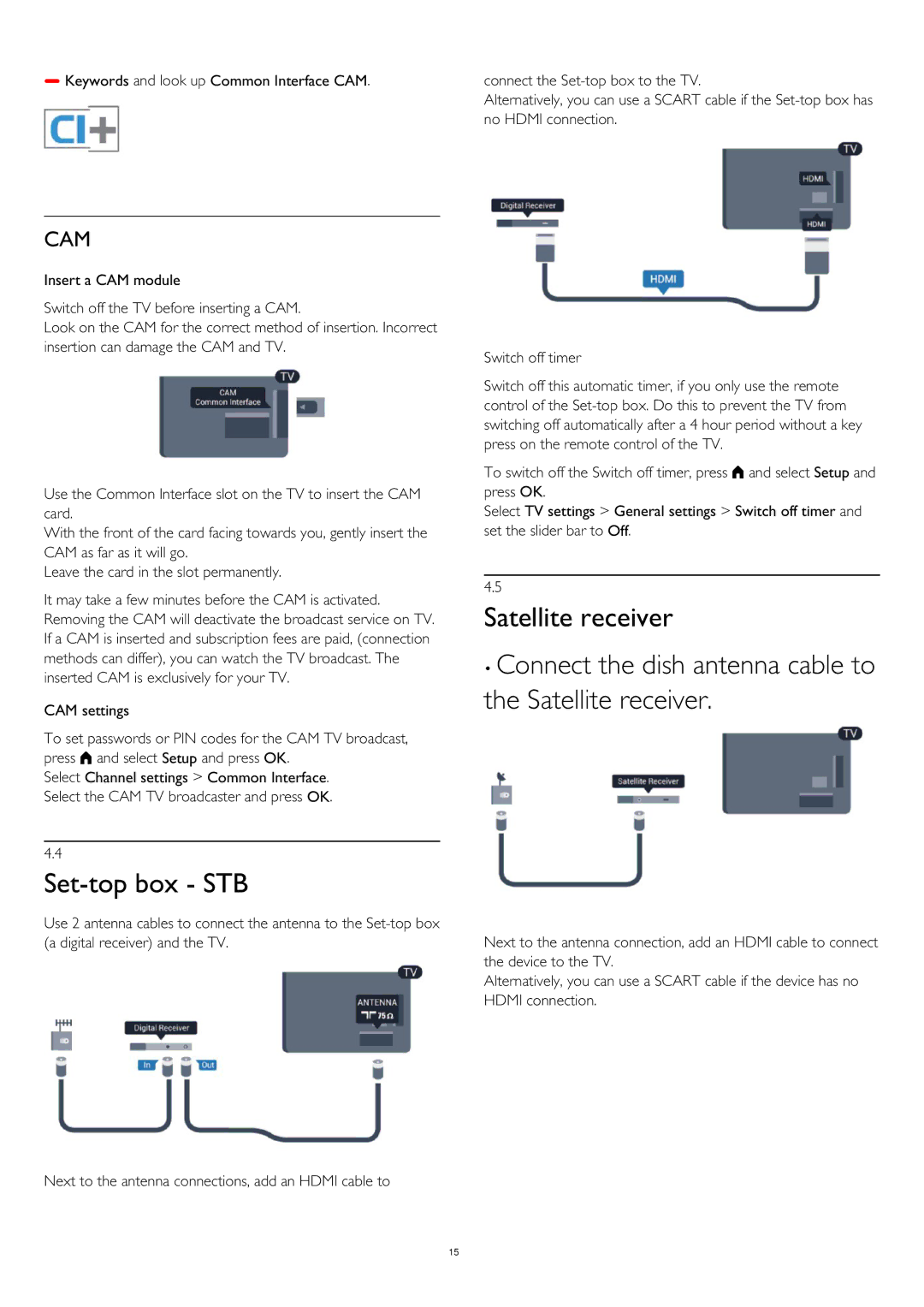Keywords and look up Common Interface CAM.
connect the
Alternatively, you can use a SCART cable if the
CAM
Insert a CAM module
Switch off the TV before inserting a CAM.
Look on the CAM for the correct method of insertion. Incorrect insertion can damage the CAM and TV.
Use the Common Interface slot on the TV to insert the CAM card.
With the front of the card facing towards you, gently insert the CAM as far as it will go.
Leave the card in the slot permanently.
It may take a few minutes before the CAM is activated. Removing the CAM will deactivate the broadcast service on TV. If a CAM is inserted and subscription fees are paid, (connection methods can differ), you can watch the TV broadcast. The inserted CAM is exclusively for your TV.
CAM settings
To set passwords or PIN codes for the CAM TV broadcast, press and select Setup and press OK.
Select Channel settings > Common Interface. Select the CAM TV broadcaster and press OK.
4.4
Set-top box - STB
Use 2 antenna cables to connect the antenna to the
Next to the antenna connections, add an HDMI cable to
Switch off timer
Switch off this automatic timer, if you only use the remote control of the
To switch off the Switch off timer, press and select Setup and press OK.
Select TV settings > General settings > Switch off timer and set the slider bar to Off.
4.5
Satellite receiver
•Connect the dish antenna cable to the Satellite receiver.
Next to the antenna connection, add an HDMI cable to connect the device to the TV.
Alternatively, you can use a SCART cable if the device has no HDMI connection.
15