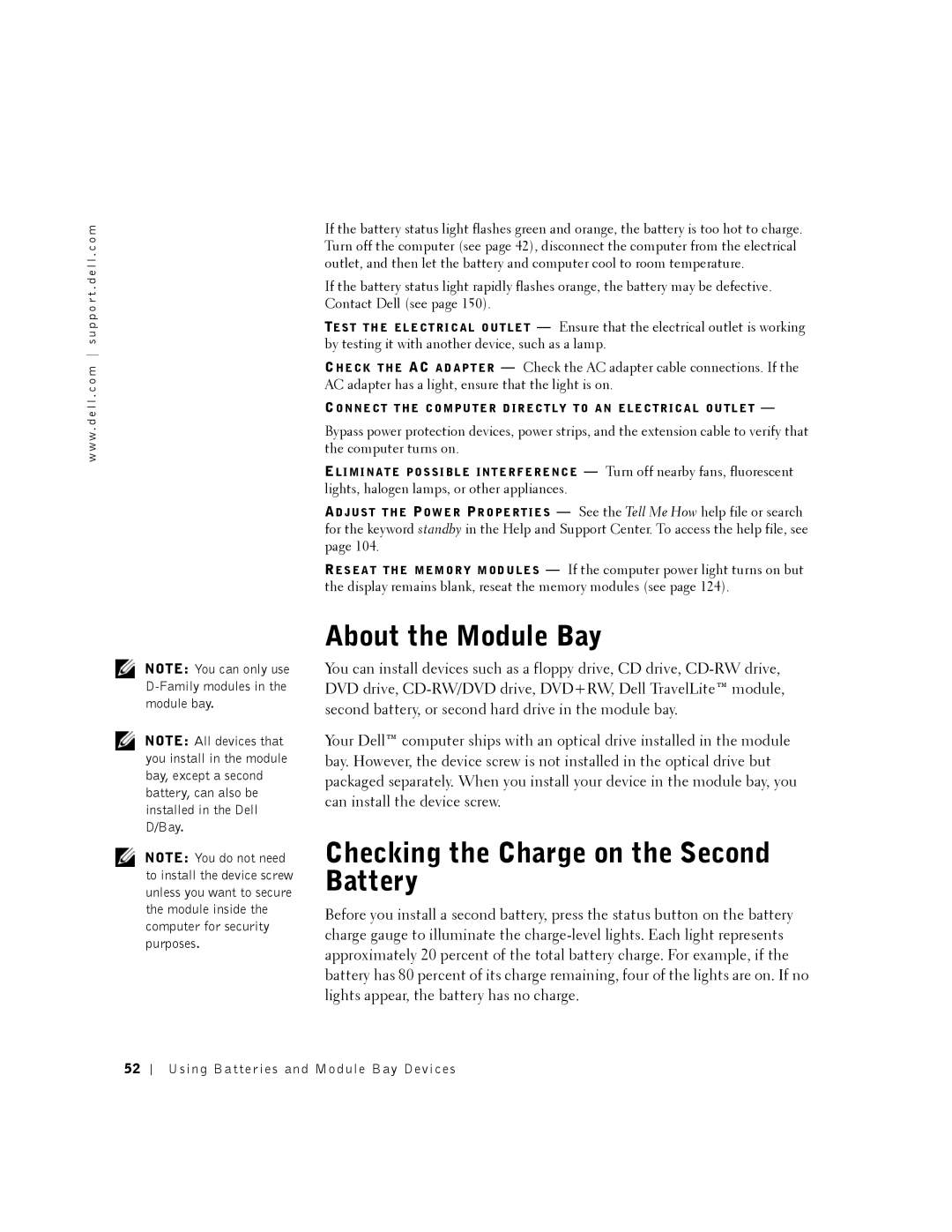w w w . d e l l . c o m s u p p o r t . d e l l . c o m
NOTE: You can only use
NOTE: All devices that you install in the module bay, except a second battery, can also be installed in the Dell D/Bay.
NOTE: You do not need to install the device screw unless you want to secure the module inside the computer for security purposes.
If the battery status light flashes green and orange, the battery is too hot to charge. Turn off the computer (see page 42), disconnect the computer from the electrical outlet, and then let the battery and computer cool to room temperature.
If the battery status light rapidly flashes orange, the battery may be defective. Contact Dell (see page 150).
TE S T T H E E L E C T R I C A L O U T L E T — Ensure that the electrical outlet is working by testing it with another device, such as a lamp.
CH E C K T H E AC A D A P T E R — Check the AC adapter cable connections. If the AC adapter has a light, ensure that the light is on.
CO N N E C T T H E C O M P U T E R D I R E C T L Y T O A N E L E C T R I C A L O U T L E T —
Bypass power protection devices, power strips, and the extension cable to verify that the computer turns on.
EL I M I N A T E P O S S I B L E I N T E R F E R E N C E — Turn off nearby fans, fluorescent lights, halogen lamps, or other appliances.
AD J U S T T H E PO W E R PR O P E R T I E S — See the Tell Me How help file or search for the keyword standby in the Help and Support Center. To access the help file, see page 104.
RE S E A T T H E M E M O R Y M O D U L E S — If the computer power light turns on but the display remains blank, reseat the memory modules (see page 124).
About the Module Bay
You can install devices such as a floppy drive, CD drive,
Your Dell™ computer ships with an optical drive installed in the module bay. However, the device screw is not installed in the optical drive but packaged separately. When you install your device in the module bay, you can install the device screw.
Checking the Charge on the Second Battery
Before you install a second battery, press the status button on the battery charge gauge to illuminate the
52
Using Batteries and Module Bay Devices