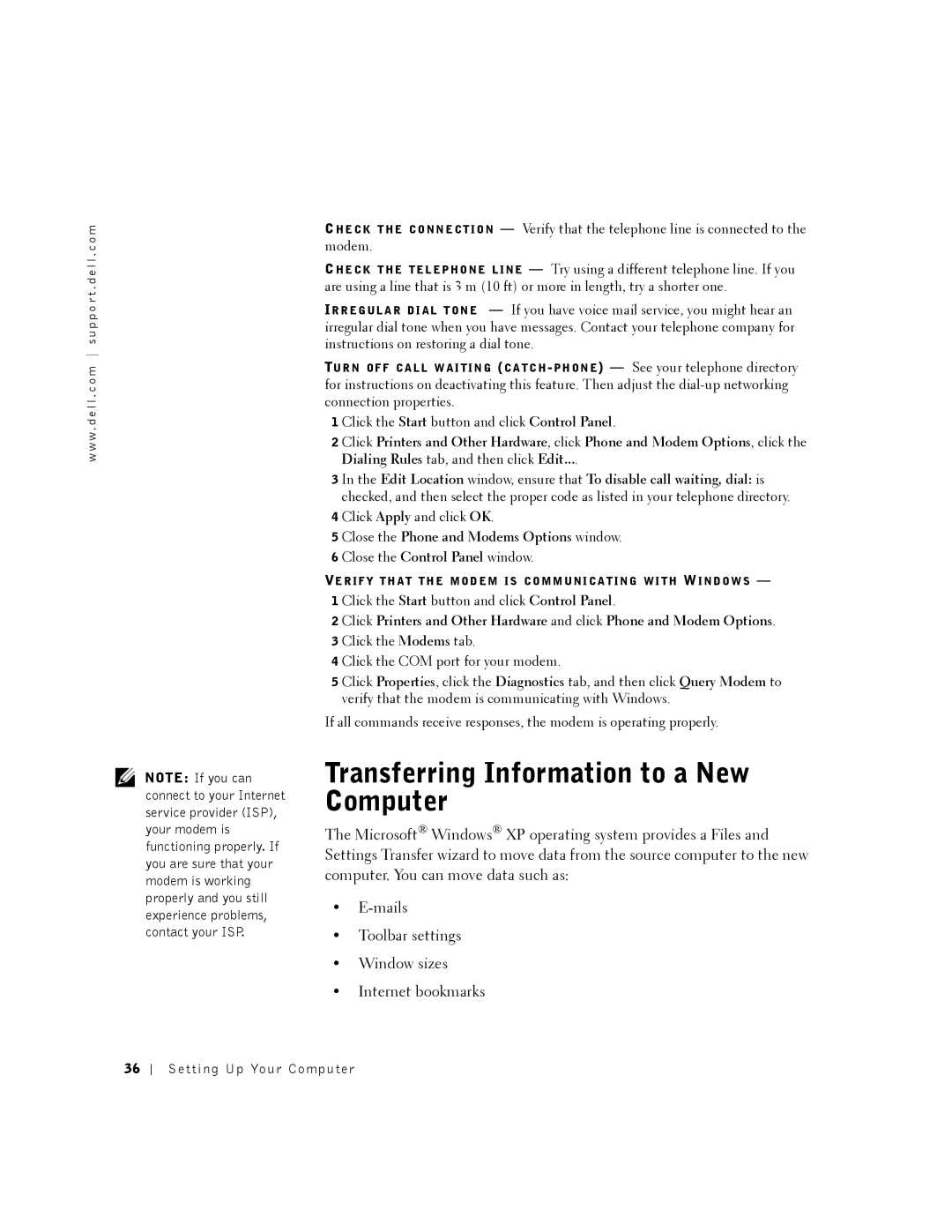w w w . d e l l . c o m s u p p o r t . d e l l . c o m
NOTE: If you can connect to your Internet service provider (ISP), your modem is functioning properly. If you are sure that your modem is working properly and you still experience problems, contact your ISP.
CH E C K T H E C O N N E C T I O N — Verify that the telephone line is connected to the modem.
CH E C K T H E T E L E P H O N E L I N E — Try using a different telephone line. If you are using a line that is 3 m (10 ft) or more in length, try a shorter one.
IR R E G U L A R D I A L T O N E — If you have voice mail service, you might hear an irregular dial tone when you have messages. Contact your telephone company for instructions on restoring a dial tone.
TU R N O F F C A L L W A I T I N G (C A T C H
1 Click the Start button and click Control Panel.
2 Click Printers and Other Hardware, click Phone and Modem Options, click the Dialing Rules tab, and then click Edit....
3 In the Edit Location window, ensure that To disable call waiting, dial: is checked, and then select the proper code as listed in your telephone directory.
4 Click Apply and click OK.
5 Close the Phone and Modems Options window.
6 Close the Control Panel window.
VE R I F Y T H A T T H E M O D E M I S C O M M U N I C A T I N G W I T H WI N D O W S —
1 Click the Start button and click Control Panel.
2 Click Printers and Other Hardware and click Phone and Modem Options. 3 Click the Modems tab.
4 Click the COM port for your modem.
5 Click Properties, click the Diagnostics tab, and then click Query Modem to verify that the modem is communicating with Windows.
If all commands receive responses, the modem is operating properly.
Transferring Information to a New Computer
The Microsoft® Windows® XP operating system provides a Files and Settings Transfer wizard to move data from the source computer to the new computer. You can move data such as:
•
•Toolbar settings
•Window sizes
•Internet bookmarks
36
Setting Up Your Computer