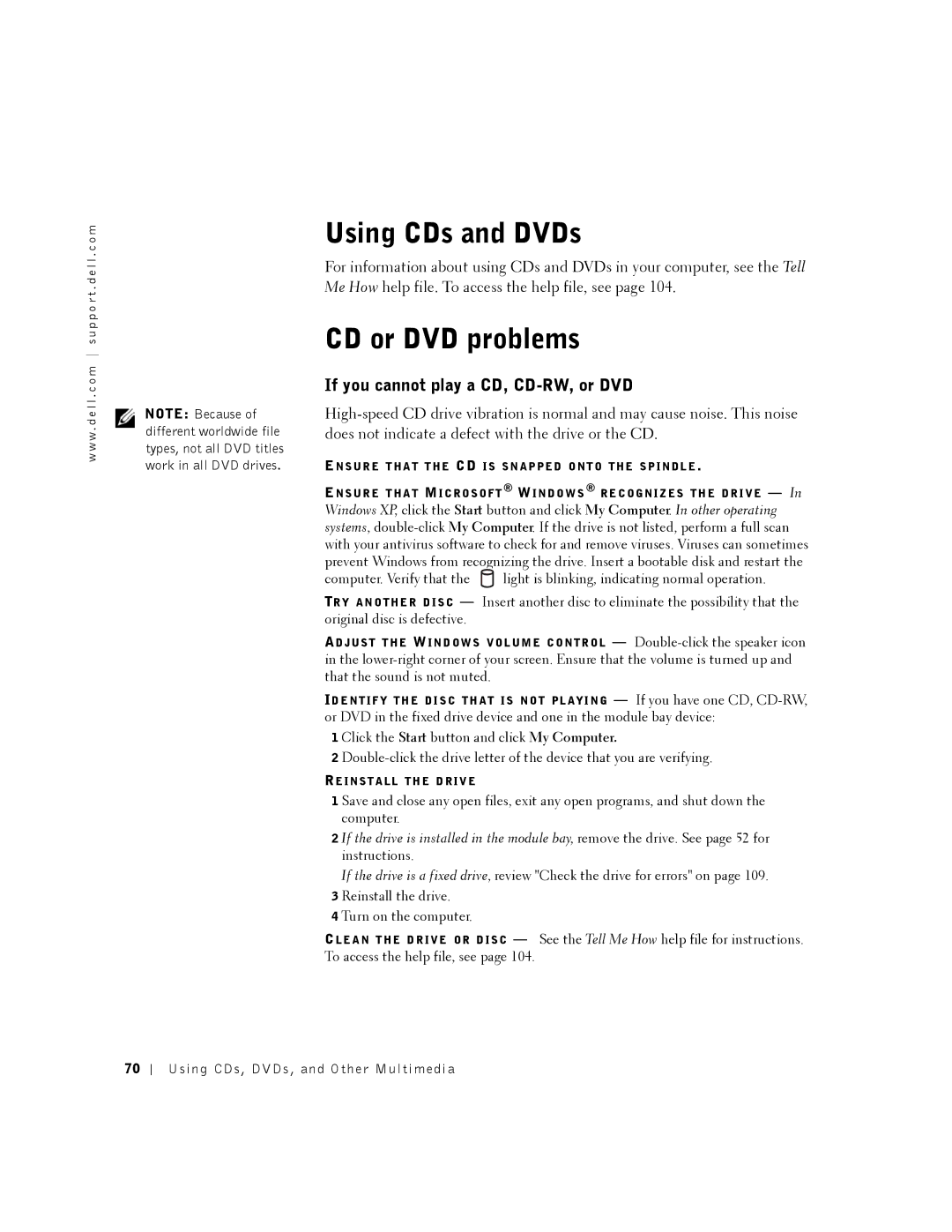w w w . d e l l . c o m s u p p o r t . d e l l . c o m
NOTE: Because of different worldwide file types, not all DVD titles work in all DVD drives.
Using CDs and DVDs
For information about using CDs and DVDs in your computer, see the Tell Me How help file. To access the help file, see page 104.
CD or DVD problems
If you cannot play a CD, CD-RW, or DVD
EN S U R E T H A T T H E CD I S S N A P P E D O N T O T H E S P I N D L E .
EN S U R E T H A T MI C R O S O F T ® WI N D O W S ® R E C O G N I Z E S T H E D R I V E — In Windows XP, click the Start button and click My Computer. In other operating systems,
computer. Verify that the ![]() light is blinking, indicating normal operation.
light is blinking, indicating normal operation.
TR Y A N O T H E R D I S C — Insert another disc to eliminate the possibility that the original disc is defective.
AD J U S T T H E WI N D O W S V O L U M E C O N T R O L —
ID E N T I F Y T H E D I S C T H A T I S N O T P L A Y I N G — If you have one CD,
1 Click the Start button and click My Computer.
2
RE I N S T A L L T H E D R I V E
1 Save and close any open files, exit any open programs, and shut down the computer.
2 If the drive is installed in the module bay, remove the drive. See page 52 for instructions.
If the drive is a fixed drive, review "Check the drive for errors" on page 109.
3 Reinstall the drive.
4 Turn on the computer.
CL E A N T H E D R I V E O R D I S C — See the Tell Me How help file for instructions. To access the help file, see page 104.
70