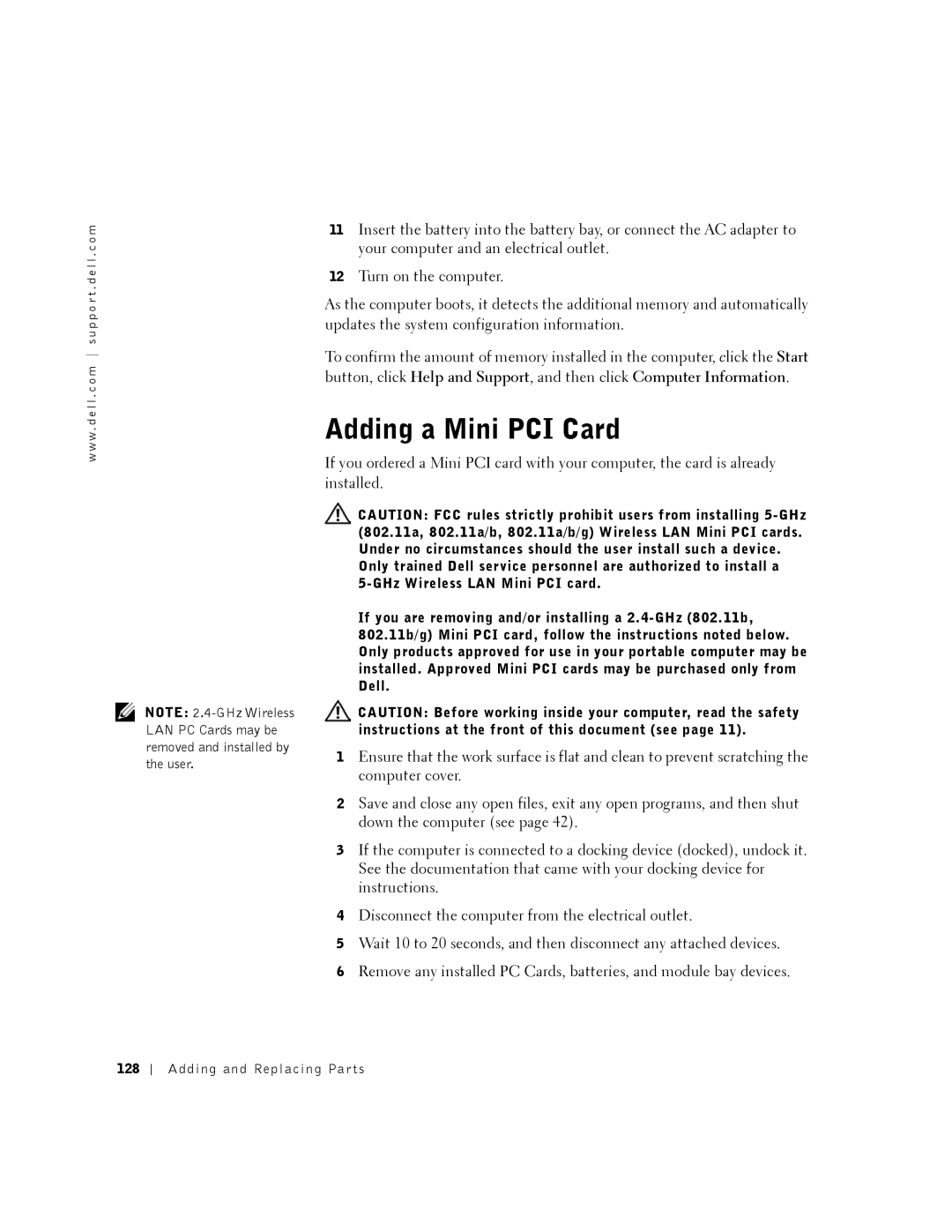w w w . d e l l . c o m s u p p o r t . d e l l . c o m
NOTE:
11Insert the battery into the battery bay, or connect the AC adapter to your computer and an electrical outlet.
12Turn on the computer.
As the computer boots, it detects the additional memory and automatically updates the system configuration information.
To confirm the amount of memory installed in the computer, click the Start
button, click Help and Support, and then click Computer Information.
Adding a Mini PCI Card
If you ordered a Mini PCI card with your computer, the card is already installed.
![]() CAUTION: FCC rules strictly prohibit users from installing
CAUTION: FCC rules strictly prohibit users from installing
Only trained Dell service personnel are authorized to install a
If you are removing and/or installing a
![]() CAUTION: Before working inside your computer, read the safety instructions at the front of this document (see page 11).
CAUTION: Before working inside your computer, read the safety instructions at the front of this document (see page 11).
1Ensure that the work surface is flat and clean to prevent scratching the computer cover.
2Save and close any open files, exit any open programs, and then shut down the computer (see page 42).
3If the computer is connected to a docking device (docked), undock it. See the documentation that came with your docking device for instructions.
4Disconnect the computer from the electrical outlet.
5Wait 10 to 20 seconds, and then disconnect any attached devices.
6Remove any installed PC Cards, batteries, and module bay devices.
128
Adding and Replacing Parts