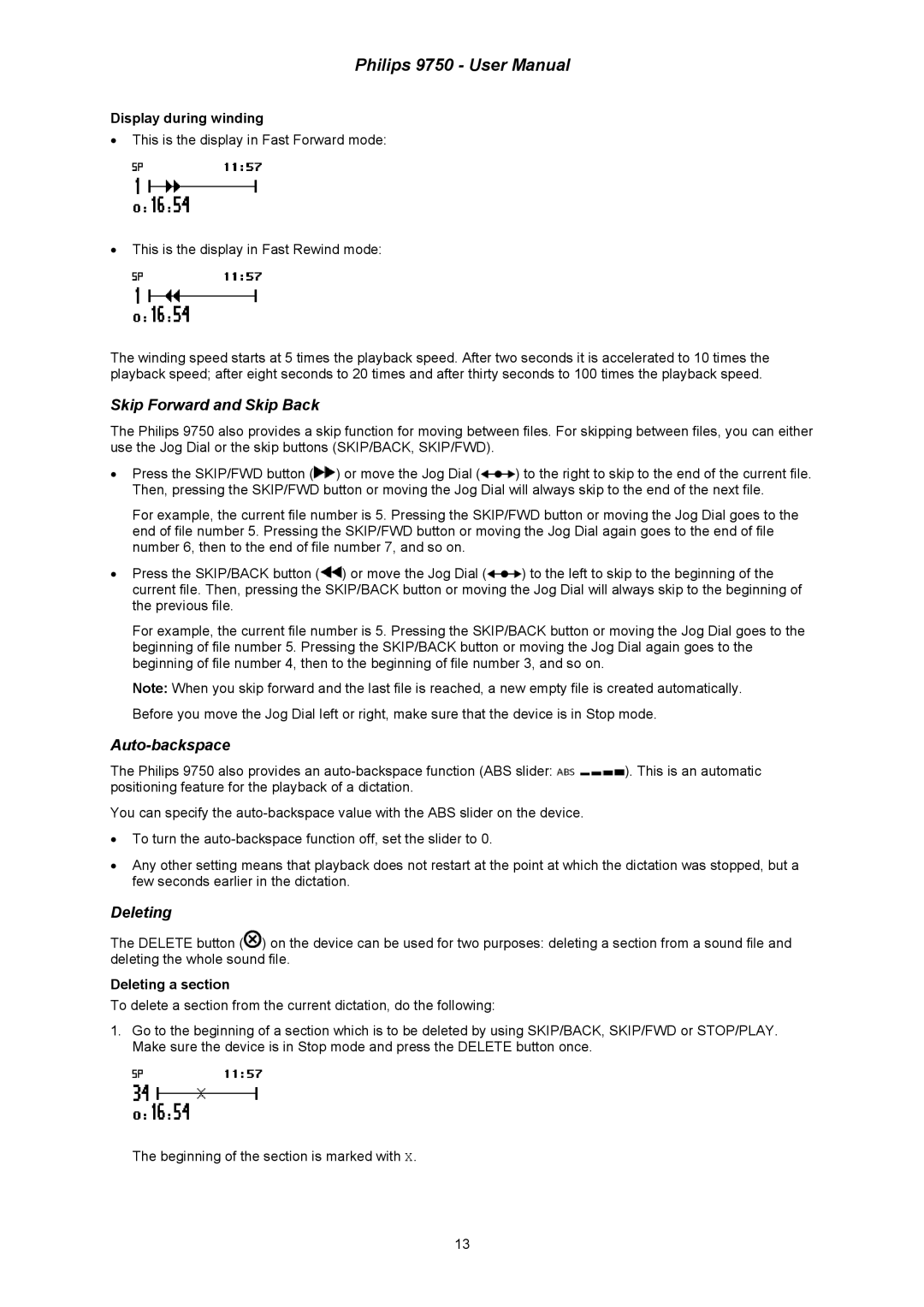Philips 9750 - User Manual
Display during winding
•This is the display in Fast Forward mode:
•This is the display in Fast Rewind mode:
The winding speed starts at 5 times the playback speed. After two seconds it is accelerated to 10 times the playback speed; after eight seconds to 20 times and after thirty seconds to 100 times the playback speed.
Skip Forward and Skip Back
The Philips 9750 also provides a skip function for moving between files. For skipping between files, you can either use the Jog Dial or the skip buttons (SKIP/BACK, SKIP/FWD).
•Press the SKIP/FWD button (![]() ) or move the Jog Dial (
) or move the Jog Dial (![]() ) to the right to skip to the end of the current file. Then, pressing the SKIP/FWD button or moving the Jog Dial will always skip to the end of the next file.
) to the right to skip to the end of the current file. Then, pressing the SKIP/FWD button or moving the Jog Dial will always skip to the end of the next file.
For example, the current file number is 5. Pressing the SKIP/FWD button or moving the Jog Dial goes to the end of file number 5. Pressing the SKIP/FWD button or moving the Jog Dial again goes to the end of file number 6, then to the end of file number 7, and so on.
•Press the SKIP/BACK button (![]() ) or move the Jog Dial (
) or move the Jog Dial (![]() ) to the left to skip to the beginning of the current file. Then, pressing the SKIP/BACK button or moving the Jog Dial will always skip to the beginning of the previous file.
) to the left to skip to the beginning of the current file. Then, pressing the SKIP/BACK button or moving the Jog Dial will always skip to the beginning of the previous file.
For example, the current file number is 5. Pressing the SKIP/BACK button or moving the Jog Dial goes to the beginning of file number 5. Pressing the SKIP/BACK button or moving the Jog Dial again goes to the beginning of file number 4, then to the beginning of file number 3, and so on.
Note: When you skip forward and the last file is reached, a new empty file is created automatically. Before you move the Jog Dial left or right, make sure that the device is in Stop mode.
Auto-backspace
The Philips 9750 also provides an ![]() ). This is an automatic positioning feature for the playback of a dictation.
). This is an automatic positioning feature for the playback of a dictation.
You can specify the
•To turn the
•Any other setting means that playback does not restart at the point at which the dictation was stopped, but a few seconds earlier in the dictation.
Deleting
The DELETE button (![]() ) on the device can be used for two purposes: deleting a section from a sound file and deleting the whole sound file.
) on the device can be used for two purposes: deleting a section from a sound file and deleting the whole sound file.
Deleting a section
To delete a section from the current dictation, do the following:
1.Go to the beginning of a section which is to be deleted by using SKIP/BACK, SKIP/FWD or STOP/PLAY. Make sure the device is in Stop mode and press the DELETE button once.
The beginning of the section is marked with X.
13