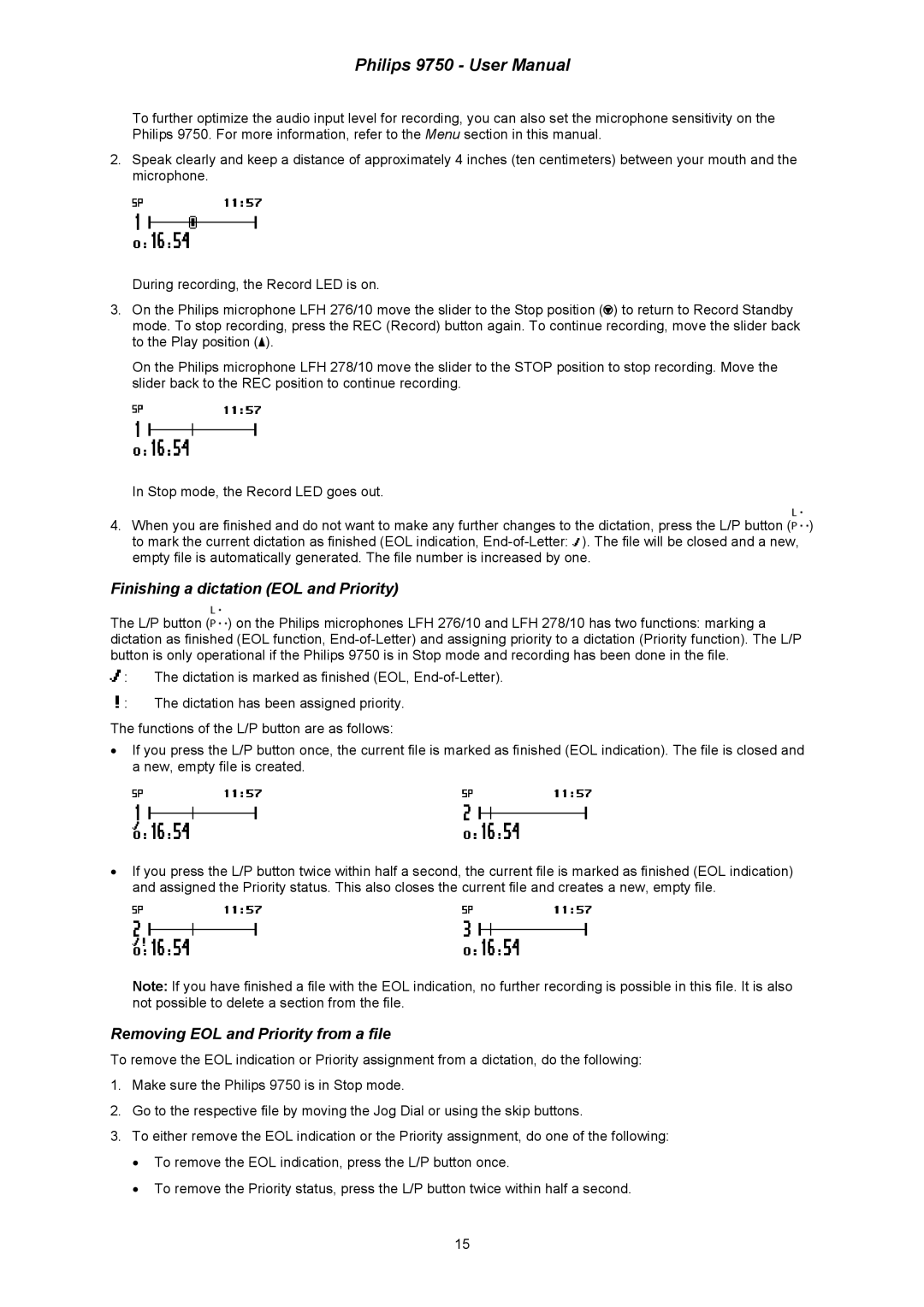Philips 9750 - User Manual
To further optimize the audio input level for recording, you can also set the microphone sensitivity on the Philips 9750. For more information, refer to the Menu section in this manual.
2.Speak clearly and keep a distance of approximately 4 inches (ten centimeters) between your mouth and the microphone.
During recording, the Record LED is on.
3.On the Philips microphone LFH 276/10 move the slider to the Stop position (![]() ) to return to Record Standby mode. To stop recording, press the REC (Record) button again. To continue recording, move the slider back to the Play position (
) to return to Record Standby mode. To stop recording, press the REC (Record) button again. To continue recording, move the slider back to the Play position (![]() ).
).
On the Philips microphone LFH 278/10 move the slider to the STOP position to stop recording. Move the slider back to the REC position to continue recording.
In Stop mode, the Record LED goes out.
4.When you are finished and do not want to make any further changes to the dictation, press the L/P button (![]() ) to mark the current dictation as finished (EOL indication,
) to mark the current dictation as finished (EOL indication, ![]() ). The file will be closed and a new, empty file is automatically generated. The file number is increased by one.
). The file will be closed and a new, empty file is automatically generated. The file number is increased by one.
Finishing a dictation (EOL and Priority)
The L/P button (![]() ) on the Philips microphones LFH 276/10 and LFH 278/10 has two functions: marking a dictation as finished (EOL function,
) on the Philips microphones LFH 276/10 and LFH 278/10 has two functions: marking a dictation as finished (EOL function,
![]() : The dictation is marked as finished (EOL,
: The dictation is marked as finished (EOL, ![]() : The dictation has been assigned priority.
: The dictation has been assigned priority.
The functions of the L/P button are as follows:
•If you press the L/P button once, the current file is marked as finished (EOL indication). The file is closed and a new, empty file is created.
•If you press the L/P button twice within half a second, the current file is marked as finished (EOL indication) and assigned the Priority status. This also closes the current file and creates a new, empty file.
Note: If you have finished a file with the EOL indication, no further recording is possible in this file. It is also not possible to delete a section from the file.
Removing EOL and Priority from a file
To remove the EOL indication or Priority assignment from a dictation, do the following:
1.Make sure the Philips 9750 is in Stop mode.
2.Go to the respective file by moving the Jog Dial or using the skip buttons.
3.To either remove the EOL indication or the Priority assignment, do one of the following:
•To remove the EOL indication, press the L/P button once.
•To remove the Priority status, press the L/P button twice within half a second.
15