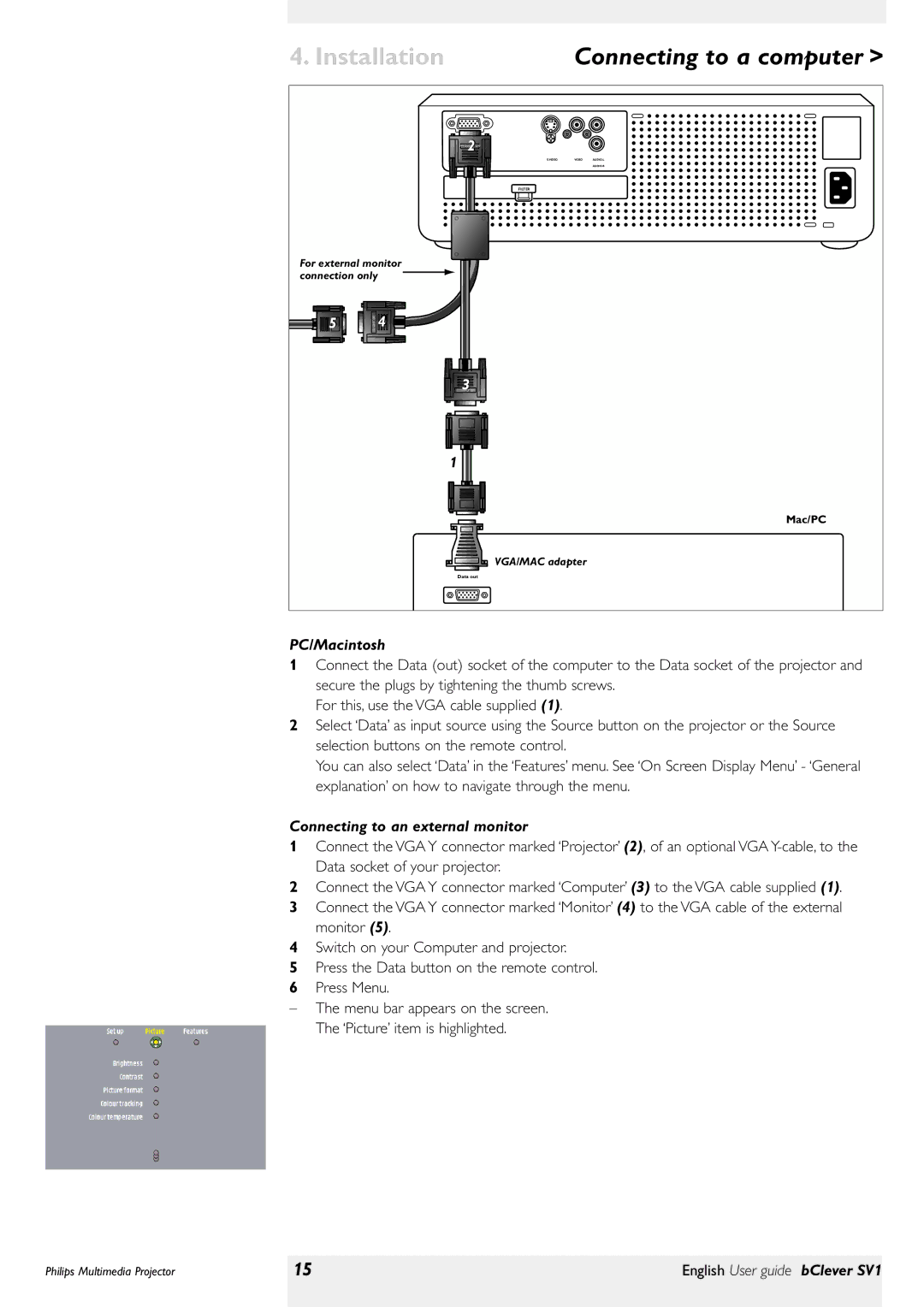4. Installation | Connecting to a computer > |
PROJECTOR2
Data | VIDEO |
FILTER
For external monitor connection only ![]()
5 | 2 |
MONITOR 4 |
32
COMPUTER
1
Mac/PC
VGA/MAC adapter
Data out
PC/Macintosh
1Connect the Data (out) socket of the computer to the Data socket of the projector and secure the plugs by tightening the thumb screws.
For this, use the VGA cable supplied (1).
2Select ‘Data’ as input source using the Source button on the projector or the Source selection buttons on the remote control.
You can also select ‘Data’ in the ‘Features’ menu. See ‘On Screen Display Menu’ - ‘General explanation’ on how to navigate through the menu.
Connecting to an external monitor
1Connect the VGA Y connector marked ‘Projector’ (2), of an optional VGA
2Connect the VGA Y connector marked ‘Computer’ (3) to the VGA cable supplied (1).
3Connect the VGA Y connector marked ‘Monitor’ (4) to the VGA cable of the external monitor (5).
4Switch on your Computer and projector.
5Press the Data button on the remote control.
6Press Menu.
–The menu bar appears on the screen. The ‘Picture’ item is highlighted.
Philips Multimedia Projector | 15 | English User guide bClever SV1 |
|
|
|