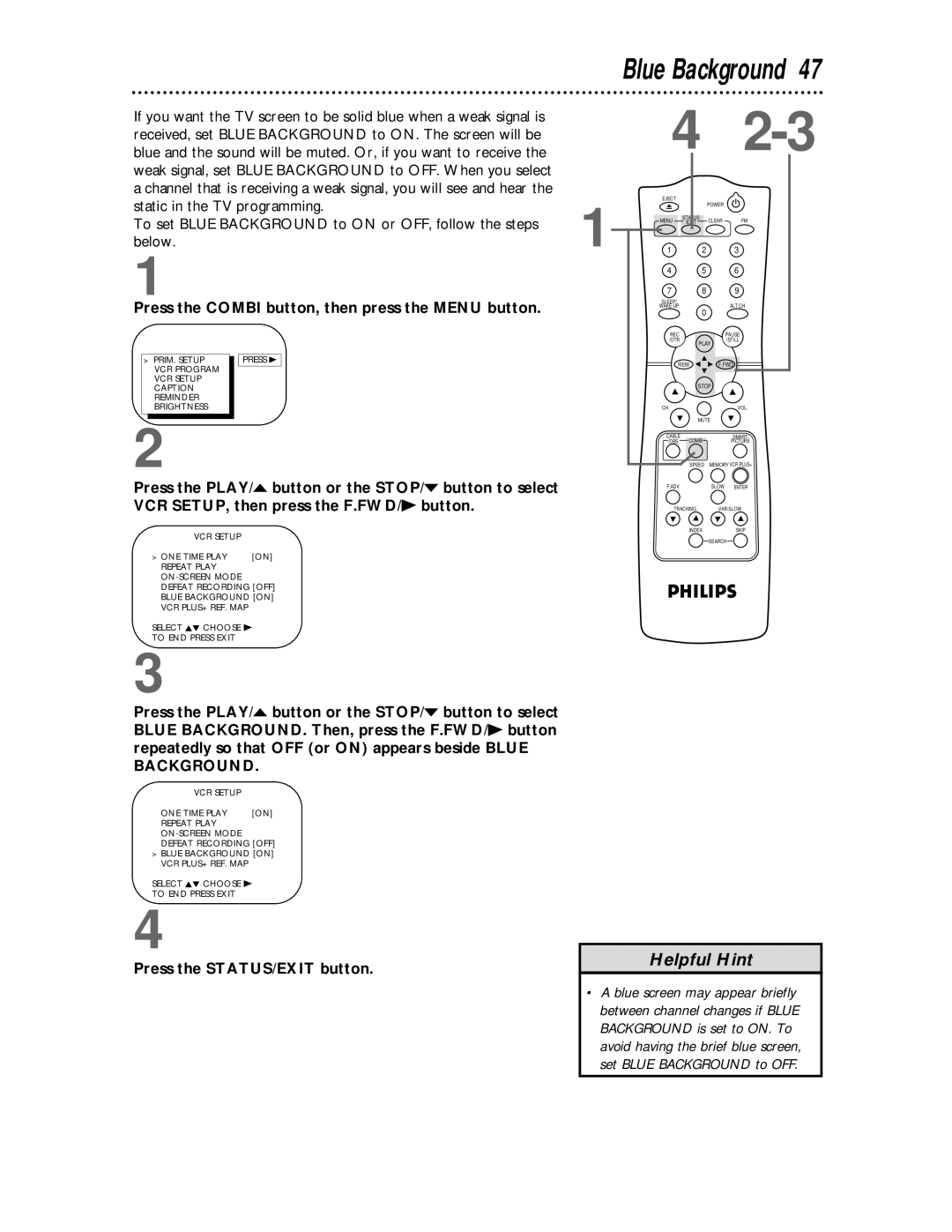Color TV with built-in VCR
Model No Serial No
Dear Philips product owner
For Customer Use
This bolt of lightning indi- cates uninsulated material
Declaration of Conformity
Features
Safety Precautions
Introduction
Table of Contents
TV/VCR Maintenance
Putting Batteries in the Remote Control
Battery Safety
Using the Remote Control
Rod Antenna
Hook up your TV/VCR using one of the connections shown
Hooking Up the TV/VCR
RF coaxial cable Not supplied
Cable Plug
Hooking Up the TV/VCR cont’d
Bent pin
Crooked Pin Straight Pin
Press the Menu button. The screen shown below will appear
Turning On the TV/VCR
Press the Combi button, then press the Menu button
Language Selection
Wait for the TV/VCR to set up channels
Automatic Channel Setup
Programming of the last channel you selected will appear
Adding/Deleting Channels
Press the PLAY/o button or the STOP/p button to select
Repeat steps 3-4 to add or delete other channels
Cable Box users must set the clock manually
Setting the Clock
Manual Clock Setting
Setting the Clock cont’d
Automatic PBS Channel Selection
Setting the Clock cont’d
NOW Searching flashes on the TV/VCR screen
Wait for the TV/VCR to find
Time
Manual PBS Channel Selection
Wait for the TV/VCR to find the time
Use the Number buttons to select your PBS station
Daylight-Savings Time
Time Zone
Remember the two-digit number beside it
Setting the Remote to Operate a Cable Box/DBS
Find your code
Find the brand of your Cable Box/DBS on the lists below
You have a Zenith Cable Box, press Number buttons 0
Repeat . If the remote control works your Cable
Within 30 seconds, press the Number buttons to enter
Two-digit code for your Cable Box/DBS. For example, if
Front Panel
Connect your antenna or cable here
AC Power Cord
Rear Panel
ANTenna Jack
Remote Control Buttons
Remote Control Buttons cont’d
Adjusting the Picture Controls
Decreased brightness
Decrease Increase
If you select Status OFF
On-Screen Status Displays
If you select Status ON, then select Counter only OFF
If you select Status ON, then select Counter only on
Insert a tape in the TV/VCR
Playing
Follow the steps below to play a tape
Press the RECord/OTR button once to start recording
Power button to turn on the TV/VCR, if necessary
Recording
Press the STOP/EJECT but- ton on the TV/VCR to stop the OTR
One-Touch Recording
Different brands of equipment may operate differently
Rerecording Tape Duplication
Follow the steps below to prevent accidental recording
Defeat Recording
Daily
Timer Recording
Timer Recording cont’d
Timer Recording cont’d
Checking or Clearing Timer Recordings
Station
Setting Up the VCR Plus+ Programming System
TV Channels
Examine the lists on
Setting Up the VCR Plus+ Programming System cont’d
PLUS+/ENTER button
You have completed the steps on pages
Press the Combi button, then press the VCR
Timer Recording With the VCR Plus+ Programming System cont’d
Appear on the screen
Real-Time Counter Memory
TV programming will appear while the tape is rewinding
Repeat Play
Press the PLAY/ button or the STOP/ button to select
B Repeat Play
Repeat Play cont’d
Viewing a Still Picture
Playback Options
Forward and Reverse Searching SP/LP/SLP
Super High Speed Searching LP/SLP
Blue Background
SmartLock
Example Specific Sub-ratings
SmartLock cont’d
Ratings are defined on
Use the Number buttons to enter your old access code
To change the access code, follow these steps
Rating Explanations
Press the Combi button, then press the SLEEP/WAKE UP button
Sleep Timer
Wake Up Timer
Screen
Closed Caption
Example
Menu
Half-screen text
Closed Caption cont’d
Standard Closed Captions
Usually, the volume bar appears when you press the VOLume
Volume Bar
Volume Bar
Automatic Operation Features
SmartPicture
TV Reset
FM Radio
Switching the Antennas
Reminder
Reminder
Tape in the TV/VCR
Index Search
Helpful Hints
Helpful Hints cont’d
Glossary
Specifications
Model # Serial #
Limited Warranty
Please contact Philips at French Speaking English Speaking
Index
Supplied Accessories
Supplied Accessories