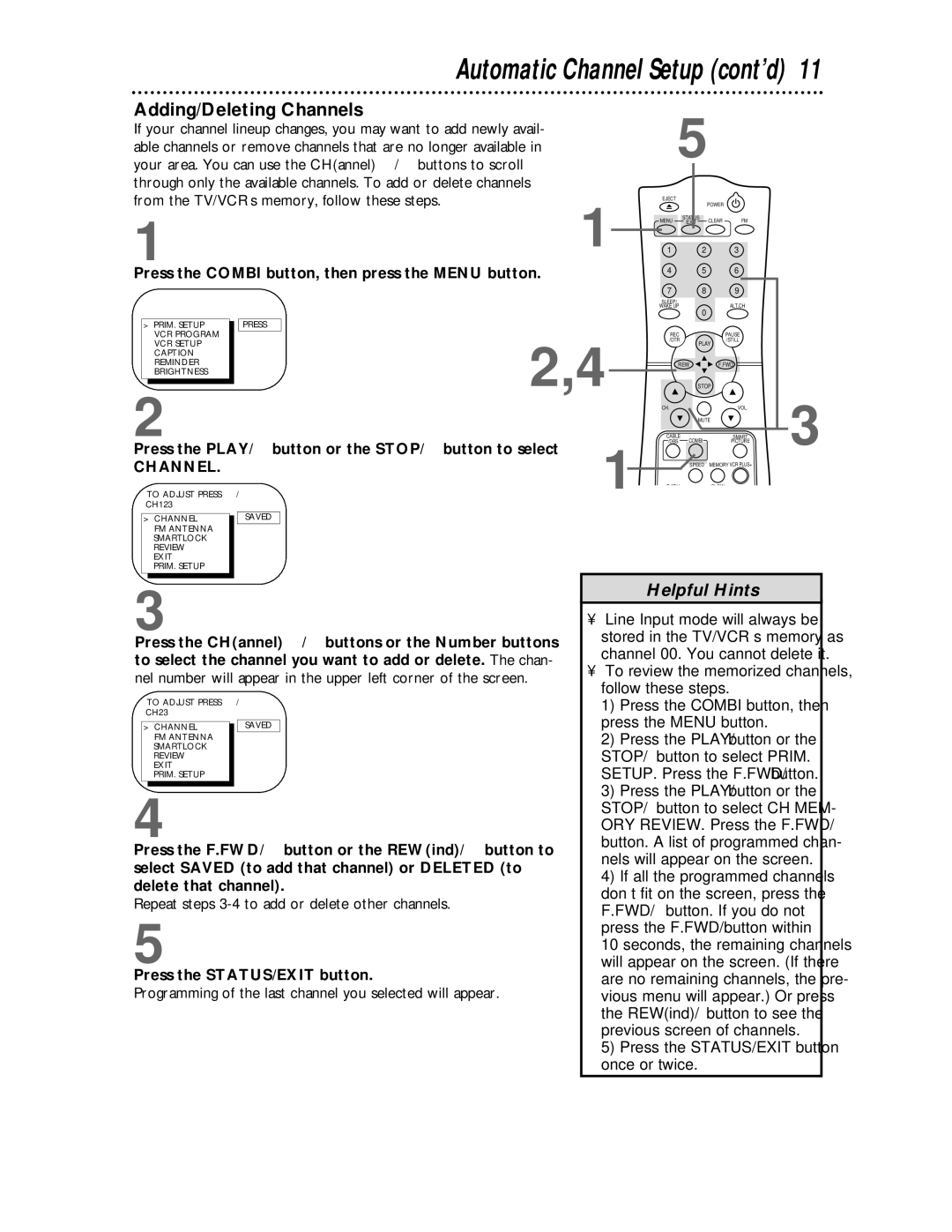Automatic Channel Setup (cont’d) 11
Adding/Deleting Channels
If your channel lineup changes, you may want to add newly avail- |
| 5 | |||
able channels or remove channels that are no longer available in |
| ||||
your area. You can use the CH(annel) o/p buttons to scroll |
| ||||
through only the available channels. To add or delete channels |
|
|
|
| |
from the TV/VCR’s memory, follow these steps. | 1 | EJECT |
| POWER | |
1 |
| MENU | STATUS | CLEAR FM | |
| /EXIT | ||||
| 1 | 2 | 3 | ||
|
| 4 | 5 | 6 | |
Press the COMBI button, then press the MENU button. |
|
|
|
| |
|
|
| 7 | 8 | 9 |
|
|
| SLEEP/ |
| ALT.CH |
|
|
| WAKE UP | 0 | |
|
|
|
|
| |
> PRIM. SETUP | PRESS B |
|
|
|
|
VCR PROGRAM | 2,4 | REC |
| PAUSE | |
VCR SETUP | /OTR |
| /STILL | ||
| PLAY | ||||
CAPTION |
| STOP | |||
REMINDER |
|
| REW | F.FWD | |
BRIGHTNESS |
|
|
|
|
|
2 |
|
| CH. |
| VOL. |
|
|
| MUTE | ||
| 1 | CABLE | COMBI | SMART | |
| /DBS | PICTURE | |||
Press the PLAY/o button or the STOP/p button to select |
|
|
| ||
CHANNEL. |
|
| SPEED | MEMORY VCR PLUS+ | |
TO ADJUST PRESS { / B | F ADV |
| SLOW | ||
|
|
| |||
CH123 |
|
|
|
|
|
> CHANNEL | SAVED |
|
|
|
|
FM ANTENNA |
|
|
|
|
|
SMARTLOCK |
|
|
|
|
|
REVIEW |
|
|
|
|
|
EXIT |
|
|
|
|
|
PRIM. SETUP |
|
|
|
|
|
3
3
Press the CH(annel) o/p buttons or the Number buttons to select the channel you want to add or delete. The chan- nel number will appear in the upper left corner of the screen.
TO ADJUST PRESS { / B
CH23
> | CHANNEL |
| SAVED |
| FM ANTENNA |
|
|
| SMARTLOCK |
|
|
| REVIEW |
|
|
| EXIT |
|
|
| PRIM. SETUP |
|
|
4
Press the F.FWD/B button or the REW(ind)/{ button to select SAVED (to add that channel) or DELETED (to delete that channel).
Repeat steps 3-4 to add or delete other channels.
5
Press the STATUS/EXIT button.
Programming of the last channel you selected will appear.
Helpful Hints
•Line Input mode will always be stored in the TV/VCR’s memory as channel 00. You cannot delete it.
•To review the memorized channels, follow these steps.
1)Press the COMBI button, then press the MENU button.
2)Press the PLAY/▲ button or the STOP/▼ button to select PRIM. SETUP. Press the F.FWD/B button.
3)Press the PLAY/▲ button or the STOP/▼ button to select CH MEM- ORY REVIEW. Press the F.FWD/B button. A list of programmed chan- nels will appear on the screen.
4)If all the programmed channels don’t fit on the screen, press the F.FWD/B button. If you do not press the F.FWD/B button within 10 seconds, the remaining channels will appear on the screen. (If there are no remaining channels, the pre- vious menu will appear.) Or press the REW(ind)/{ button to see the previous screen of channels.
5)Press the STATUS/EXIT button once or twice.