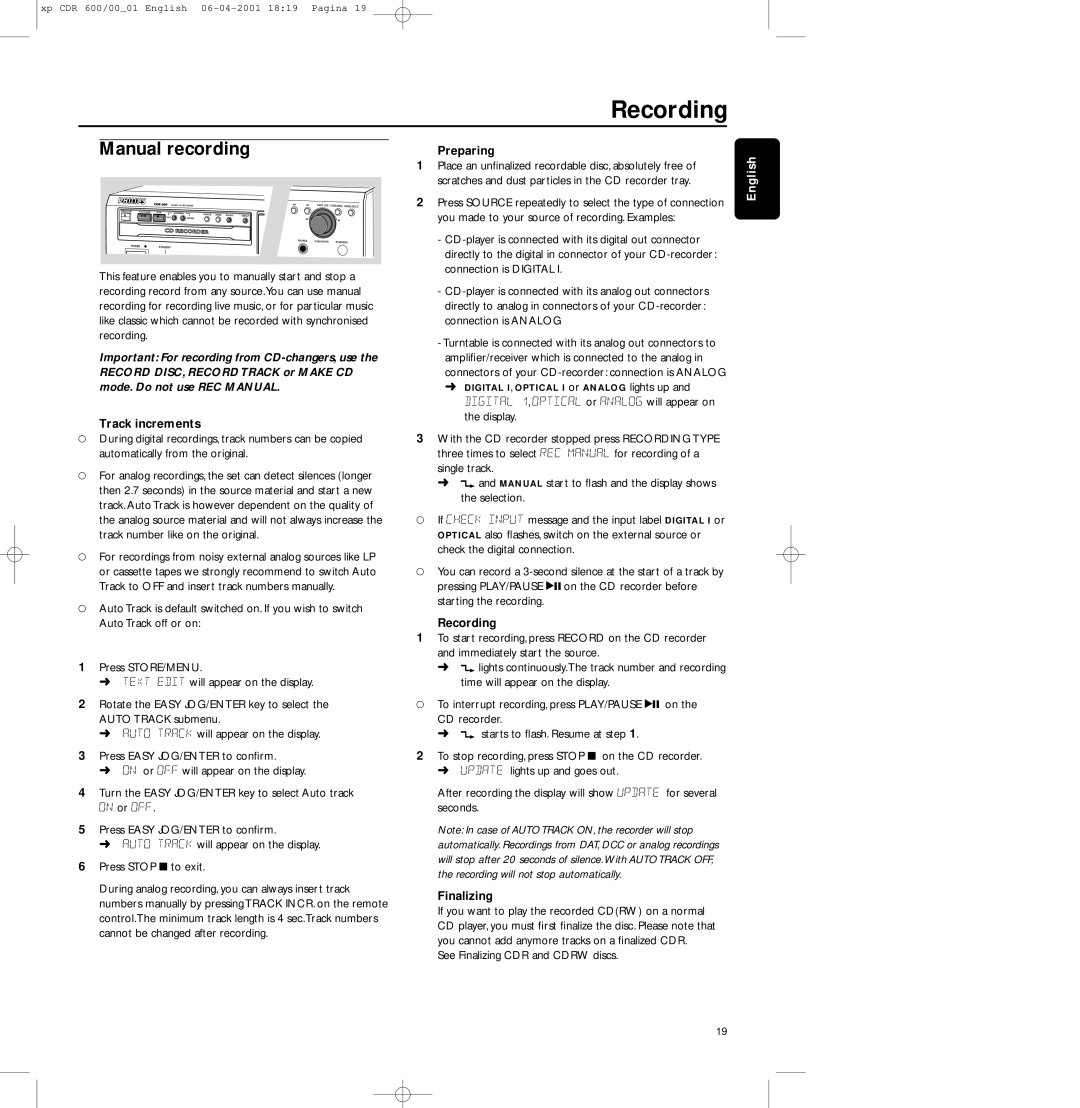xp CDR 600/00_01 English 06-04-2001 18:19 Pagina 19
Recording
Manual recording | Preparing |
This feature enables you to manually start and stop a recording record from any source.You can use manual recording for recording live music, or for particular music like classic which cannot be recorded with synchronised recording.
Important: For recording from
Track increments
0During digital recordings, track numbers can be copied automatically from the original.
0For analog recordings, the set can detect silences (longer then 2.7 seconds) in the source material and start a new track. Auto Track is however dependent on the quality of the analog source material and will not always increase the track number like on the original.
0For recordings from noisy external analog sources like LP or cassette tapes we strongly recommend to switch Auto Track to OFF and insert track numbers manually.
0Auto Track is default switched on. If you wish to switch Auto Track off or on:
1Press STORE/MENU.
➜TEXT EDIT will appear on the display.
2Rotate the EASY JOG/ENTER key to select the AUTO TRACK submenu.
➜AUTO TRACK will appear on the display.
3Press EASY JOG/ENTER to confirm.
➜ON or OFF will appear on the display.
4Turn the EASY JOG/ENTER key to select Auto track ON or OFF.
5Press EASY JOG/ENTER to confirm.
➜AUTO TRACK will appear on the display.
6Press STOP 9 to exit.
During analog recording, you can always insert track numbers manually by pressing TRACK INCR. on the remote control.The minimum track length is 4 sec.Track numbers cannot be changed after recording.
1Place an unfinalized recordable disc, absolutely free of scratches and dust particles in the CD recorder tray.
2Press SOURCE repeatedly to select the type of connection you made to your source of recording. Examples:
-
-
-Turntable is connected with its analog out connectors to amplifier/receiver which is connected to the analog in connectors of your
➜ DIGITAL I, OPTICAL I or ANALOG lights up and
DIGITAL 1, OPTICAL or ANALOG will appear on the display.
3With the CD recorder stopped press RECORDING TYPE three times to select REC MANUAL for recording of a single track.
➜d and MANUAL start to flash and the display shows the selection.
0If CHECK INPUT message and the input label DIGITAL I or OPTICAL also flashes, switch on the external source or check the digital connection.
0You can record a
Recording
1To start recording, press RECORD on the CD recorder and immediately start the source.
➜d lights continuously.The track number and recording time will appear on the display.
0To interrupt recording, press PLAY/PAUSE 2; on the CD recorder.
➜ d starts to flash. Resume at step 1.
2To stop recording, press STOP 9 on the CD recorder. ➜ UPDATE lights up and goes out.
After recording the display will show UPDATE for several seconds.
Note: In case of AUTO TRACK ON, the recorder will stop automatically. Recordings from DAT, DCC or analog recordings will stop after 20 seconds of silence. With AUTO TRACK OFF, the recording will not stop automatically.
Finalizing
If you want to play the recorded CD(RW) on a normal CD player, you must first finalize the disc. Please note that you cannot add anymore tracks on a finalized CDR.
See Finalizing CDR and CDRW discs.
English
19