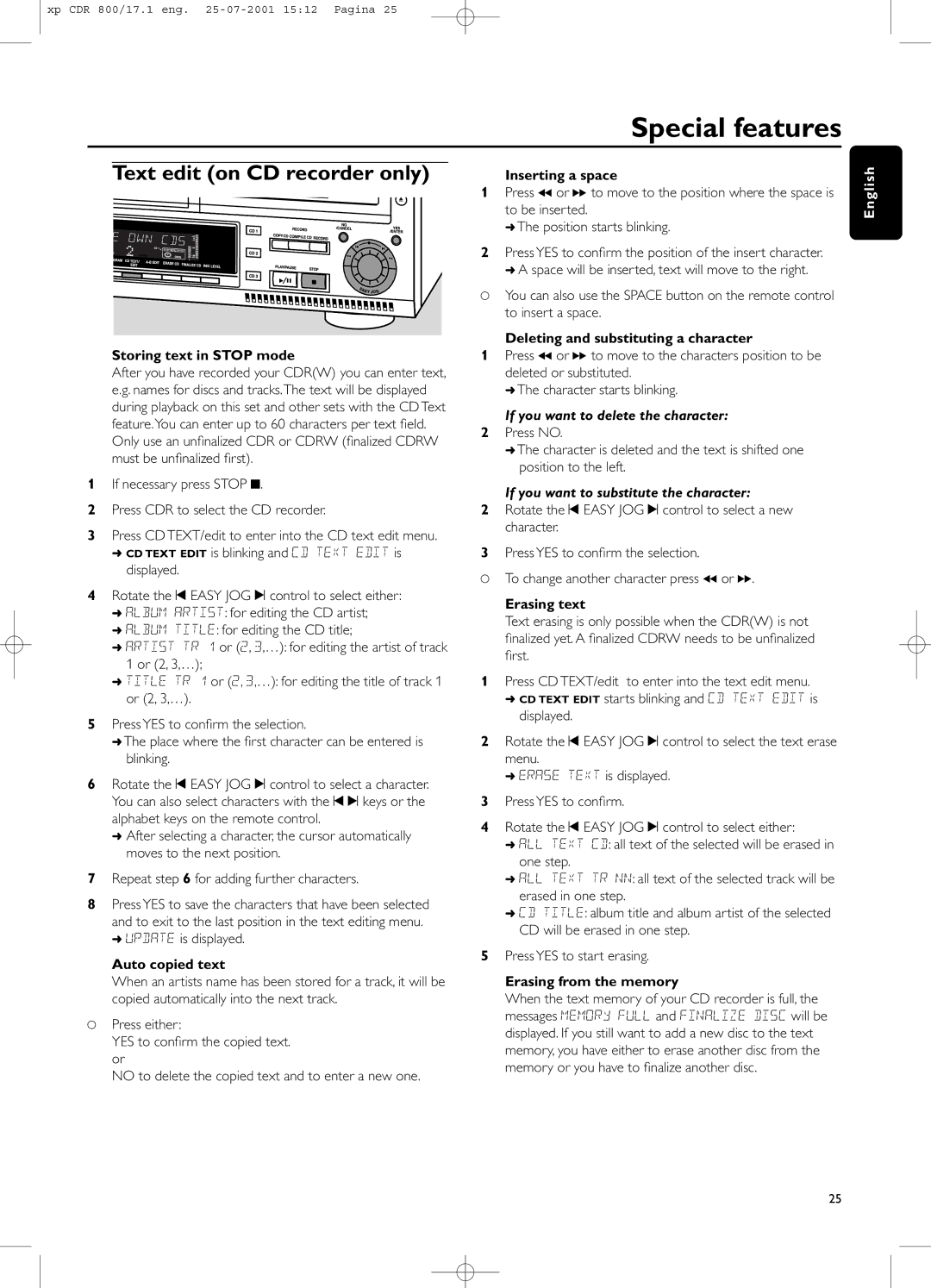Audio CD Recorder / 3 CD Changer CDR-800
Dear Philips product owner
Prevent operating and maintenance problems
For Customer Use
Canada
Nit
English
Français
Addendum CDR-800 / CDR-802
Lecture,
Programmation,
Propos de l’enregistrement,
Options spéciales,
Anexo del CDR-800 / CDR-802
Important Safety Instructions
EL 6475-E003 01/6
What is COVERED?
What is EXCLUDED?
Where is Service AVAILABLE?
To GET Warranty Service in Canada
Table of contents
General information
Some words about MP3
Maintenance
Disc handling
Controls
Controls
General
CD changer
Display
Display indications
Step
Playlist
Setup recommendations
Connections
Connections
Connections general
Installation
Direct digital coaxial connection
Coaxial source e.g a CD player, DVD, DAT
Direct digital optical connection
Demo mode
Power supply
To cancel demo mode
Digital coaxial connections via a digital receiver
Inserting batteries in the remote control
Remote control
Remote control commands
Loading discs
Loading discs
MP3 discs only
To continue play, press PLAY/PAUSE 2/ again
Playing
Track selection and searching
Shuffle and repeat CD text display
Programming
Programming track numbers
Changing a program
Clearing a program
Adjusting the record level
About recording
Basic information
Direct Line Recording DLR
Internal recording
Recording a single track
Recording an entire CD
Recording a single track during playback
Further recording possibilities
If a disc from the CD changer is selected
If a program is available
If a A-B edit is available see A-B Editing
External recording
Analog or digital recording Recording with automatic start
Automatic track increment for analog sources
If a digital source is selected
Manual finalizing when recording is in progress
Manual finalizing when recording is stopped
Manual recording Finalizing CDR & Cdrw discs
Auto finalizing
Unfinalizing, erasing
Unfinalizing Cdrw discs
Erasing from a Cdrw disc
Erasing an entire Cdrw
Special features
Text edit on CD recorder only
If you want to delete the character
If you want to substitute the character
Editing on CD changer only
Clearing the A-B edit
Troubleshooting
Will invalidate the guarantee
Consult your dealer or service center
Laser safety
Cher possesseur de produit Philips
Cet espace vous est réservé
Consignes DE Sécurité Importantes
EL 6475-F002 01/6
Garantie Limitée
Nº DE Série
Table des matières
Accessoires fournis
Généralités
Informations relatives à l’environnement
Caractéristiques techniques
Disques destinés à la lecture
Quelques mots sur le MP3
Entretien
Manipulation des disques
Commandes
Commandes
Changeur de CD
Graveur de CD
Affichage
Indications sur l’affichage
Généralités
Edittrack
Recommandations pour l’installation
Connexions
Connexions
Généralités sur les connexions
Connexions analogiques
Connexions numériques
Connexion coaxiale numérique directe
Connexion optique numérique directe
Mode démo
Pour annuler le mode démo
Alimentation/Secteur
Connexions coaxiales numériques via un récepteur numérique
Télécommande
Mise en place des piles dans la télécommande
Commandes de la télécommande
CD Text
Chargement des disques
Uniquement les disques MP3
Changement de disques pendant la
Lecture/l’enregistrement
Lecture
Sélection d’un titre et recherche
Lecture des titres en ordre aléatoire Shuffle
Répétition de la lecture du des disques, titre ou programme
Texte du CD lorsque la lecture est arrêtée
Nom de l’artiste de l’album Titre choisi Etiquette ID3
Programmation
Programmation des numéros de titres
Modification d’un programme
Effacement d’un programme
Informations générales
Propos de l’enregistrement
Enregistrement en ligne directe DLR, Direct Line Recording
Réglage du niveau de l’enregistrement
Enregistrement d’un seul titre
Enregistrement d’un CD complet
Enregistrement d’un seul titre au cours de la lecture
Enregistrement interne
Enregistrement d’un programme
Autres possibilités d’enregistrement
En cas de sélection d’un disque du changeur de CD
Si le changeur de CD est sélectionné
Enregistrement analogique ou numérique
En cas de sélection d’une source numérique
Enregistrement externe
Enregistrement avec démarrage
Automatique
En cas de sélection d’une source analogique
Définalisation, effacement
Finalisation des disques CDR
Définalisation des disques Cdrw
Effacement d’un disque Cdrw
Edition de texte uniquement sur graveur de CD
Mémorisation de texte en mode arrêt
Texte auto-copié
Options spéciales
Edition d’un passage A-B uniquement sur changeur de CD
Si vous souhaitez effacer le caractère
Si vous souhaitez remplacer le caractère
Effacer le passage A-B
Sécurité concernant le laser
Recherche de pannes
Tenter de réparer ce dispositif
Estimado dueño del producto Philips
Para uso del cliente
No anule la seguridad De la clavija de corriente ya sea de
Tipo polarizado o con toma de tierra
Las clavijas polarizadas tienen dos patillas
Coloque el equipo exclusivamente sobre
¿QUIENTIENE PROTECCION?
¿QUE CUBRE?
¿DONDE SE Obtiene SERVICIO?
No SE Olvide DE GUARDAR…
Tarjeta de Registro de la Programación
Instrucciones importantes de
Información general
Pantalla
Información general
Mantenimiento
Algunas palabras sobre MP3
Manipulación de discos
Mandos
Mandos
Cambiador de CD
Grabador de CD
Indicaciones de pantalla
Pantalla
Estado del matriz
Conexiones
Conexiones
Recomendaciones de instalación
Conexiones generales
Instalación
Conexiones analógicas
Conexiones digitales
Conexión coaxial digital directa
Para cancelar el modo de demostración
Modo de demostración Demo mode
Fuente de alimentación/red eléctrica
Control remoto
Colocación de las pilas en el control remoto
Mandos del control remoto
Teclas de números/letras 0
Colocación de discos
Colocación de discos
¡Importante
No coloque más de un disco en una bandeja
Reproducción
Selección y búsqueda de pistas
Reproducción al azar y repetición Muestra de texto de CD
Reproducción de pistas al azar Shuffle
Repetición de discos, pistas o un programa
Texto de CD cuando se interrumpe la reproducción
Programación
Programación de números de pista
Modificación de un programa
Borrado de un programa
Acerca de las grabaciones
Información básica
Grabación de línea directa DLR, Direct Line Recording
Control de nivel automático ALC,Auto Level Control
Ajuste del nivel de grabación Grabación de una sola pista
Grabación de un CD entero
Grabación de una sola pista durante la reproducción
No para continuar la reproducción
Grabación interna
Pulse No para cambiar el programa
Si se selecciona un disco del cambiador de CD
Si hay un programa disponible
Grabación analógica o digital
Incremento de pista automático para fuentes analógicas
Si se selecciona el cambiador de CD
Si hay disponible una edición de pistas A-B véase
Grabación externa
Grabación con inicio automático Grabación manual
Si se selecciona una fuente analógica
Nota Si Check Input destella, compruebe la conexión digital
Desfinalización, borrado
Finalización de discos CDR y
Desfinalización de discos Cdrw
Borrado de un disco Cdrw
Desfinalización, borrado
Funciones especiales
Edición de texto en el grabador de CD solamente
Si quiere borrar el carácter
Si quiere sustituir el carácter
Edición A-B en el cambiador de CD solamente
Borrado de la edición A-B
Seguridad relacionada con el láser
Resolución de problemas
Que se corre el riesgo de sufrir lesiones en los ojos
Philips Consumer Electronics Company