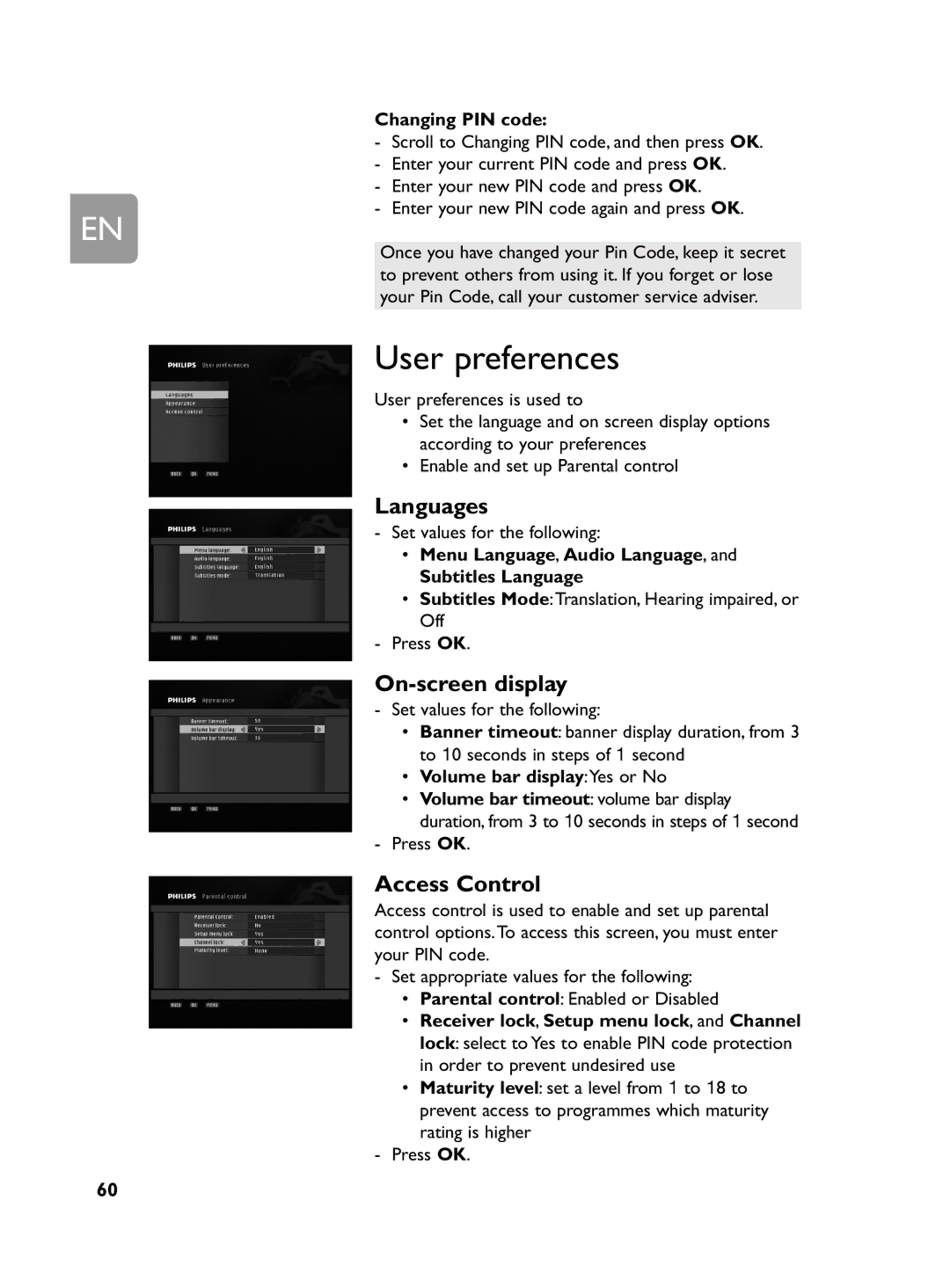| Changing PIN code: | ||
| - Scroll to Changing PIN code, and then press OK. | ||
| - | Enter your current PIN code and press OK. | |
EN | - | Enter your new PIN code and press OK. | |
- | Enter your new PIN code again and press OK. | ||
Once you have changed your Pin Code, keep it secret | |||
| to prevent others from using it. If you forget or lose | ||
| your Pin Code, call your customer service adviser. | ||
| User preferences | ||
| User preferences is used to | ||
|
| • | Set the language and on screen display options |
|
| • | according to your preferences |
|
| Enable and set up Parental control | |
Languages
- Set values for the following:
• Menu Language, Audio Language, and
• Subtitles Language:Translation, Hearing impaired, or
SubtitlesOff Mode
- Press OK.
On-screen display
- Set values for the following:
• Banner timeout: banner display duration, from 3 to 10 seconds in steps of 1 second
• Volume bar display:Yes or No
• Volume bar timeout: volume bar display duration, from 3 to 10 seconds in steps of 1 second
- Press OK.
Access Control | ||
Access control is used to enable and set up parental | ||
control options.To access this screen, you must enter | ||
your PIN code. | ||
- | Set appropriate values for the following: | |
| • | Parental control: Enabled or Disabled |
| • | Receiver lock, Setup menu lo k, and Channel |
|
| lock: select to Yes to enable PIN code protection |
| • | in order to prevent undesired use |
| Maturity l vel: set a level from 1 to 18 to | |
|
| prevent access to programmes which maturity |
- |
| rating is higher |
Press OK. | ||
60