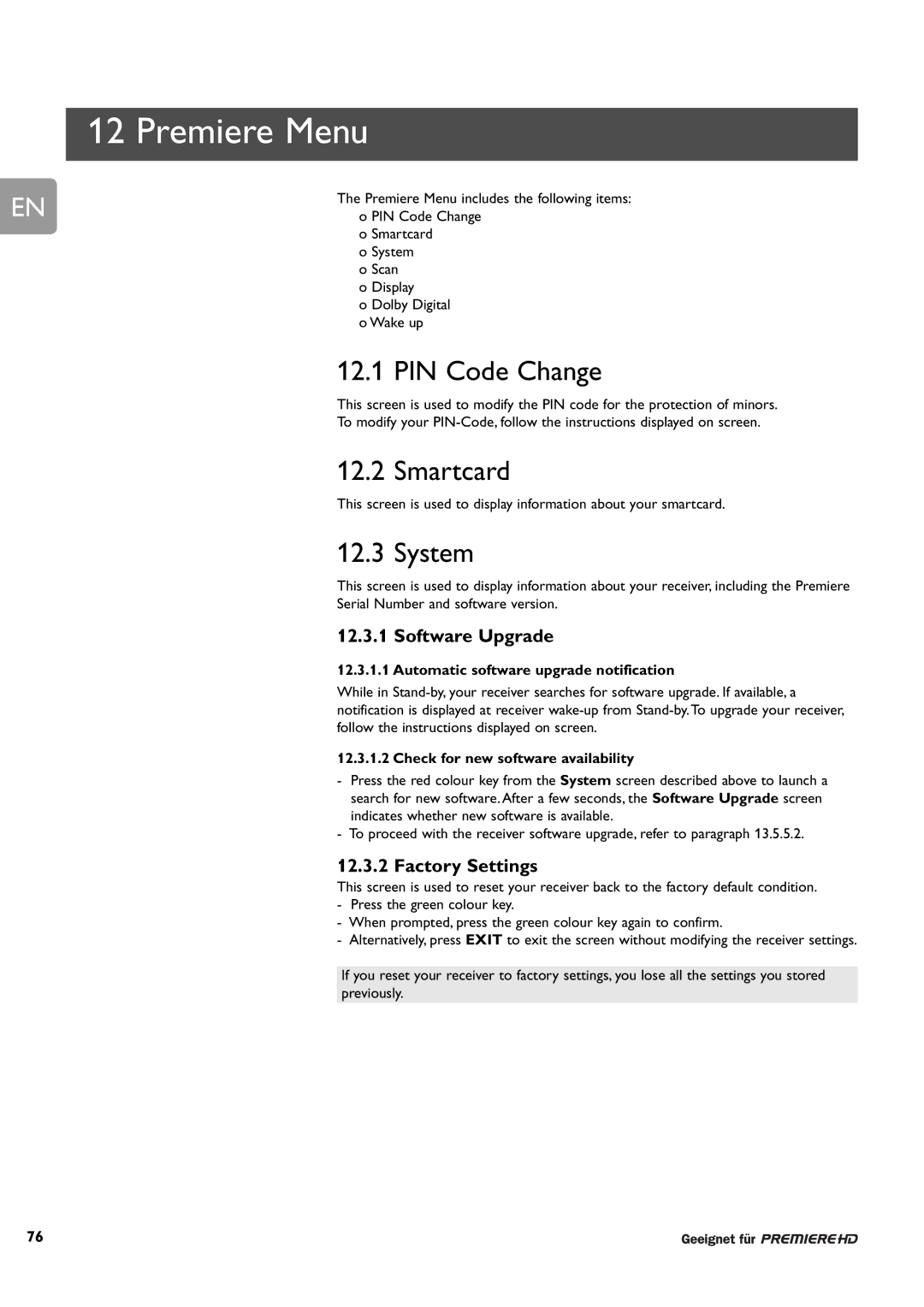12 Premiere Menu
EN
The Premiere Menu includes the following items: o PIN Code Change
oSmartcard
oSystem
oScan
oDisplay
oDolby Digital
oWake up
12.1 PIN Code Change
This screen is used to modify the PIN code for the protection of minors.
To modify your
12.2 Smartcard
This screen is used to display information about your smartcard.
12.3 System
This screen is used to display information about your receiver, including the Premiere
Serial Number and software version.
12.3.1 Software Upgrade
12.3.1.1 Automatic software upgrade notification
While in
12.3.1.2 Check for new software availability
-Press the red colour key from the System screen described above to launch a search for new software. After a few seconds, the Software Upgrade screen indicates whether new software is available.
-To proceed with the receiver software upgrade, refer to paragraph 13.5.5.2.
12.3.2Factory Settings
This screen is used to reset your receiver back to the factory default condition.
-Press the green colour key.
-When prompted, press the green colour key again to confirm.
-Alternatively, press EXIT to exit the screen without modifying the receiver settings.
If you reset your receiver to factory settings, you lose all the settings you stored
previously.
76