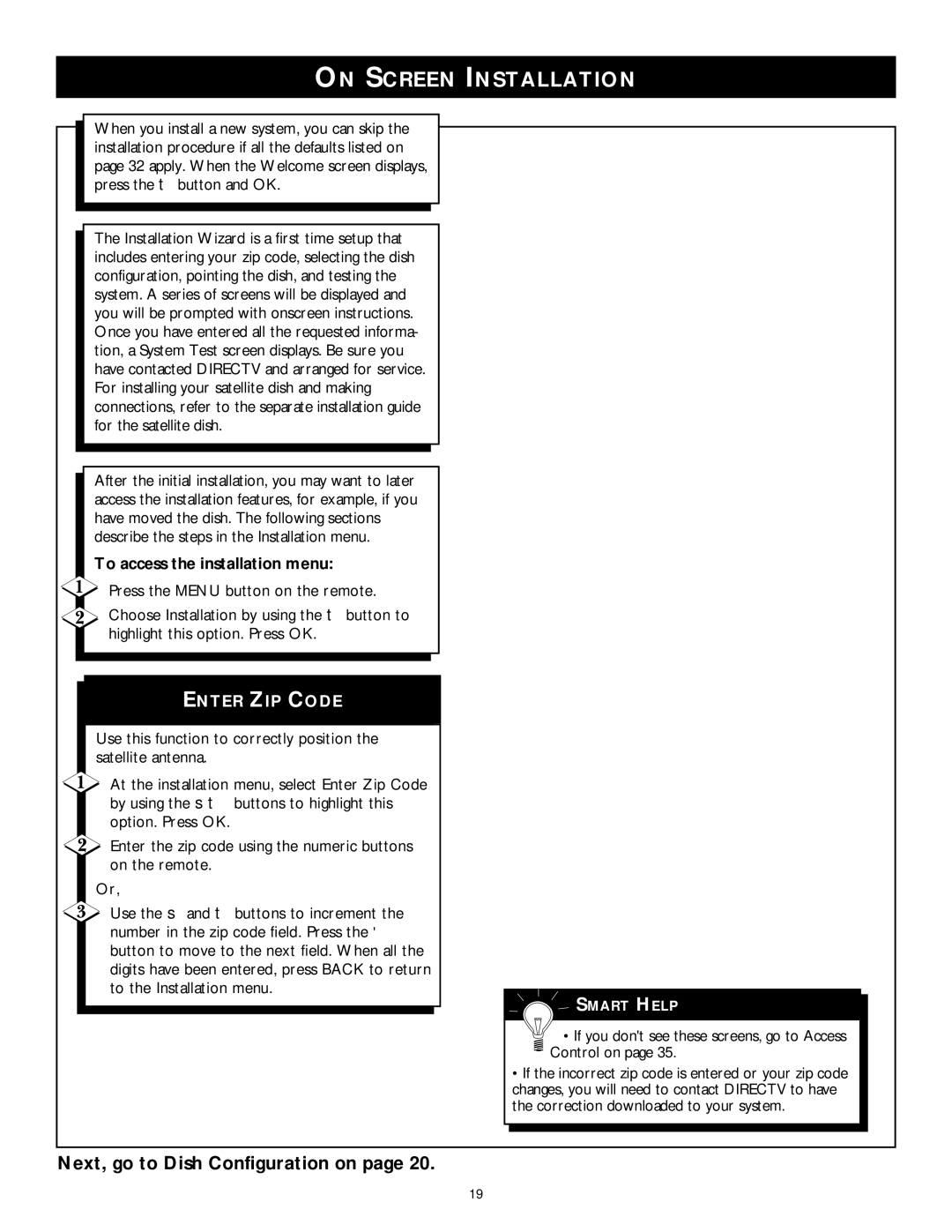ON SCREEN INSTALLATION
When you install a new system, you can skip the installation procedure if all the defaults listed on page 32 apply. When the Welcome screen displays, press the ▼ button and OK.
The Installation Wizard is a first time setup that includes entering your zip code, selecting the dish configuration, pointing the dish, and testing the system. A series of screens will be displayed and you will be prompted with onscreen instructions. Once you have entered all the requested informa- tion, a System Test screen displays. Be sure you have contacted DIRECTV and arranged for service. For installing your satellite dish and making connections, refer to the separate installation guide for the satellite dish.
After the initial installation, you may want to later access the installation features, for example, if you have moved the dish. The following sections describe the steps in the Installation menu.
To access the installation menu:
Press the MENU button on the remote.
Choose Installation by using the ▼ button to highlight this option. Press OK.
ENTER ZIP CODE
Use this function to correctly position the satellite antenna.
At the installation menu, select Enter Zip Code by using the ▲ ▼ buttons to highlight this option. Press OK.
Enter the zip code using the numeric buttons on the remote.
Or,
Use the ▲ and ▼ buttons to increment the number in the zip code field. Press the ▶ button to move to the next field. When all the digits have been entered, press BACK to return to the Installation menu.
SMART HELP
• If you don't see these screens, go to Access
 Control on page 35.
Control on page 35.
• If the incorrect zip code is entered or your zip code changes, you will need to contact DIRECTV to have the correction downloaded to your system.
Next, go to Dish Configuration on page 20.
19