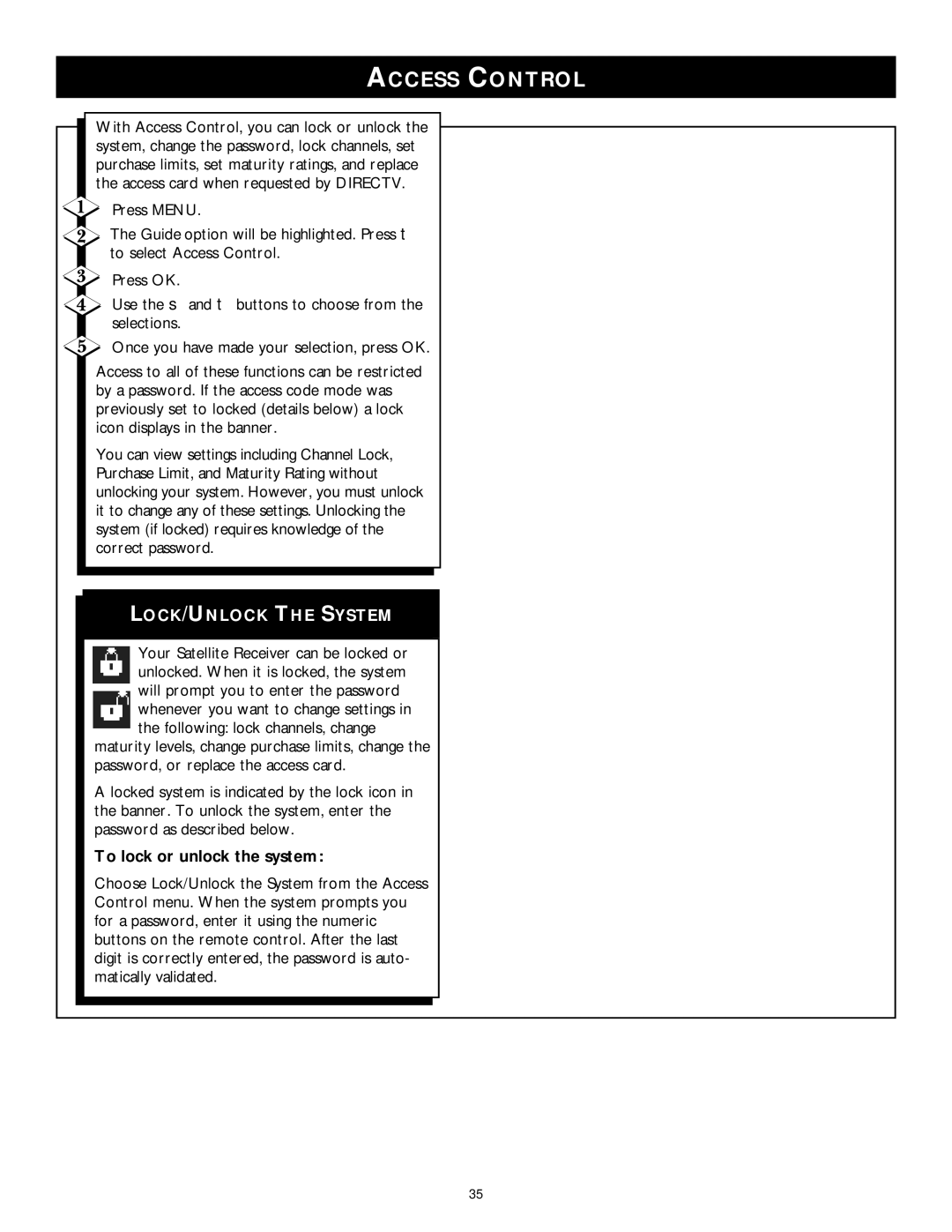ACCESS CONTROL
With Access Control, you can lock or unlock the system, change the password, lock channels, set purchase limits, set maturity ratings, and replace the access card when requested by DIRECTV.
Press MENU.
The Guide option will be highlighted. Press ▼ to select Access Control.
Press OK.
Use the ▲ and ▼ buttons to choose from the selections.
Once you have made your selection, press OK.
Access to all of these functions can be restricted by a password. If the access code mode was previously set to locked (details below) a lock icon displays in the banner.
You can view settings including Channel Lock, Purchase Limit, and Maturity Rating without unlocking your system. However, you must unlock it to change any of these settings. Unlocking the system (if locked) requires knowledge of the correct password.
LOCK/UNLOCK THE SYSTEM
Your Satellite Receiver can be locked or unlocked. When it is locked, the system will prompt you to enter the password whenever you want to change settings in the following: lock channels, change
maturity levels, change purchase limits, change the password, or replace the access card.
A locked system is indicated by the lock icon in the banner. To unlock the system, enter the password as described below.
To lock or unlock the system:
Choose Lock/Unlock the System from the Access Control menu. When the system prompts you for a password, enter it using the numeric buttons on the remote control. After the last digit is correctly entered, the password is auto- matically validated.
35