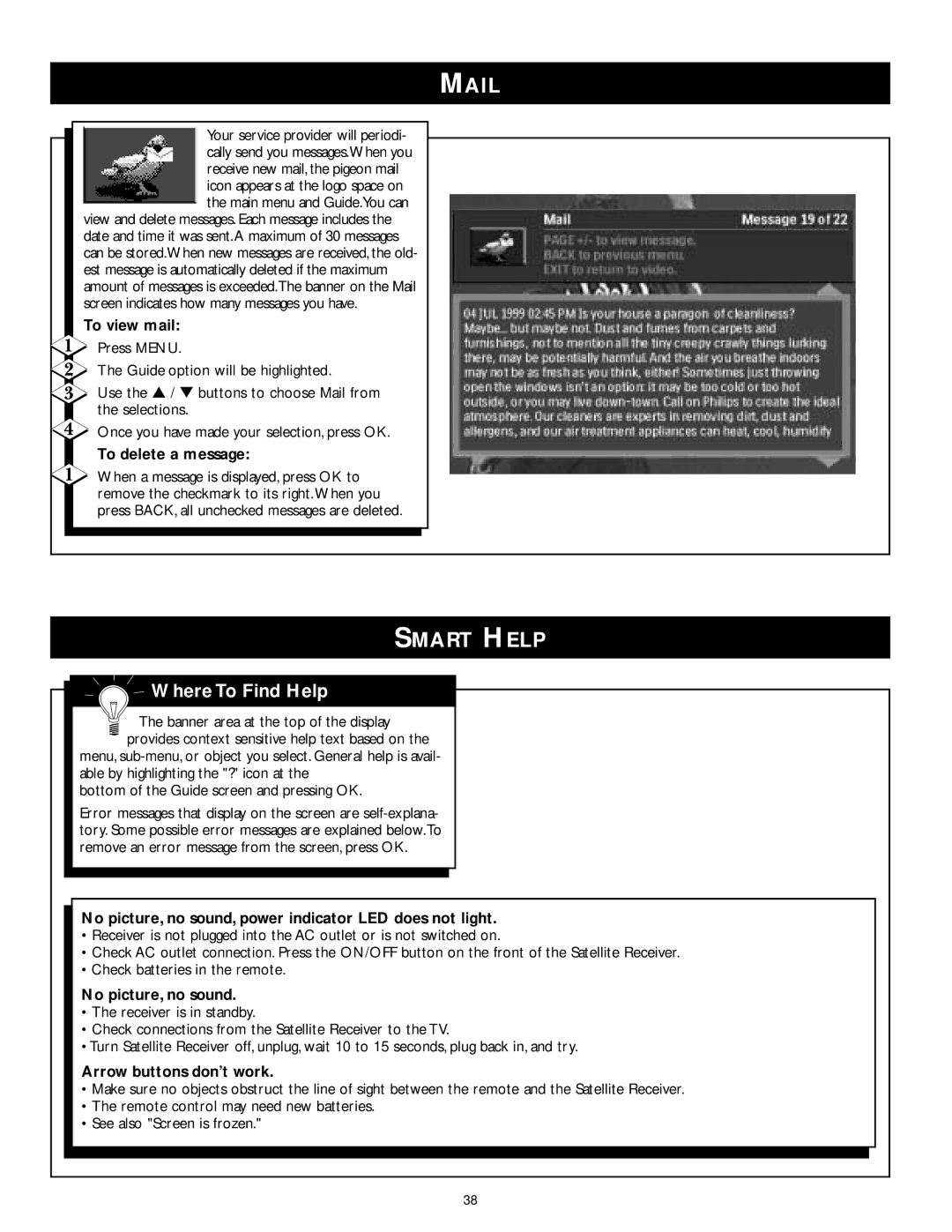Your service provider will periodi- cally send you messages.When you receive new mail, the pigeon mail icon appears at the logo space on the main menu and Guide.You can
view and delete messages. Each message includes the date and time it was sent.A maximum of 30 messages can be stored.When new messages are received, the old- est message is automatically deleted if the maximum amount of messages is exceeded.The banner on the Mail screen indicates how many messages you have.
To view mail:
Press MENU.
The Guide option will be highlighted.
Use the ▲ / ▼ buttons to choose Mail from the selections.
Once you have made your selection, press OK.
To delete a message:
When a message is displayed, press OK to remove the checkmark to its right.When you press BACK, all unchecked messages are deleted.
SMART HELP

 Where To Find Help
Where To Find Help
The banner area at the top of the display provides context sensitive help text based on the
menu,
bottom of the Guide screen and pressing OK.
Error messages that display on the screen are
No picture, no sound, power indicator LED does not light.
•Receiver is not plugged into the AC outlet or is not switched on.
•Check AC outlet connection. Press the ON/OFF button on the front of the Satellite Receiver.
•Check batteries in the remote.
No picture, no sound.
•The receiver is in standby.
•Check connections from the Satellite Receiver to the TV.
•Turn Satellite Receiver off, unplug, wait 10 to 15 seconds, plug back in, and try.
Arrow buttons don’t work.
•Make sure no objects obstruct the line of sight between the remote and the Satellite Receiver.
•The remote control may need new batteries.
•See also "Screen is frozen."
38