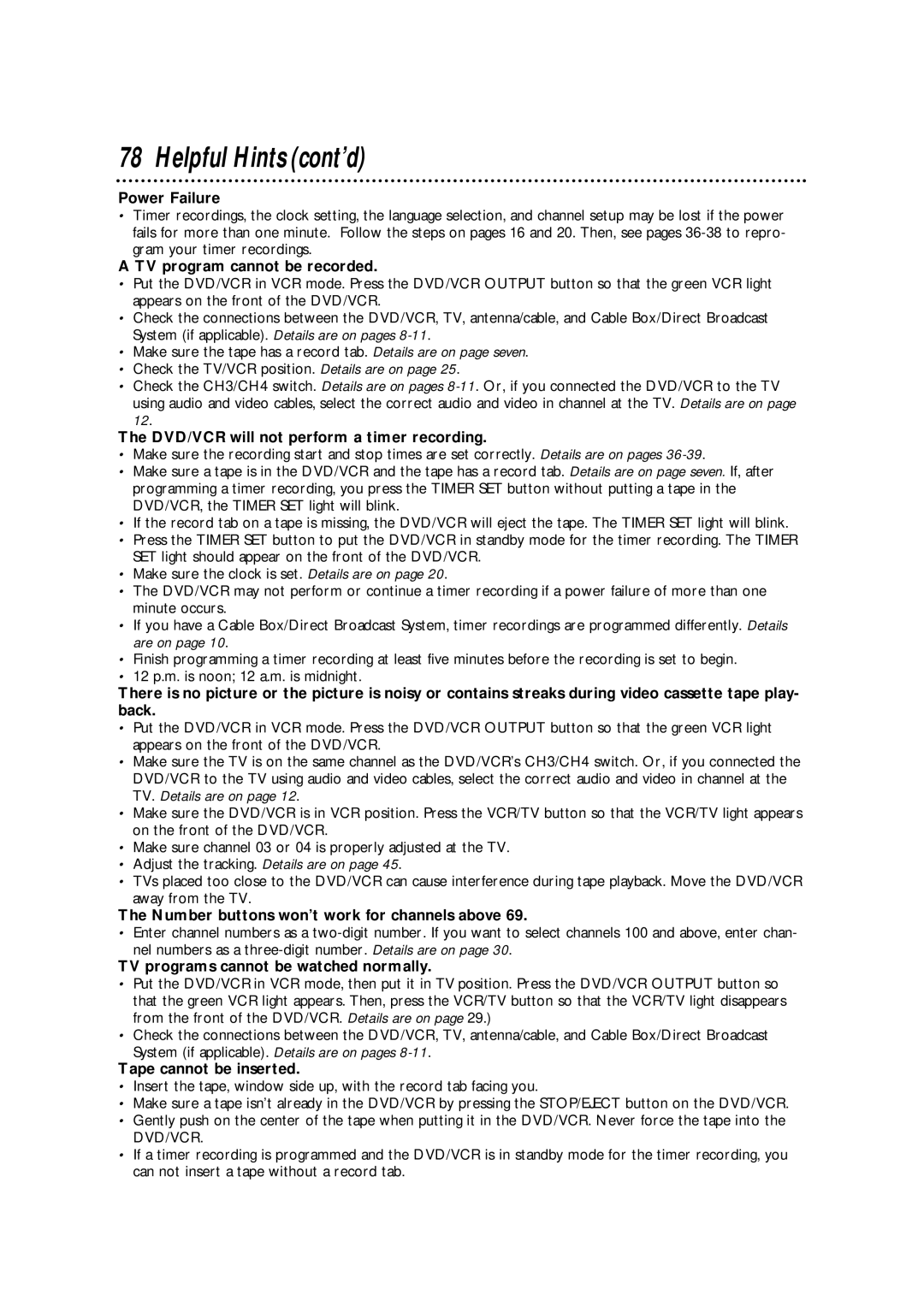78 Helpful Hints (cont’d)
Power Failure
•Timer recordings, the clock setting, the language selection, and channel setup may be lost if the power fails for more than one minute. Follow the steps on pages 16 and 20. Then, see pages
A TV program cannot be recorded.
•Put the DVD/VCR in VCR mode. Press the DVD/VCR OUTPUT button so that the green VCR light appears on the front of the DVD/VCR.
•Check the connections between the DVD/VCR, TV, antenna/cable, and Cable Box/Direct Broadcast System (if applicable). Details are on pages
•Make sure the tape has a record tab. Details are on page seven.
•Check the TV/VCR position. Details are on page 25.
•Check the CH3/CH4 switch. Details are on pages
The DVD/VCR will not perform a timer recording.
•Make sure the recording start and stop times are set correctly. Details are on pages
•Make sure a tape is in the DVD/VCR and the tape has a record tab. Details are on page seven. If, after programming a timer recording, you press the TIMER SET button without putting a tape in the DVD/VCR, the TIMER SET light will blink.
•If the record tab on a tape is missing, the DVD/VCR will eject the tape. The TIMER SET light will blink.
•Press the TIMER SET button to put the DVD/VCR in standby mode for the timer recording. The TIMER SET light should appear on the front of the DVD/VCR.
•Make sure the clock is set. Details are on page 20.
•The DVD/VCR may not perform or continue a timer recording if a power failure of more than one minute occurs.
•If you have a Cable Box/Direct Broadcast System, timer recordings are programmed differently. Details are on page 10.
•Finish programming a timer recording at least five minutes before the recording is set to begin.
•12 p.m. is noon; 12 a.m. is midnight.
There is no picture or the picture is noisy or contains streaks during video cassette tape play- back.
•Put the DVD/VCR in VCR mode. Press the DVD/VCR OUTPUT button so that the green VCR light appears on the front of the DVD/VCR.
•Make sure the TV is on the same channel as the DVD/VCR’s CH3/CH4 switch. Or, if you connected the DVD/VCR to the TV using audio and video cables, select the correct audio and video in channel at the TV. Details are on page 12.
•Make sure the DVD/VCR is in VCR position. Press the VCR/TV button so that the VCR/TV light appears on the front of the DVD/VCR.
•Make sure channel 03 or 04 is properly adjusted at the TV.
•Adjust the tracking. Details are on page 45.
•TVs placed too close to the DVD/VCR can cause interference during tape playback. Move the DVD/VCR away from the TV.
The Number buttons won’t work for channels above 69.
•Enter channel numbers as a
TV programs cannot be watched normally.
•Put the DVD/VCR in VCR mode, then put it in TV position. Press the DVD/VCR OUTPUT button so that the green VCR light appears. Then, press the VCR/TV button so that the VCR/TV light disappears from the front of the DVD/VCR. Details are on page 29.)
•Check the connections between the DVD/VCR, TV, antenna/cable, and Cable Box/Direct Broadcast System (if applicable). Details are on pages
Tape cannot be inserted.
•Insert the tape, window side up, with the record tab facing you.
•Make sure a tape isn’t already in the DVD/VCR by pressing the STOP/EJECT button on the DVD/VCR.
•Gently push on the center of the tape when putting it in the DVD/VCR. Never force the tape into the DVD/VCR.
•If a timer recording is programmed and the DVD/VCR is in standby mode for the timer recording, you can not insert a tape without a record tab.