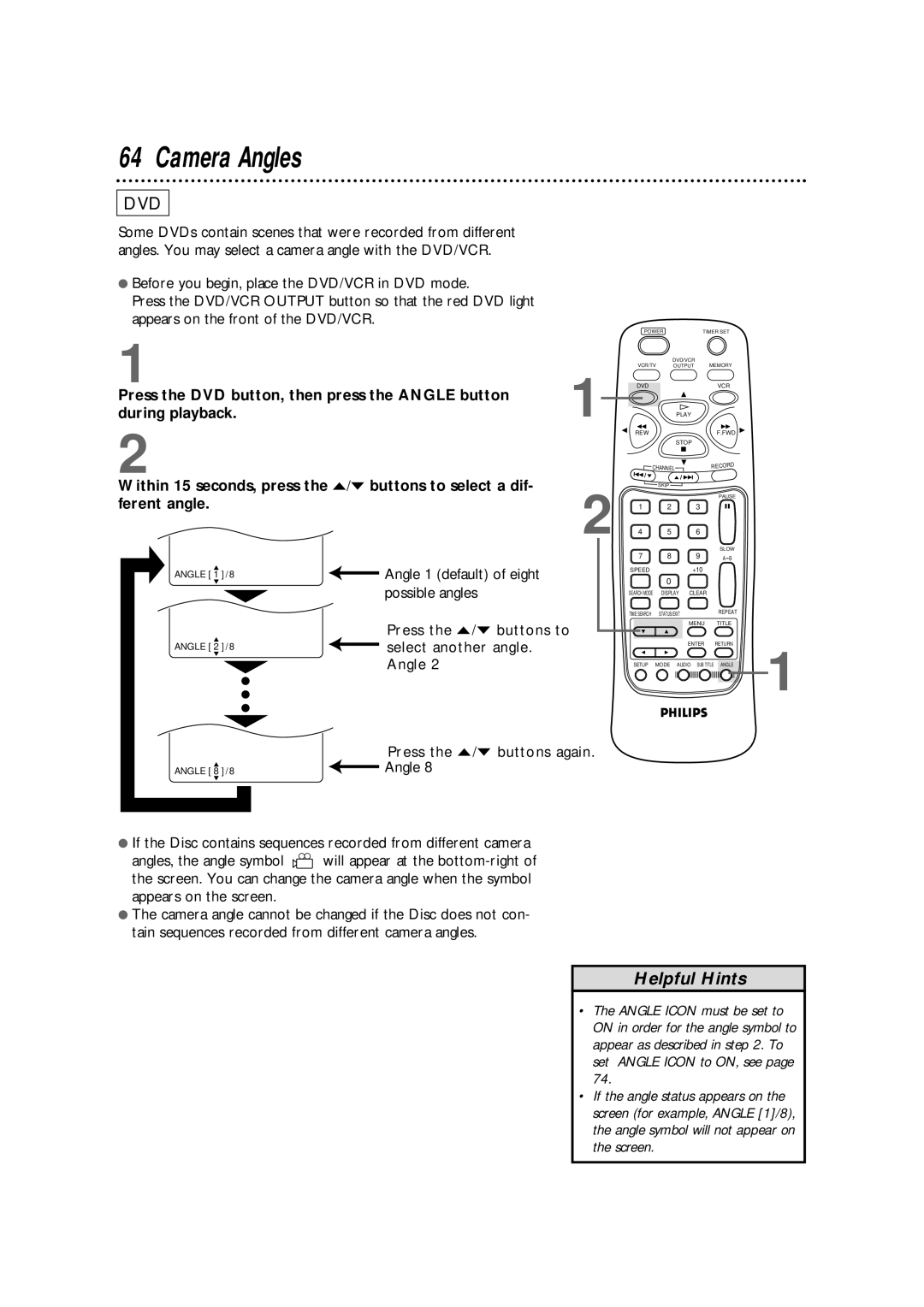Digital Video Disc Player Video Cassette Recorder
Dear Philips product owner
For Customer Use
This bolt of lightning indi- cates uninsulated material
Model No Serial No
Safety and General Information
Table of Contents
Introduction
Playable Discs
Region Codes
Color Systems
Unacceptable Discs
DVD/VCR maintenance
Playable Video Cassette Tapes
Playable Video Cassette Tapes
Recording Prevention
Hookups Without a Cable Box/Direct Broadcast System
Disconnect the antenna or cable from your TV
CH3 CH4
Connections
Recording/Viewing Any Channel
Signal Cable Box/DBS
Recording One Channel/Watching Another
Connecting the DVD/VCR to a Stereo TV
Optional Hookups
Optional Hookups cont’d
DVD/VCR
Helpful Hints
Putting Batteries in the Remote Control
Using the Remote Control
Recycling Guidelines/Battery Safety
Replace the battery compartment lid
Press the VCR button, then press the Power button
Turning on Your DVD/VCR
Automatic Channel Setup
Press the VCR button, then press the Menu button
Adding/Deleting Channels
Press the DISPLAY/STATUS/EXIT button
Reviewing Memorized Channels
Automatic Channel Setup cont’d
Press the DISPLAY/STATUS/EXIT button once or twice to exit
Play panel. If it does not, press the VCR/TV button once
Setting the Clock
VCR/TV light appears on the front of the DVD/VCR
Press the Play button or the Stop button to select SET
CLOCK, then press the F.FWD button
Language Selection VCR
If you select Status ON, then select Counter only OFF
If you select Status ON, then select Counter only on
If you select Status OFF
24 DVD/VCR Display DVD Features
Display Messages
Timer SET Light Record Light
Cassette Compartment
VCR Light Green
CST. in Cassette- Inside Light
Front Panel
AC Power
CH3/CH4 Switch Video OUT Jack
ANT-IN Antenna In Jack Component Video OUT Jacks
Coaxial Jack DVD/VCR Audio OUT Jacks
Remote Control Buttons
Menu Button DVD mode
Memory Button
VCR/TV Button
Repeat Button
Remote Control Buttons cont’d
FWD Fast Forward Button DVD mode
VCR Button
Speed Button
Arrow Buttons
VHS Quasi Play Back Sqpb
Read and follow the steps below to play a tape
Stop button
DVD/VCR will record in a pre- set volume
Other recording options are on pages
Recording One Channel/Watching Another
To return to VCR mode, press the Timer SET button on
Record the programs
Insert another tape in the DVD/VCR
Ton so that the green VCR light appears on the front
Timer Recording
Every week
Timer Recording cont’d
Timer Recording cont’d
Tape Speeds
Press the Play button or the Stop button to select
Checking or Cancelling Timer Recordings
See page 78 for more hints
Jack of DVD/VCR
Rerecording Tape Duplication
Make the connections shown above
Repeat Play Video Cassette Tapes
Press the F.FWD button so that on appears beside
Real-Time Counter Memory
Time Search
You can not do a Time Search while recording
Special Effects Playback
Forward and Reverse Searching SP/LP/SLP
Super High Speed Searching LP/SLP
Viewing a Still Picture
Automatic Operation Features
MTS Multi-Channel Television Sound System
Understanding On-Screen Displays
Specifically…
This indication is not available during tape playback
MTS Multi-Channel Television Sound System cont’d
Hi-Fi Stereo Sound System
Please see additional notes on
Blue Background
Playing a DVD or an Audio CD
Playing a Disc
Before you begin
Using the DVD Menus
Using the Title Menu
Disc Menus
Press the DVD button, then press the Title button.
Pausing Playback
Pausing Playback
Press the Play button to resume playback
Memory On is not available with Audio CDs
Press the Play button to return to normal playback
Slow Motion
You can not play the DVD in reverse slow motion
Use the F.FWD button for a forward search. Press the REW
Fast Forward/Reverse Search
Button for a reverse search
Track Playback
Using the Number Buttons to Select a Track
Starting Playback at a Specific Track
Title/Chapter Playback
Starting Playback at a Specific Title/Chapter
Specific Time Playback
Starting Playback at a Specific Disc Time
Repeat Playback Discs
Repeatedly pressing the Repeat button during playback lets
Buttons to select a new Chapter, the new Chapter will play
Repeatedly
Repeat Playback
Repeat a
Press the Mode button. The program screen will appear
Programmed Playback
While playback is stopped, press the DVD button, then
Up to 20 Tracks may be stored in the Program
Random Playback
Audio CD Sound Mode
DVD Language
Press the DVD button, then press the Audio button dur
Ing playback, then press the o/p buttons to select
Screen
Subtitle menu will disappear after about 15 seconds
Camera Angles
Angle 1 default of eight Possible angles
Angle
Accessing the Status Display
No display
Press the Number buttons to enter your 4-digit password
Parental Lock Levels
Press the Number 4 button to select Lock
Press the Number 1 button to select Level
Press the Number buttons to enter the 4-digit password
Write down the password in case you forget it
To change the Digital OUT settings, go to step
Audio Settings
Press the Number 3 button to select Audio
Audio Settings cont’d
Press the Setup button to remove the menu
Language Settings
Press the Number 1 button to select Language
Not be shown
Instead to select different lan
Press a Number button to select a setting
Press the DVD button, then press the Setup button
Language Settings cont’d
5165
Video Settings
Press the Number 2 button to select Video
Other Menu Settings
Press the Number 5 button to select Others
Cleaning the DVD/VCR
Cleaning a Disc
Signal-to-Noise Ratio S/N Ratio
Power Requirement
DVD/VCR has no power
Remote control will not operate the DVD/VCR
No picture in DVD mode
Helpful Hints
Helpful Hints cont’d
Power Failure
DVD/VCR will not perform a timer recording
TV program cannot be recorded
Number buttons won’t work for channels above
Line Input mode
Cleaning the Video Heads
Tape cannot be removed
Poor reception
Limited Warranty
WHO is COVERED?
Exchange Fee + Sales Tax = Total
To obtain a replacement product from Philips
Payment, if applicable
Glossary
Cable Box/DBS Output Channel 03 or
Index
Supplied Accessories

![]() select another angle. Angle 2
select another angle. Angle 2![]() will appear at the
will appear at the