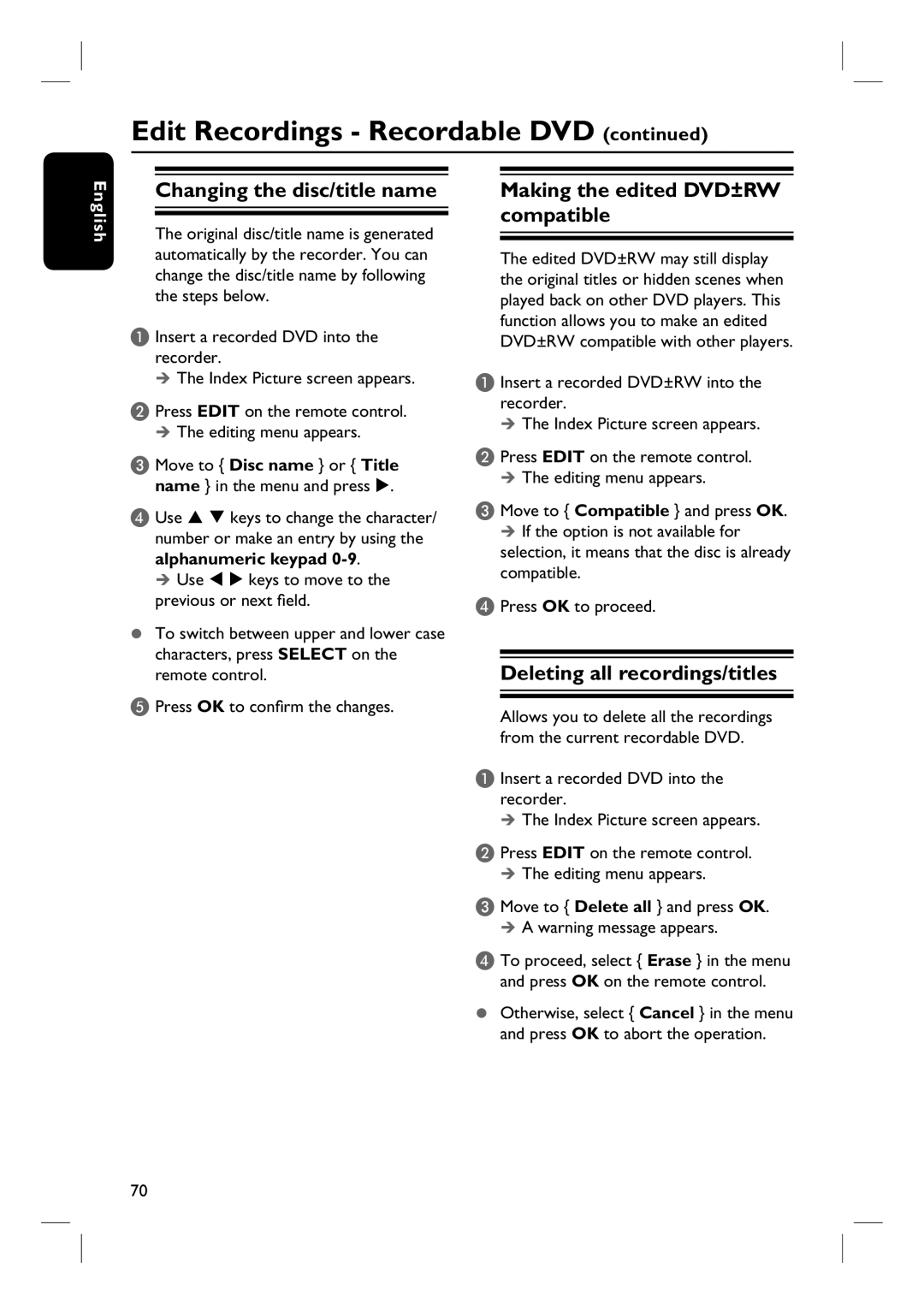Edit Recordings - Recordable DVD (continued)
English
Changing the disc/title name
The original disc/title name is generated automatically by the recorder. You can change the disc/title name by following the steps below.
A Insert a recorded DVD into the recorder.
The Index Picture screen appears.
B Press EDIT on the remote control.
The editing menu appears.
C Move to { Disc name } or { Title
name } in the menu and press .
D Use keys to change the character/ number or make an entry by using the alphanumeric keypad
Use keys to move to the previous or next field.
To switch between upper and lower case characters, press SELECT on the remote control.
E Press OK to confirm the changes.
Making the edited DVD±RW compatible
The edited DVD±RW may still display the original titles or hidden scenes when played back on other DVD players. This function allows you to make an edited DVD±RW compatible with other players.
A Insert a recorded DVD±RW into the recorder.
The Index Picture screen appears.
B Press EDIT on the remote control.
The editing menu appears.
C Move to { Compatible } and press OK.
If the option is not available for selection, it means that the disc is already compatible.
D Press OK to proceed.
Deleting all recordings/titles
Allows you to delete all the recordings from the current recordable DVD.
A Insert a recorded DVD into the recorder.
The Index Picture screen appears.
B Press EDIT on the remote control.
The editing menu appears.
C Move to { Delete all } and press OK. A warning message appears.
D To proceed, select { Erase } in the menu
and press OK on the remote control.
Otherwise, select { Cancel } in the menu and press OK to abort the operation.
70