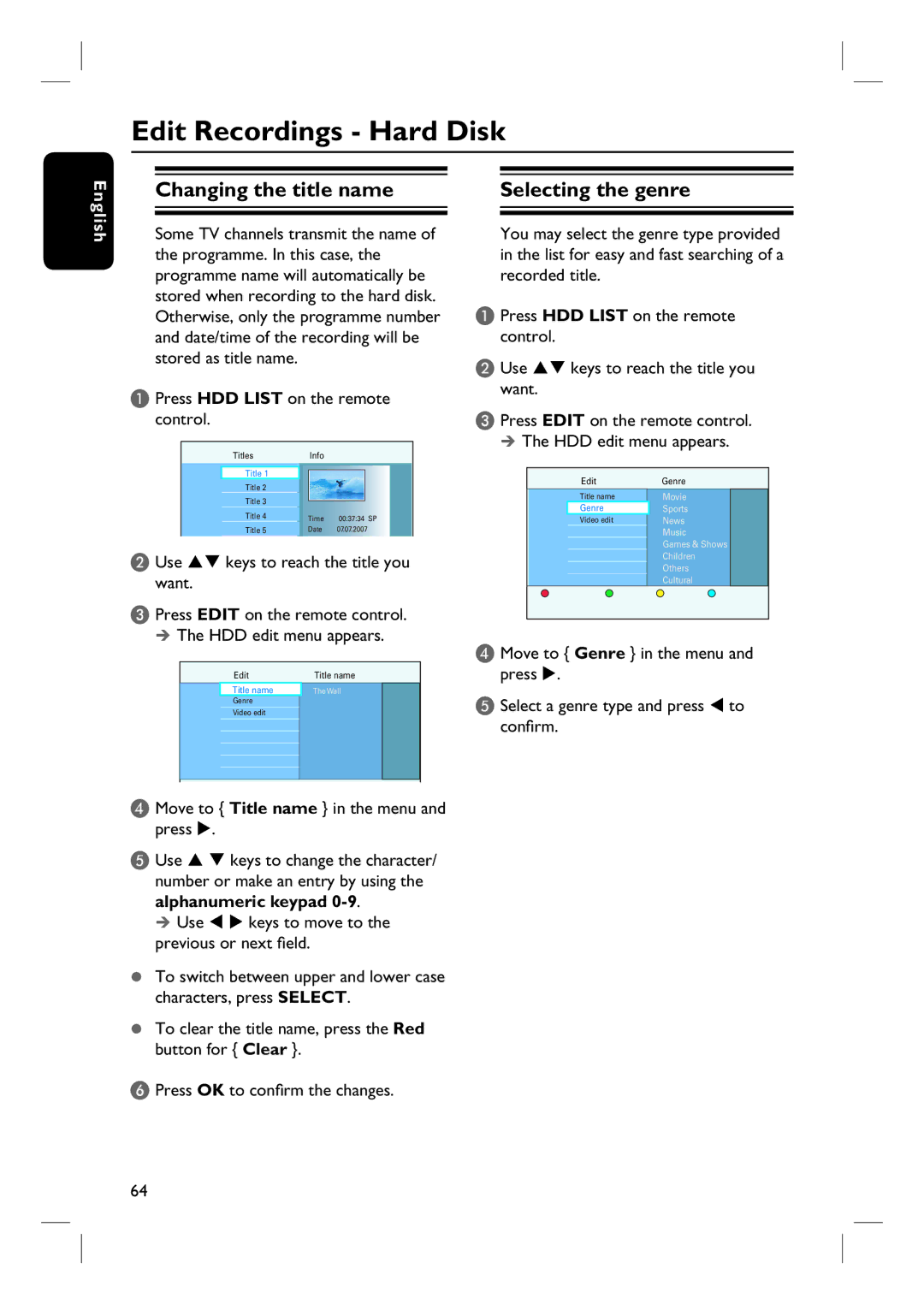Edit Recordings - Hard Disk
English
Changing the title name
Some TV channels transmit the name of the programme. In this case, the programme name will automatically be stored when recording to the hard disk. Otherwise, only the programme number and date/time of the recording will be stored as title name.
A Press HDD LIST on the remote control.
|
| Titles |
| Info |
|
|
|
| Title 1 |
|
|
|
|
|
|
|
|
|
| |
|
| Title 2 |
|
|
|
|
|
| Title 3 |
|
|
|
|
|
| Title 4 | Time | 00:37:34 SP | ||
|
|
| ||||
|
| Title 5 | Date | 07.07.2007 | ||
B Use | keys to reach the title you | |||||
want. |
|
|
|
|
| |
C Press EDIT on the remote control. The HDD edit menu appears.
Edit | Title name |
Photo Rolls | The Wall |
Title name |
Genre
Video edit
D Move to { Title name } in the menu and press .
E Use keys to change the character/ number or make an entry by using the alphanumeric keypad
Use keys to move to the previous or next field.
To switch between upper and lower case characters, press SELECT.
To clear the title name, press the Red button for { Clear }.
F Press OK to confirm the changes.
Selecting the genre
You may select the genre type provided in the list for easy and fast searching of a recorded title.
A Press HDD LIST on the remote control.
B Use | keys to reach the title you |
want. |
|
C Press EDIT on the remote control. The HDD edit menu appears.
| Edit | Genre | |
| Title name | Movie |
|
| Genre | Sports |
|
| Video edit | News |
|
|
| Music |
|
|
| Games & Shows |
|
|
| Children |
|
|
| Others |
|
|
| Cultural |
|
|
|
|
|
D Move to { Genre } in the menu and press .
E Select a genre type and press to confirm.
64