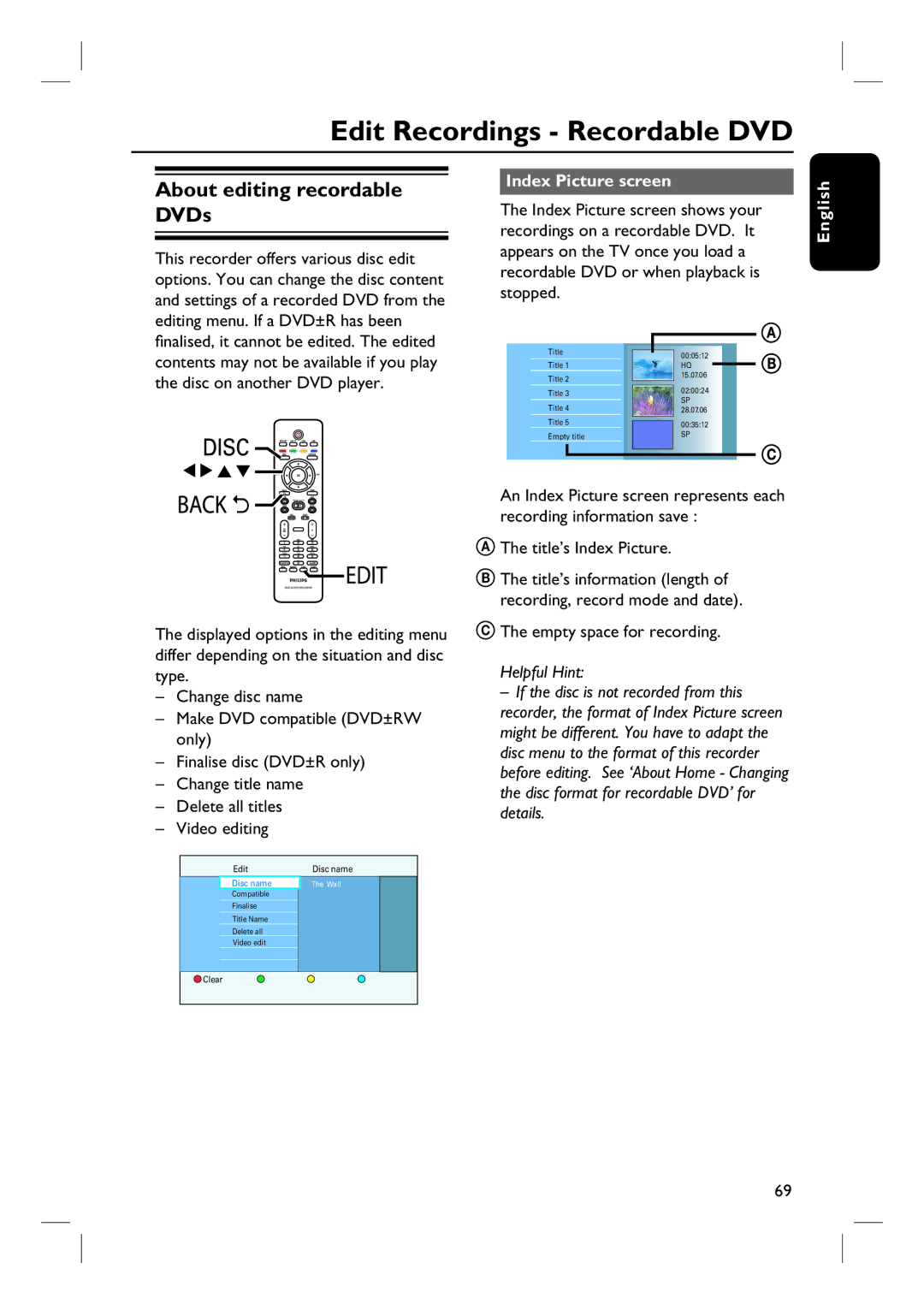Edit Recordings - Recordable DVD
About editing recordable DVDs
This recorder offers various disc edit options. You can change the disc content and settings of a recorded DVD from the editing menu. If a DVD±R has been finalised, it cannot be edited. The edited contents may not be available if you play the disc on another DVD player.
Index Picture screen
The Index Picture screen shows your recordings on a recordable DVD. It appears on the TV once you load a recordable DVD or when playback is stopped.
|
|
|
|
|
|
|
|
Title |
|
|
| 00:05:12 |
|
| |
|
|
|
|
|
|
| |
Title 1 |
|
|
| HQ |
|
| |
Title 2 |
|
|
| 15.07.06 |
|
| |
Title 3 |
|
|
| 02:00:24 |
|
| |
|
|
| SP |
| |||
Title 4 |
|
|
|
| |||
|
|
| 28.07.06 |
|
| ||
Title 5 |
|
|
| 00:35:12 |
|
| |
Empty title |
|
|
| SP |
| ||
|
|
|
|
|
| ||
|
|
|
|
|
|
|
|
|
|
|
|
|
|
|
|
English
PAUSE LIVE TV
SUBTITLEAUDIO
INFO SELECT EDIT SCART
The displayed options in the editing menu differ depending on the situation and disc type.
–Change disc name
–Make DVD compatible (DVD±RW only)
–Finalise disc (DVD±R only)
–Change title name
–Delete all titles
–Video editing
Edit | Disc name |
|
Disc name | The Wall |
|
Photo Rolls |
|
|
Compatible |
|
|
Finalise |
|
|
Title Name |
|
|
Delete all |
|
|
Video edit |
|
|
|
|
|
|
|
|
![]() Clear
Clear
An Index Picture screen represents each recording information save :
A The title’s Index Picture.
B The title’s information (length of recording, record mode and date).
C The empty space for recording.
Helpful Hint:
–If the disc is not recorded from this recorder, the format of Index Picture screen might be different. You have to adapt the disc menu to the format of this recorder before editing. See ‘About Home - Changing the disc format for recordable DVD’ for details.
69