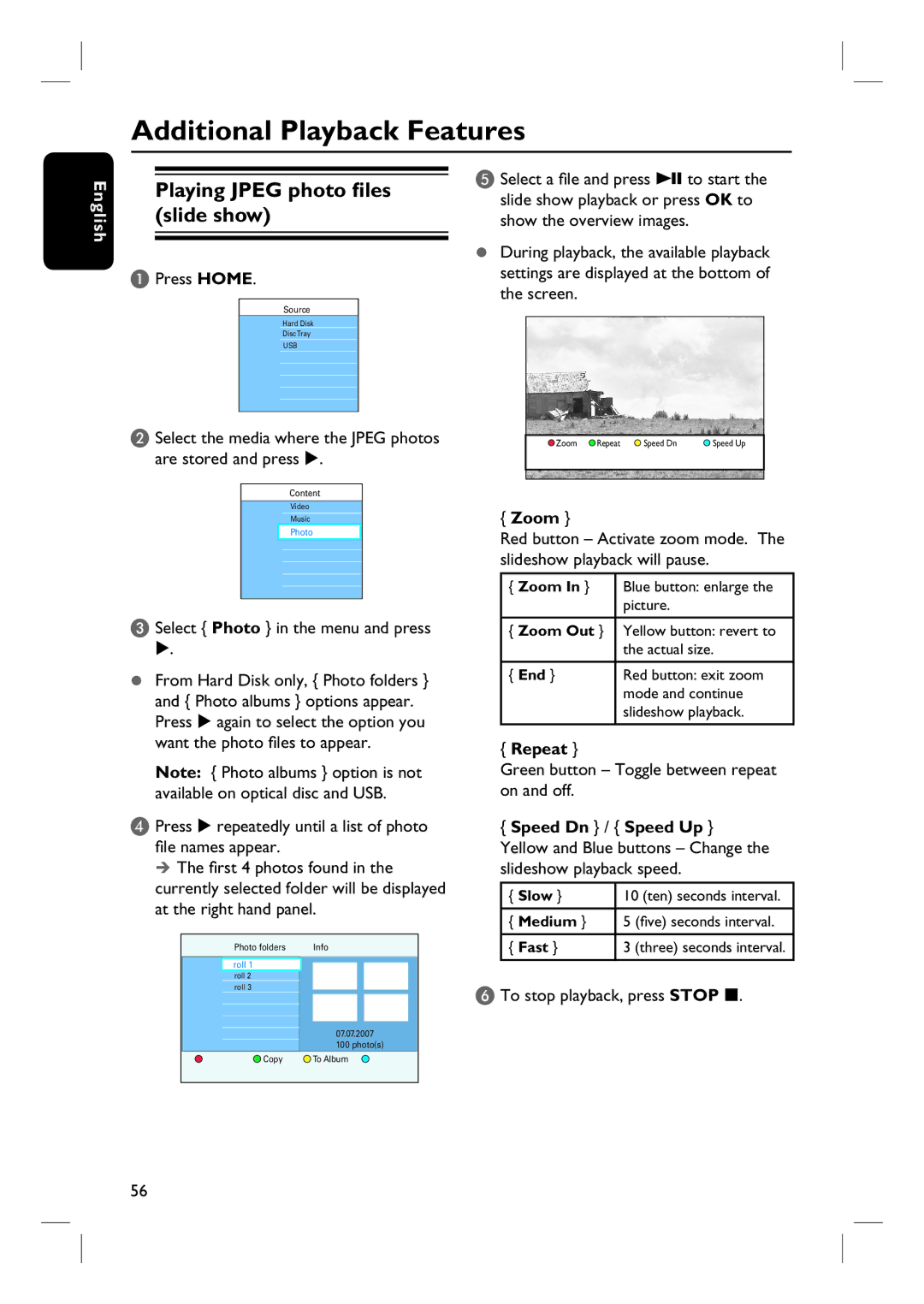Additional Playback Features
English
Playing JPEG photo files (slide show)
A Press HOME.
Source
Hard Disk
DiscTray
USB
B Select the media where the JPEG photos are stored and press .
Content
Video
Music
Photo
C Select { Photo } in the menu and press
.
From Hard Disk only, { Photo folders } and { Photo albums } options appear. Press again to select the option you want the photo files to appear.
Note: { Photo albums } option is not available on optical disc and USB.
D Press repeatedly until a list of photo file names appear.
The first 4 photos found in the currently selected folder will be displayed at the right hand panel.
| Photo folders |
| Info | |||
| roll 1 |
|
|
|
|
|
|
|
|
|
|
| |
| roll 2 |
|
|
|
|
|
| roll 3 |
|
|
|
|
|
|
|
|
|
|
|
|
|
|
|
|
|
|
|
|
|
|
|
|
|
|
|
| 07.07.2007 |
| |||
|
|
| ||||
|
|
| 100 photo(s) | |||
| Copy | To Album | ||||
|
|
|
|
|
|
|
E Select a file and press u to start the slide show playback or press OK to show the overview images.
During playback, the available playback settings are displayed at the bottom of the screen.
Zoom | Repeat | Speed Dn | Speed Up |
{Zoom }
Red button – Activate zoom mode. The slideshow playback will pause.
{Zoom In } Blue button: enlarge the
picture.
{Zoom Out } Yellow button: revert to the actual size.
{ End } | Red button: exit zoom |
| mode and continue |
| slideshow playback. |
{Repeat }
Green button – Toggle between repeat on and off.
{Speed Dn } / { Speed Up } Yellow and Blue buttons – Change the slideshow playback speed.
{ Slow } | 10 (ten) seconds interval. |
|
|
{ Medium } | 5 (five) seconds interval. |
|
|
{ Fast } | 3 (three) seconds interval. |
|
|
F To stop playback, press STOP x.
56