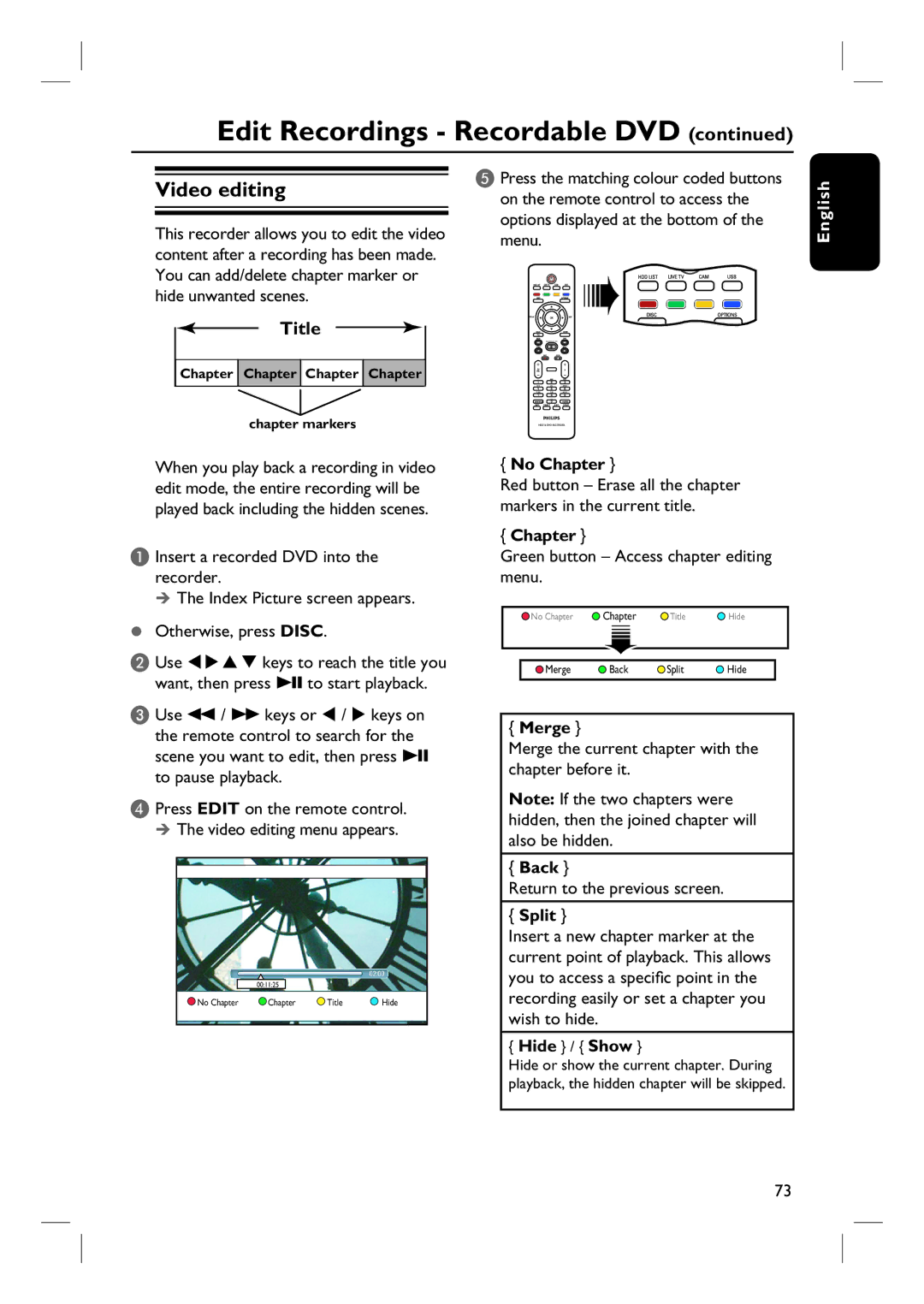Edit Recordings - Recordable DVD (continued)
Video editing
This recorder allows you to edit the video content after a recording has been made. You can add/delete chapter marker or hide unwanted scenes.
Title
![]() Chapter
Chapter ![]() Chapter
Chapter ![]() Chapter
Chapter ![]() Chapter
Chapter
chapter markers
E Press the matching colour coded buttons on the remote control to access the options displayed at the bottom of the menu.
SUBTITLEAUDIO
INFO SELECT EDIT SCART
English
When you play back a recording in video edit mode, the entire recording will be played back including the hidden scenes.
A Insert a recorded DVD into the recorder.
The Index Picture screen appears.
Otherwise, press DISC.
B Use keys to reach the title you want, then press u to start playback.
C Use m / M keys or / keys on the remote control to search for the scene you want to edit, then press u to pause playback.
D Press EDIT on the remote control. The video editing menu appears.
00:11:25
No Chapter | Chapter | Title | Hide |
{No Chapter }
Red button – Erase all the chapter markers in the current title.
{Chapter }
Green button – Access chapter editing menu.
No Chapter | Chapter | Title | Hide |
Merge | Back | Split | Hide |
{Merge }
Merge the current chapter with the chapter before it.
Note: If the two chapters were hidden, then the joined chapter will also be hidden.
{Back }
Return to the previous screen.
{Split }
Insert a new chapter marker at the current point of playback. This allows you to access a specific point in the recording easily or set a chapter you wish to hide.
{Hide } / { Show }
Hide or show the current chapter. During playback, the hidden chapter will be skipped.
73